4.1 Install CouchDB
Recommendations
-
Disk space requirements depend on a number of variables including the number of HVTs being archived, the number of files in each HVT, and the frequency of archives. A good estimate is allocating 30 MB per 100,000 file instances.
-
Micro Focus recommends that the CouchDB host be a multi-processor system with a minimum of 4 GB of RAM. If you host CouchDB on a server that also hosts the Engine, Event Monitor, or SQL Server, the RAM requirements are in addition to the RAM for those services.
IMPORTANT:Management of CouchDB is done through the Fauxton management tool, which is run through a web browser. As of this writing, Fauxton is not supported by either Microsoft Explorer or Edge. If you use either of these browsers on the host server, and do not want to install a browser that supports Fauxton, for example Chrome or any Mozilla-based browser, you can run Fauxton remotely from a workstation running a supported browser. For configuration details, see http://docs.couchdb.org/en/2.1.1/config/http.html.
The following are a minimal set of procedures for installing CouchDB. For more detailed procedures, refer to the Apache CouchDB installation documentation.
-
From couchdb.apache.org, download the platform version of CouchDB 2.3.1 for the server that will host the CouchDB database.
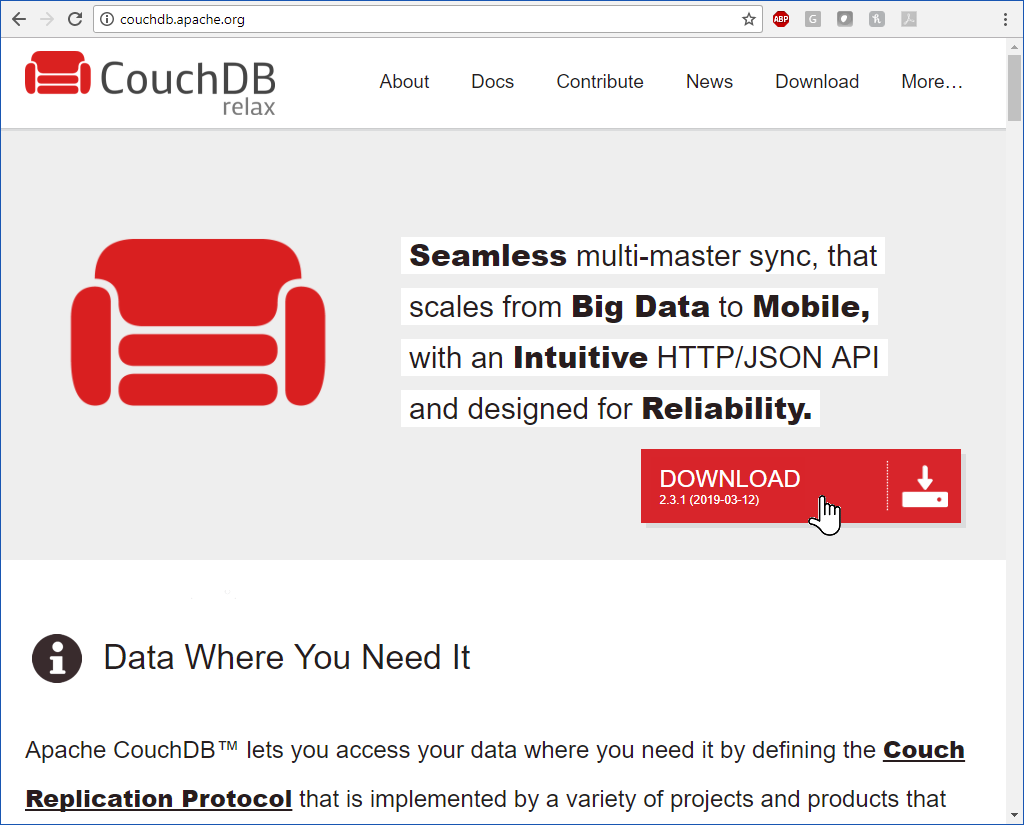
-
Launch the downloaded installation file.
-
Follow the wizard steps to complete the installation.
-
(Conditional) If you are logged in as a built-in administrator, you must log out and then log in as a user with administrative permissions.
CouchDB requires that the database be administered through a user account with administrative permissions rather than through the server’s built-in administrator.
-
Launch Apache CouchDB Fauxton.
This launches the Apache CouchDB administrative interface in a web browser.
-
Click Setup (the wrench icon).
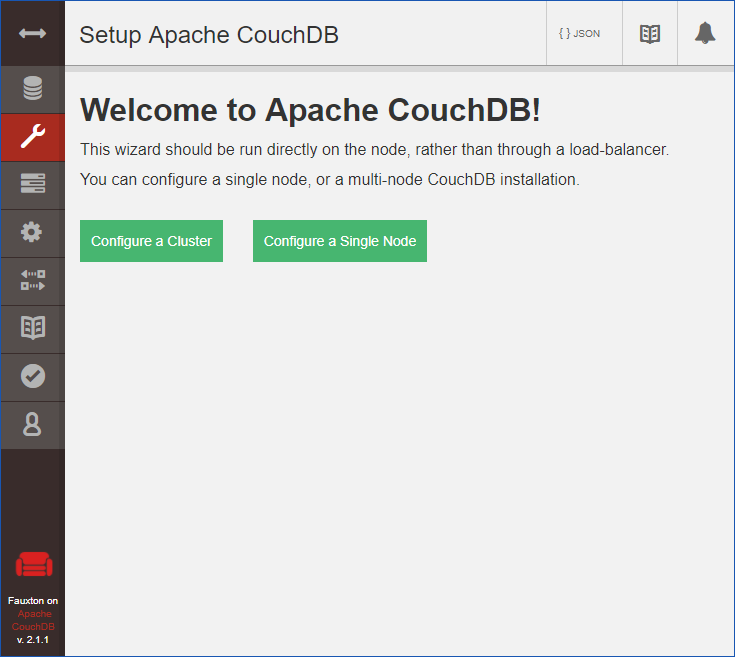
-
Click Configure Single Node.
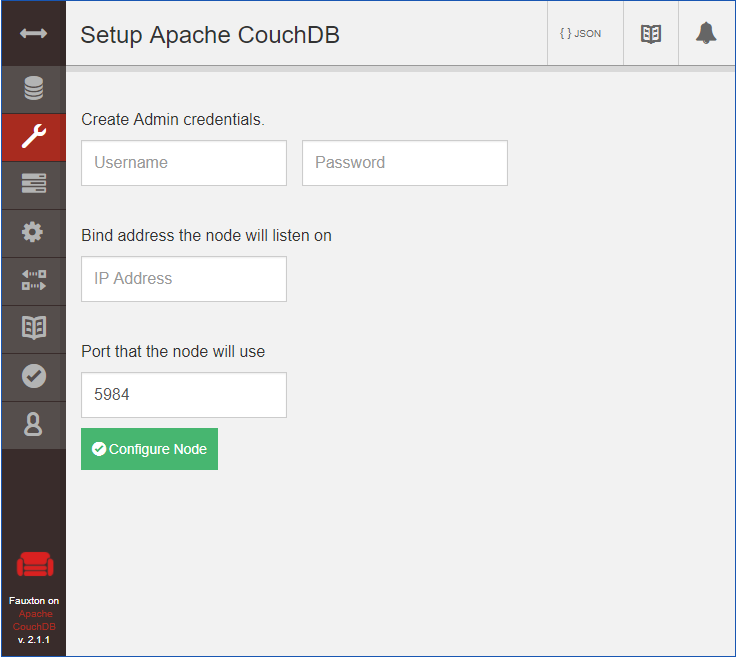
-
Specify a new administrator username and password, leave the IP address setting open, and leave the Port setting at 5984, then click Configure Node.
-
In the Admin Client, configure the CouchDB settings by referring to the appropriate section in the File Dynamics 6.5 Administration Guide:
-
For Security and Workload policies, see Establishing the CouchDB Settings in the Admin Client.
-
For the Work Log, see Establishing the Work Log Database Settings in the Admin Client.
-