A.8 Unable to Edit Files
Problem: You cannot edit files.
If you cannot edit a file, Filr might not be configured to support the editing application that is installed on your computer. For example, if Filr is configured to use Microsoft Word as the default editor for all text files, but you have OpenOffice instead of Microsoft Word installed on your computer, Filr displays an error and won’t edit the document.
To fix this problem, Filr enables you to override the default editor setting.
A.8.1 Viewing Which File Types Are Supported for Edit-In-Place
-
Click your linked name in the upper right corner of any Filr page.
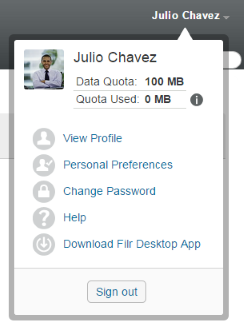
-
Click the Personal Preferences icon
 to display the Personal Preferences dialog box.
to display the Personal Preferences dialog box. -
Click Define Editor Overrides.
-
Click Add.
-
Click the drop-down menu in the Extension column. The supported extensions are listed.
A.8.2 Changing the Default Editor Settings for a Single File Type
You can change the default editor that Filr uses to edit specific types of files.
-
Click your linked name in the upper right corner of any Filr page.
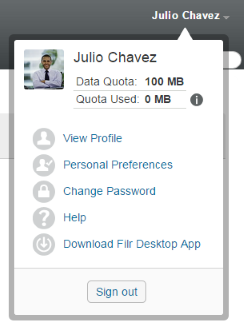
-
Click the Personal Preferences icon
 to display the Personal Preferences dialog box.
to display the Personal Preferences dialog box. -
Click Define Editor Overrides.
-
Click Add.
-
From the drop-down list, select the file extension for which you want to change the default editing application.
The application must support editing using WebDAV URLs. For example, Notepad does not support editing using WebDAV URLs, and therefore cannot be used.
-
In the Application field, specify the name of the application that you want to use to edit the type of files that you selected in Step 5.
If the application you specify is in the system path environment variable, you specify only the application name; if the application is not in the system path environment variable, you must specify the full execution path.
-
Select the check box, then click OK.
A.8.3 Changing the Default Editor Settings for All File Types
You can configure Filr to use the same editing application for all file types.
-
Click your linked name in the upper right corner of any Filr page.
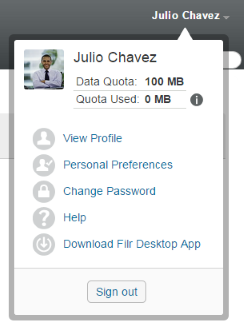
-
Click the Personal Preferences icon
 to display the Personal Preferences dialog box.
to display the Personal Preferences dialog box. -
Click Define Editor Overrides.
-
Click the Use drop-down list, then select the application that you want Filr to use to edit all file types.
-
Select the check box to the left of Extension, then click OK.
A.8.4 Changing the Default Editor Settings When the Editor is Not Installed in the Default Location
-
Click your linked name in the upper right corner of any Filr page.
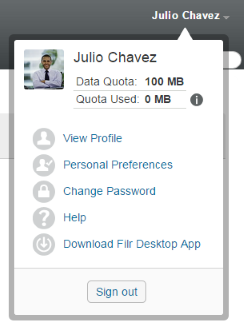
-
Click the Personal Preferences icon
 to display the Personal Preferences dialog box.
to display the Personal Preferences dialog box. -
Click Define Editor Overrides.
-
In the Extension column, ensure that the correct file extension is selected in the drop-down list.
-
In the field in the Application column, specify the path to the application that you selected in Step 4.
For example, if your OpenOffice application is installed in a location other than the default location and you want Filr to recognize the unique location, specify the path name to the OpenOffice application.
-
Click OK.