11.1 Using a Non-GroupWise Domain to Represent the Internet
The GroupWise Address Book lists all users that belong to your GroupWise system. When users receive incoming messages, the senders are added to users’ Frequent Contacts Address Books to facilitate replying to users who are not included in the GroupWise Address Book. If necessary, you can configure GroupWise so that external (non-GroupWise) users appear in the GroupWise Address Book and are therefore available to all GroupWise users.
11.1.1 Creating a Non-GroupWise Domain to Represent an Email System across the Internet
To create a non-GroupWise domain to represent the Internet:
-
In the GroupWise Administration Console, click Domains, and then click New > Non-GroupWise Domain.
-
Fill in the fields:
Domain Name: Specify a unique name for the non-GroupWise domain, such as Internet.
Link to Domain: Select a domain where the GWIA is running.
This links the external domain into your GroupWise system.
By default, all messages sent to the non-GroupWise email system are routed through this domain. The domain’s MTA routes the messages to the GWIA, which routes the messages to the Internet.
Time Zone: Select the time zone where the other external email system is physically located.
The time zone enables GroupWise to adjust appointment times according to local time.
-
Click OK to create the non-GroupWise domain to represent an external email system.
The non-GroupWise domain is added to the list of domains in your GroupWise system.
-
Continue with Linking to the Non-GroupWise Domain.
11.1.2 Linking to the Non-GroupWise Domain
After you have created the non-GroupWise domain, you must modify the link between a domain where the GWIA is running and the non-GroupWise domain. This enables the GroupWise system to route all Internet messages to the MTA of this domain. The MTA can then route the messages to the GWIA, which sends them to the Internet.
To modify the link to the non-GroupWise domain:
-
In the GroupWise Administration Console, click System > Link Configuration to display the Link Configuration tool.
-
Click the non-GroupWise domain to display it’s links.
-
Configure the Gateway link:
Link Type: Select Gateway.
Gateway Link: Select the GWIA.
Return Link: Displays the domain that the non-GroupWise domain is linked to.
-
Click OK to save the changes.
The link from the GroupWise domain to the non-GroupWise domain displays as a gateway link.
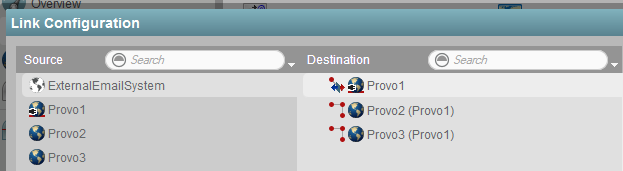
-
Click Save, and then click Close menu to exit the Link Configuration tool and save your changes.
-
Continue with Creating an External Post Office to Represent an Internet Host.
11.1.3 Creating an External Post Office to Represent an Internet Host
When you create an external post office to represent an Internet host, the post office name cannot be identical to the hostname because the period that separates the hostname components (for example, novell.com) is not a valid character for post office names. Therefore, you should choose a name that is closely related to the hostname.
To create an external post office:
-
In the GroupWise Administration Console, click Post Offices, and then click New > External Post Office.
-
Fill in the following fields:
Name: Specify a name to associate the post office with the Internet host. Do not use the fully qualified hostname.
Domain: Select the non-GroupWise domain.
Time Zone: Select the time zone in which the Internet host is located.
-
Click OK to create the external post office.
-
Click the name of the external post office, and then click the Internet Addressing tab.
-
If you want to override the GroupWise system allowed address formats, select Override under Allowed Address Formats, and then select the allowed address formats for this Internet host.
-
Under Internet Domain Name, select Override, and then specify the actual name of the Internet host that the external post office represents.
-
Click Save, and then click Close to save your changes.
NOTE:If you have only a few users on some Internet hosts, you can create a single external post office for these users, and then define their Internet domain names on the General tabs of the External User objects instead of on the External Post Office object.
-
Continue with Creating External Users to Represent Internet Users.
11.1.4 Creating External Users to Represent Internet Users
By creating external users to represent users in other email systems across the Internet, you can add them to the GroupWise Address Book for easy selection by GroupWise users.
To add an Internet user to an external post office:
-
In the GroupWise Administration Console, browse to and click the name of the external post office, and then click New to add a new external user.
-
In the User Name field, specify the exact user portion of the user’s Internet address.
If the address is jsmith@novell.com, the portion you would specify is jsmith.
IMPORTANT:If the name you type has any invalid characters you will be prompted to change it. For information about invalid characters, see
Invalid Characters in GroupWise Object Names and Email Addresses
in the GroupWise 18 Installation Guide. -
Click OK to create the external user.
-
Provide personal information about the external user:
-
Click the name of the new External User object.
-
Fill in the desired fields on the General tab.
Because the user is displayed in the GroupWise Address Book, you might want to define the user’s first name and last name. This is especially important if the allowed address formats for the Internet host include first name and last name information.
-
Click OK to save the user’s personal information.
-
-
Repeat Step 2.a through Step 4 for each Internet user that you want to appear in the GroupWise Address Book.
-
(Conditional) As needed, use the same basic procedure to create external resources to represent resources in other email systems across the Internet.
-
Continue with Configuring External Users and Resources to Appear in GroupWise Busy Searches.
11.1.5 Configuring External Users and Resources to Appear in GroupWise Busy Searches
You can define the URL where free/busy schedule status is published for an external user or resource in a non-GroupWise email system. This enables GroupWise users to receive Busy Search results from this external user or resource along with Busy Search results from other GroupWise users.
-
In the GroupWise Administration Console, browse to and click the name of the external user.
-
In the Internet Free/Busy URL field, specify the URL where free/busy schedule status for the user or resource is published, and then click OK.