53.2 Configuring POP3/IMAP4 Services
The Post Office Protocol 3 (POP3) and the Internet Message Access Protocol 4 (IMAP4) are standard messaging protocols for the Internet. The GroupWise GWIA can function as a POP3 or an IMAP server, allowing access to the GroupWise domain database and message store. With POP3 or IMAP server functionality enabled, GroupWise users can download their messages from GroupWise to any POP3/IMAP4-compliant Internet email client. To send messages, POP3/IMAP4 clients can identify the GWIA as their SMTP server.
Complete the instructions in the following sections to set up POP3/IMAP4 service:
NOTE:Internal IMAP clients can connect directly to the POA, rather than connecting through the GWIA, as described in Section 36.2.3, Supporting IMAP Clients. Direct connection provides faster access for internal IMAP clients.
53.2.1 Enabling POP3/IMAP4 Services
By default, POP3 service and IMAP4 service are enabled. To verify that the services are enabled and configured appropriately:
-
In ConsoleOne, right-click the GWIA object, then click .
-
Click to display the POP3/IMAP4 Settings page.
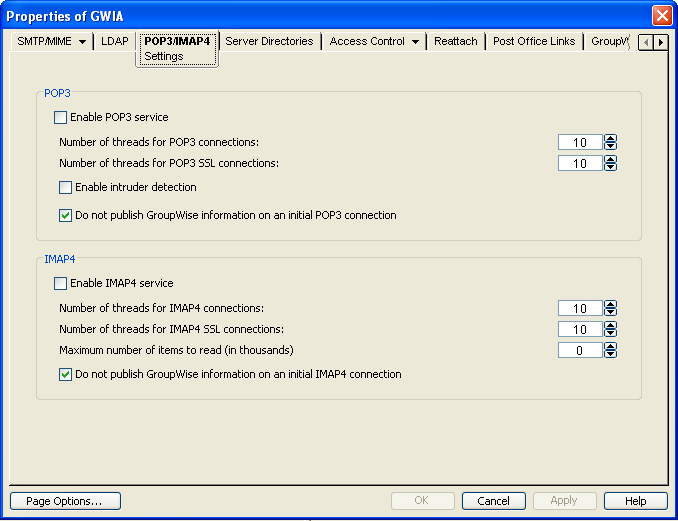
-
To enable POP3, fill in the following fields:
Enable POP3 Service: POP3 service is off by default. Select this option to allow POP3 downloads from a GroupWise mailbox. It corresponds with the GWIA’s --pop3 switch.
Number of Threads for POP3 Connections: The POP3 threads setting lets you specify the number of connections for POP3 download requests. The default is 10 threads. This setting corresponds with the GWIA’s --pt switch.
Number of Threads for POP3 SSL Connections: Specify the maximum number of threads you want the GWIA to use for secure POP3 connections. This setting corresponds with the GWIA’s ‑‑sslpt switch.
Enable Intruder Detection: Select this option to instruct the GWIA to log POP3 email clients in through the POA so that the POA’s intruder detection can take effect, if it has been configured in ConsoleOne (POA object > ). This setting corresponds with the GWIA’s ‑‑popintruderdetect switch.
Do Not Publish GroupWise Information on an Initial POP3 Connection: This option suppresses the GroupWise version and copyright date information that the GWIA typically responds with when contacted by a POP client. It is enabled by default. This setting corresponds with the GWIA’s ‑‑nopopversion switch.
-
To enable IMAP4, fill in the following fields:
Enable IMAP4 Service: IMAP4 service is off by default. Select this option to allow IMAP4 downloads and management of GroupWise messages. It corresponds with the GWIA’s --imap4 switch.
Number of Threads for IMAP4 Connections: The IMAP4 threads setting lets you specify the number of connections for IMAP4 requests. The default is 10 threads. This setting corresponds with the GWIA’s --it switch.
Number of Threads for IMAP4 SSL Connections: Specify the maximum number of threads you want the GWIA to use for secure IMAP4 connections. This setting corresponds with the GWIA’s ‑‑sslit switch.
Maximum Number of Items to Read: Specify in thousands the maximum number of items that you want the GWIA to download at one time. By default, the GWIA downloads 20,000 items at a time. For example, specify 15 to download 15,000 items at a time. The higher the setting, the more memory the GWIA uses to process a single folder. This setting corresponds with the GWIA’s ‑‑imapreadlimit switch. See also the ‑‑imapreadnew switch.
Do Not Publish GroupWise Information on an Initial IMAP4 Connection: This option suppresses the GroupWise version and copyright date information that the GWIA typically responds with when contacted by an IMAP client. It is enabled by default. This setting corresponds with the GWIA’s ‑‑noimapversion switch.
-
Click to save the changes.
The Post Office Agent (POA) can also be configured to support IMAP connections. You could offer IMAP services internally through the POA to provide faster response time for internal users, as described in Section 36.2.3, Supporting IMAP Clients. However, IMAP is primarily available on the POA to support several third-party applications that communicate with the POA using IMAP, while the IMAP services provided by the GWIA provide the standard IMAP access used by users across the Internet.
53.2.2 Configuring Post Office Links
To function as a POP3/IMAP4 server, the GWIA requires access to each post office that contains mailboxes that will be accessed by a POP3/IMAP4 client. The GWIA can connect directly to the post office directory through a UNC path or mapped drive, or it can use a TCP/IP connection to the Post Office Agent (POA). By default, the GWIA uses the access mode that has been defined for the post office (Post Office object > ). If necessary, you can change the way the GWIA links to a post office.
To change a post office link:
-
In ConsoleOne, right-click the GWIA object, then click .
-
Click .
The Post Office list displays all post offices in your GroupWise system and how the GWIA connects to them
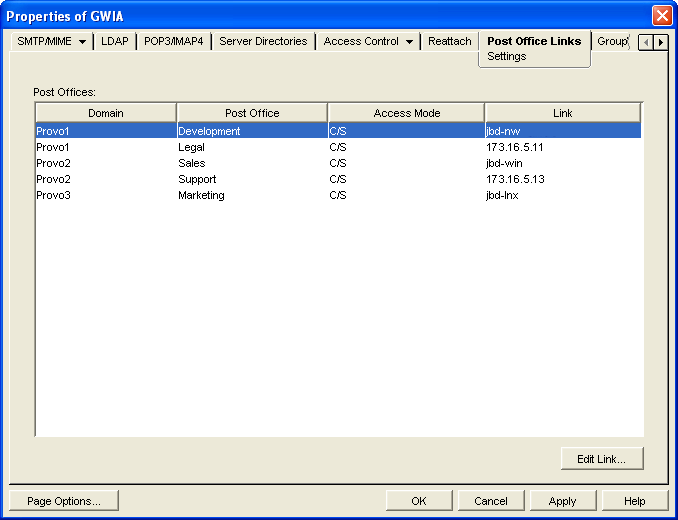
-
In the list, select the post office whose link information you want to change, then click to display the Edit Post Office Link dialog box.
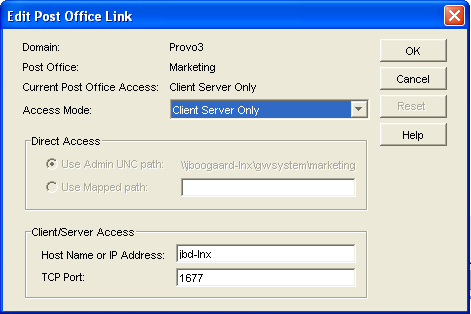
-
Define the following properties:
Access Mode: The access mode determines whether the GWIA uses client/server access, direct access, or both client/server and direct access to connect to the post office. With client/server and direct, the GWIA first tries client/server access; if client/server access fails, it then tries direct access. You can also choose to use the same access mode currently defined for the post office (on the Post Office object’s Post Office Settings). The current access mode is displayed in the field.
Direct Access: When connecting to the post office in direct mode, the GWIA can use the post office’s UNC path (as defined on the Post Office object’s Identification) or a mapped path that you enter.
Client/Server Access: When connecting to the post office in client/server mode, the GWIA must know the hostname (or IP address) and port number of the Post Office Agent running against the post office.
-
Click .
-
Repeat Step 3 through Step 5 for each post office whose link you want to change.
53.2.3 Giving POP3 or IMAP4 Access Rights to Users
Access to POP3/IMAP4 services is determined by the class of service in which they are a member. By default, all users are members of the default class of service, which gives them POP3 and IMAP4 access.
If you changed the default class of service to exclude POP3 or IMAP4 access rights, or if you defined additional classes of services that do not provide POP3 or IMAP4 access rights, you might want to evaluate your currently defined classes of service to ensure that they provide the appropriate POP3 or IMAP4 access. For details, see Section 54.1, Controlling User Access to the Internet.
53.2.4 Setting Up an Email Client for POP3/IMAP4 Services
With the GWIA set up as a POP3 and/or IMAP4 server, you can configure users’ email clients to download messages from GroupWise mailboxes.
Most email clients are configured differently. However, all Internet clients need to know the following information:
-
POP3/IMAP4 Server: The DNS hostname or IP address of the GWIA.
-
Login Name: The user’s GroupWise user ID. For POP3 clients, there are several user ID login options you can use to control how the GWIA handles the user’s messages. For example, you can limit how many messages are downloaded each session. For more information, see User ID Login Options.
-
Password: The user’s existing GroupWise mailbox password. POP3/IMAP4 services requires users to have passwords assigned to their mailboxes.
User ID Login Options
With POP3 clients, users can add the options listed in the table below to the login name (GroupWise user ID) to control management of their mailbox messages. If used, these options override the POP3 settings assigned through the user’s class of service (see Section 54.1.2, Creating a Class of Service).
Login options are appended to the user ID name with a colon character (:) between the user ID name and the switches:
Syntax: user_ID:switch
Example: User1:v=1
You can combine options by stringing them together after the user ID and the colon without any spaces between the options:
Syntax: user_ID:switch1switch2
Example: User1:v=1sdl=10
The syntax for the user ID options is not case sensitive. Login options are not required. If you do not want to include any login options, just enter the user ID name in the text box, or following the USER command if you are using a Telnet application as your POP3 client.
|
Option |
Explanation |
Example |
|---|---|---|
|
v=number between 1-31 |
The v option defines the POP3 client’s view number. If multiple POP3 clients access the same GroupWise mailbox, each client must use a different view number in order to see a fresh mailbox. For example, if two POP3 clients access a mailbox and the first client downloads the unread messages, the second client cannot download the messages unless it is using a different view number than the first client. If this option is not used, the default value is 1. |
User_ID:v=1 |
|
d |
The d option deletes the messages from the GroupWise mailbox after they have been downloaded to the POP3 client. |
User_ID:d |
|
p |
The p option purges the messages from the GroupWise mailbox after they have been downloaded to the POP3 client. |
User_ID:p |
|
t=1-1000 |
The t option defines the download period, starting with the current day. For example, if you specify 14, then only messages that are 14 days old or newer are downloaded. If this option is not used, the default value is 30 days. |
User_ID:t=14 |
|
n |
The n option downloads messages in RFC-822 format rather than the default MIME format. |
User_ID:N |
|
m |
The m option downloads messages in MIME format. This is the default. |
User_ID:M |
|
s |
The s option presets the file size when the STAT command is executed. If the user mailbox contains a lot of messages or large messages, it can take a long time to calculate the file size. With this option, the STAT command always reports an artificial file size of 1, which can save time. |
User_ID:S |
|
l=1-1000 |
The l option limits the number of messages to download for each POP3 session. For example, if you want to limit the number of messages to 10, you enter l=10. If this option is not used, the default value is 100 messages. |
User_ID:L=10 |