8.3 Setting Up the New Domain
You should have already reviewed Section 8.2, Planning a New Domain and filled out the New Domain Summary Sheet. Complete the following tasks to create the new domain:
8.3.1 Creating the New Domain
-
Make sure you are logged in to the tree where you want to create the domain (Tree Name on the New Domain Summary Sheet).
-
(Conditional) If you are creating the domain on a different machine from where you are running ConsoleOne, make sure that ConsoleOne has write access to the location where you want to create the domain.
Linux:
Mount the file system where you want to create the new domain. For assistance, see Section 2.1, ConsoleOne on Linux.
Windows:
Map a drive to the location where you want to create the new domain.
-
In ConsoleOne, click > > to make sure that the tree’s schema has been extended to accommodate GroupWise objects.
-
Connect to the primary domain.
If you need assistance with this task in a GroupWise system that includes domains on Linux servers, see Section 4.1, Select Domain.
-
Browse to and right-click the eDirectory container where you want to create the domain (eDirectory Container on the New Domain Summary Sheet), then click > .
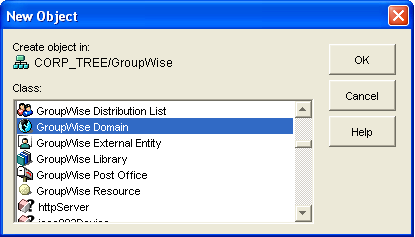
-
Double-click , then fill in the fields in the Create GroupWise Domain dialog box from your New Domain Summary Sheet.
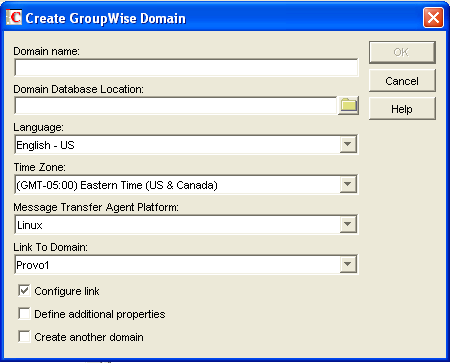
-
Make sure the and options are selected, then click to display the Link Configuration Wizard.
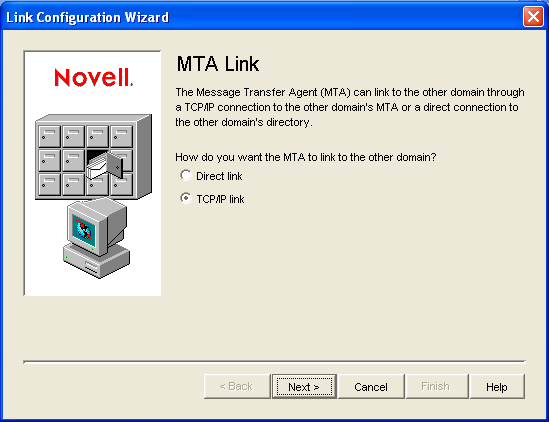
-
Follow the on-screen instructions to define how the new domain links to the existing domain, listed in the field. When you have finished defining the link, ConsoleOne creates the Domain object and displays the domain Identification page.
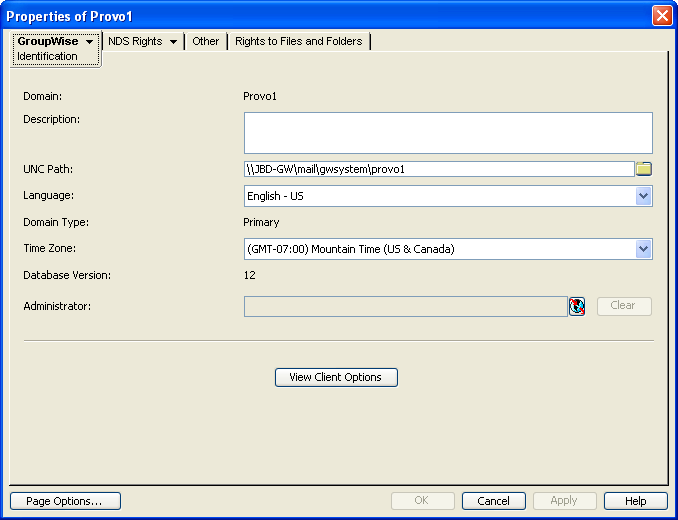
-
Fill in the fields that have not been filled in for you from your New Domain Summary Sheet:
-
Click to save the domain information.
-
Continue with Configuring the MTA for the New Domain.
8.3.2 Configuring the MTA for the New Domain
Although there are many MTA settings, the default settings are sufficient to get your domain operational. However, there are a few important settings that you can conveniently modify before you install the agent software.
-
In ConsoleOne, double-click the new Domain object.
-
Right-click the MTA object, then click to display the MTA Identification page.
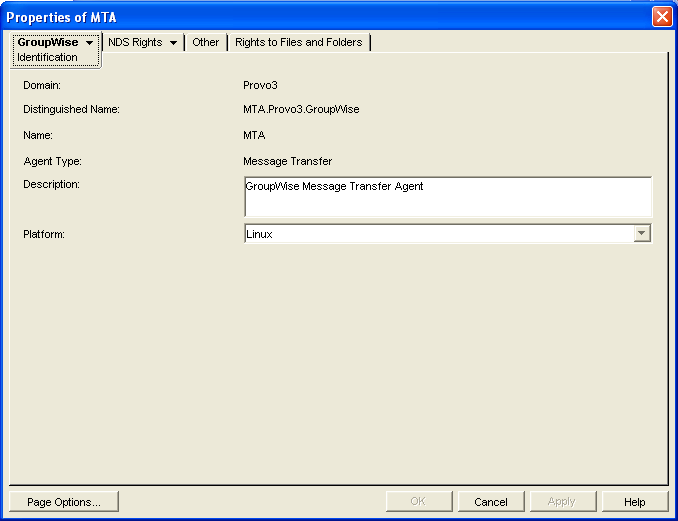
-
Specify a description for the MTA.
This description displays on the MTA agent console as the MTA runs.
-
Select the platform where the MTA will run (Agent Platform on the New Domain Summary Sheet).
-
(Conditional) If you have multiple domains in your GroupWise system and want to use TCP/IP to link to the other domains (Link to Domain on the New Domain Summary Sheet), follow the instructions in Using TCP/IP Links between Domains.
-
(Conditional) If you have created the domain in a clustered environment, follow the instructions in the appropriate section of the GroupWise 2012 Interoperability Guide.
-
To ensure that user information in the new domain stays synchronized with user information in eDirectory, follow the instructions in Section 42.4.1, Using eDirectory User Synchronization.
-
For more MTA configuration options, see Section 9.7, Changing the MTA Configuration to Meet Domain Needs.
-
Click to save the MTA configuration information.
-
Continue with Installing and Starting the New MTA
8.3.3 Installing and Starting the New MTA
-
Install and start the MTA for the new domain on the server where you created the domain directory structure.
For instructions, see
Installing GroupWise Agents
in the GroupWise 2012 Installation Guide. -
Continue with What’s Next.