36.4 Configuring Post Office Maintenance
You can configure the POA to manage databases and disk space in the post office on a regular basis:
36.4.1 Scheduling Database Maintenance
By default, the POA performs the following database maintenance events:
-
Default Daily Maintenance Event: The default daily maintenance event occurs at 2:00 a.m. The POA performs a Structure check on user, message, and document databases and fixes any problems it encounters.
-
Default Weekly Maintenance Event: The default weekly maintenance event occurs on Saturday at 3:00 a.m. The POA runs and Audit Report and a Content check. The Audit report lists the type of license (full vs. limited) each mailbox requires and which mailboxes haven't been accessed for at least 60 days. The Content check verifies pointers from user databases to messages in message databases and pointers from message databases to attachments in the offiles directory structure, and fixes any problems it encounters.
You can modify the default database maintenance events, or create additional database maintenance events for the POA to perform on a regular basis.
-
In ConsoleOne, browse to and right-click the POA object, then click .
-
Click to display the Scheduled Events page.
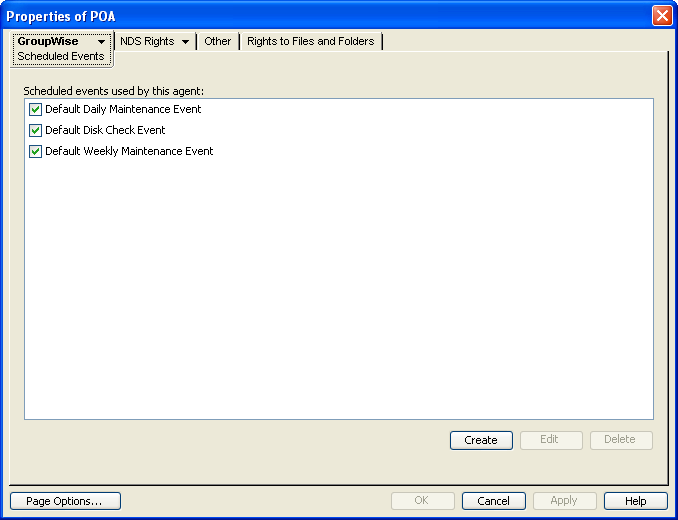
The Scheduled Events page lists a pool of POA events available to all POAs in your GroupWise system.
-
To modify the default daily database maintenance event, which affects all POAs that have this database maintenance event enabled, select , then click .
or
To modify the default weekly database maintenance event, which affects all POAs that have this database maintenance event enabled, select , then click .
or
To create a new database maintenance event, which is added to the pool of POA events that can be enabled for any POA in your GroupWise system, click , then type a name for the new database maintenance event. Select in the field.
If the button is dimmed and you have a button rather than an button, you are connected to a secondary domain in a GroupWise system where has been selected under . For more information, see Section 4.2, System Preferences.
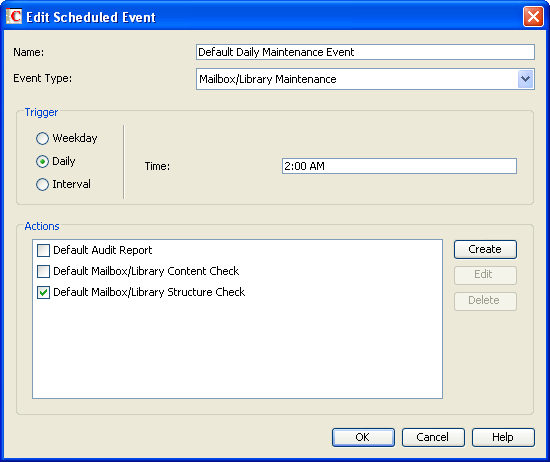
-
In the box, specify when you want the database maintenance event to take place.
You can have the database maintenance event take place once a week, once a day, or at any other regular interval, at whatever time you choose.
The list below the box displays the pool of POA database maintenance actions that are available for inclusion in all POA database maintenance events in your GroupWise system.
-
To modify a default database maintenance action, select one of the existing actions, then click .
or
To create a new database maintenance action, click , then type a name for the new database maintenance action.
The name can include as many as 128 characters.
Database maintenance actions and options you can schedule include:
Actions
Options on Actions
Analyze/Fix Databases
- Structure
- Index check
- Contents
- Collect statistics
- Attachment file check
- Fix problems
- Update user disk space totals
Analyze/Fix Library
- Verify library
- Fix document/version/element
- Verify document files
- Validate all document security
- Synchronize user name
- Remove deleted storage areas
- Reassign orphaned documents
- Reset word lists
Databases
- User
- Message
- Document
Logging
- Log file
- Verbose log level
Results mailed to
- Administrator
- Individual users
Misc
- Support options
Exclude
- Selected users
For more detailed descriptions of the actions, click in the Scheduled Event Actions dialog box. See also:
-
Select and configure the database maintenance action to perform for the database maintenance event.
-
Click three times to close the various scheduled event dialog boxes and save the modified database maintenance event.
ConsoleOne then notifies the POA to restart so the new or modified database maintenance event can be put into effect.
POA Web Console You can see what database maintenance events the POA is scheduled to perform at the bottom of the Configuration page.
36.4.2 Scheduling Disk Space Management
By default, the POA performs one recurring disk space management event. Every 5 minutes, the POA checks to make sure there is at least 2048 MB of free disk space in the post office directory. If there is less than 2048 MB of free disk space, the POA performs a Reduce operation on the user and message databases in the post office. If available disk space drops below 200 MB, the POA stops processing mail.
You can modify this default disk space management event, or create additional disk space management events for the POA to perform on a regular basis.
-
In ConsoleOne, browse to and right-click the POA object, then click .
-
Click to display the POA Maintenance page.
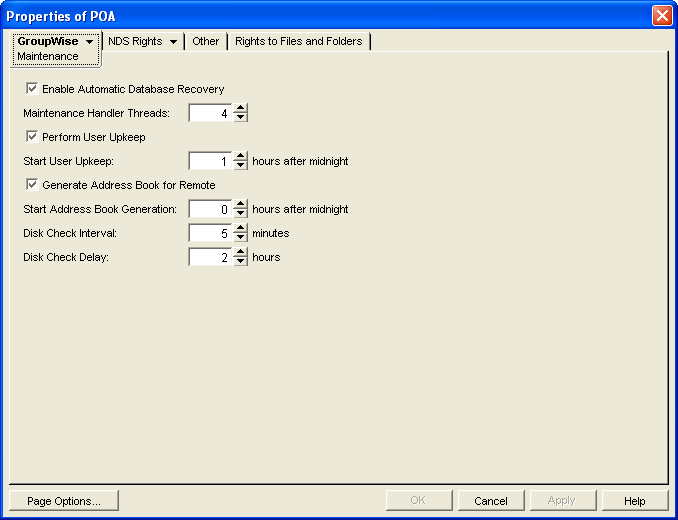
-
To change the interval at which the selected POA checks for free disk space in its post office, adjust the number of minutes in the field as needed.
The default is 5 minutes, which could be much too frequent if ample disk space is readily available.
When a disk space problem is encountered, the time interval no longer applies until after the situation has been corrected. Instead, the POA continually checks available disk space to determine if it can restart message threads that have been suspended because of the low disk space condition.
-
To change the amount of time the POA allows to pass before notifying the administrator again about a problem condition that has already been reported, adjust the number of hours in the field as needed.
The default is 2 hours.
-
Client to save the maintenance settings.
-
Click to display the Scheduled Events page.
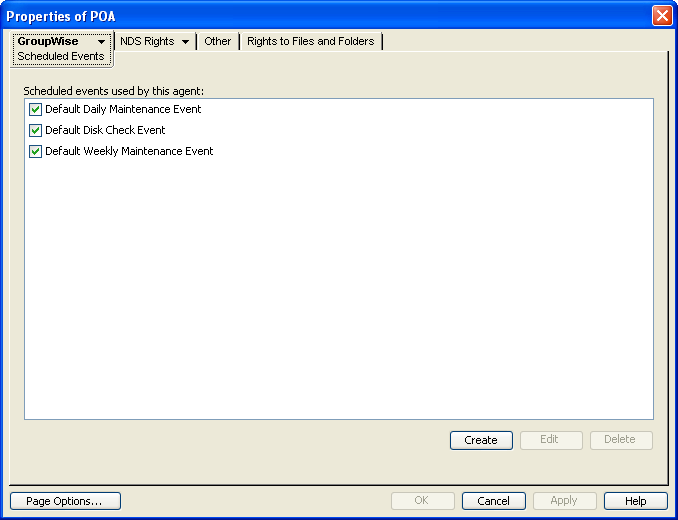
The Scheduled Events page lists a pool of POA events available to all POAs in your GroupWise system.
-
To modify the default disk space management event, which affects all POAs that have this disk space management event enabled, select , then click .
or
To create a new disk space management event, which is added to the pool of POA events that can be enabled for any POA in your GroupWise system, click , then type a name for the new disk space management event. The name can include as many as 128 characters. Select in the field.
If the button is dimmed and you have a button rather than an button, you are connected to a secondary domain in a GroupWise system where has been selected under . For more information, see Section 4.2, System Preferences.

-
In the box, select or to determine whether you want the amount of available disk space measured by percentage or by megabytes.
-
In the field, specify the minimum amount of available disk space you want to have in the post office. When the minimum amount is reached, the Disk Check actions are triggered
-
In the field, specify the minimum amount of available disk space at which you want the POA to stop receiving and processing messages.
The list below the box displays the pool of disk space management actions that are available for inclusion in all POA disk space management events in your GroupWise system.
-
To modify the action that the default disk space management event includes, select , then click .
or
To create a new disk space management action, click , then type a name for the new disk space management action.
The name can include as many as 128 characters.
Disk space management actions and options you can schedule include:
Actions
Options on Actions
Reduce/Expire Messages
- Reduce only
- Expire and reduce
- - Items older than
- - Downloaded items older than
- - Items larger than
- - Trash older than
- - Reduce mailbox to
- - Reduce mailbox to limited size
- Include
- - Received items
- - Sent items
- - Calendar items
- - Only backed-up items
- - Only retained items
Archive/Delete Documents
Delete Activity Logs
Databases
- User
- Message
Logging
- Log file
- Verbose log level
Results mailed to
- Administrator
- Individual users
Misc
- Support options
Exclude
- Selected users
Notification
- Notify administrator when action begins
- Notify administrator if action fails
- Notify administrator when action completes
For more detailed descriptions of the actions, click in the Scheduled Event Actions dialog box. See also Section 30.0, Managing Database Disk Space.
-
Select and configure the disk space management action to perform.
-
Click twice to close the scheduled event dialog boxes and save the modified disk space management event.
ConsoleOne then notifies the POA to restart so the new or modified disk space management event can be put into effect.
You might want to create several disk space management events with different triggers and actions. For some specific suggestions on implementing disk space management, see Section 12.3, Managing Disk Space Usage in the Post Office.
POA Web Console You can view the currently scheduled disk check events on the Scheduled Events page.
36.4.3 Performing Nightly User Upkeep
To keep GroupWise users’ mailboxes and calendars up-to-date, the following activities must be performed each day:
-
Advance uncompleted tasks to the next day
-
Delete expired items from users’ mailboxes
-
Empty expired items from the Trash
-
Synchronize each user’s Frequent Contacts Address Book and personal address books with the GroupWise Address Book
-
Synchronize user addresses in personal groups with the GroupWise Address Book, in case users have been moved, renamed, or deleted
The upkeep performed is determined by the settings located in each user’s Cleanup options (). Auto-Delete is run by the POA during user upkeep, but Auto-Archive is run by the client as soon as the user accesses his or her mailbox. In Caching mode, Auto-Delete is also run by the client.
Unread items such as messages and upcoming appointments are not deleted. However, unread calendar items such as appointments, reminder notes, and tasks that are scheduled in the past are deleted.
Although user upkeep includes deletion activities, it does not necessarily reduce mailbox disk space usage. To reduce disk space usage, see Section 12.3, Managing Disk Space Usage in the Post Office.
Synchronization of personal address books with the GroupWise Address Book enables the latest contact information to be synchronized to users’ mobile devices when a synchronization solution such as Novell Data Synchronizer has been implemented. When users copy contacts from the GroupWise Address Book to personal address books, changes made in the GroupWise Address Book are mirrored in personal address books and, therefore, are available for synchronization to mobile devices. However, changes to copied contacts made on mobile devices are not retained in GroupWise because the contact information from the GroupWise Address Book always overrides the contact information of the copied contacts.
You can configure the POA to take care of these user upkeep activities once a day, at a convenient time.
-
In ConsoleOne, browse to and right-click the POA object, then click .
-
Click to display the POA Maintenance page.
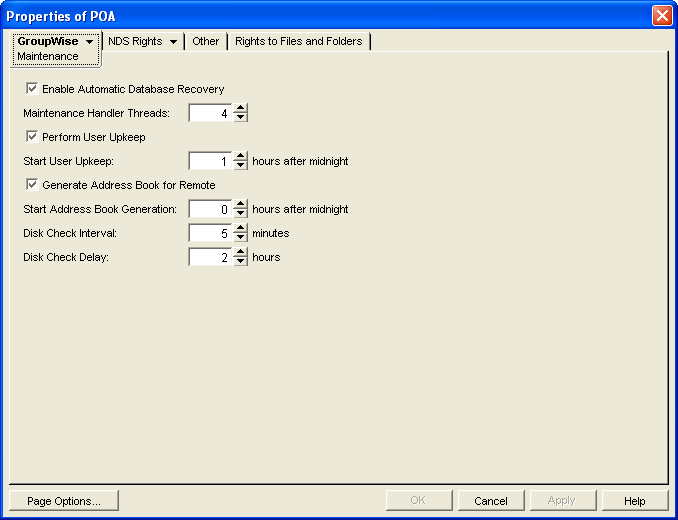
-
Select .
-
In the field, specify the number of hours after midnight for the POA to start performing user upkeep.
The default is 1 hour.
-
If you have Remote or Caching users, select .
-
Specify the number of hours after midnight for the POA to generate the daily copy of the GroupWise Address Book for Remote and Caching users.
The default is 0 hours (that is, at midnight).
If you want to generate the GroupWise Address Book for download more often than once a day, you can delete the existing wprof50.db file from the \wpcsout\ofs subdirectory of the post office. A new downloadable GroupWise Address Book is automatically generated for users in the post office.
In addition to this feature, starting in GroupWise 7, the POA automatically tracks changes to the GroupWise Address Book and provides automatic synchronization, as described in Section 6.5, Controlling Address Book Synchronization for Caching and Remote Client Users.
-
Click to save the new nightly user maintenance settings.
ConsoleOne then notifies the POA to restart so the new settings can be put into effect.
Corresponding Startup Switches: You can also configure nightly user upkeep using startup switches in the POA startup file. By default, nightly user upkeep is enabled. Use the ‑‑nuuoffset and ‑‑rdaboffset switches to specify the start times.
POA Web Console: You can view the current user upkeep schedule on the Scheduled Events page.