18.1 Creating a New Distribution List
-
In ConsoleOne, right-click the eDirectory container where you want to create the Distribution List object, then click > .
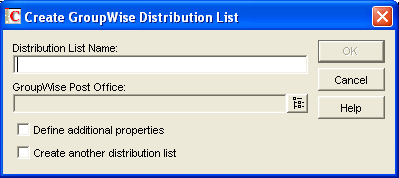
-
Fill in the following fields:
Distribution List Name: Specify a descriptive name. Because the name is used as part of the distribution list’s GroupWise email address, do not use any of the following invalid characters in the distribution list name:
ASCII characters 0-31
Comma ,
Asterisk *
Double quote "
At sign @
Extended ASCII characters that are graphical or typographical symbols; accented characters in the extended range can be used
Backslash \
Parentheses ( )
Braces { }
Period .
Colon :
Slash /
IMPORTANT:Characters that are valid and even desirable in a distribution list name, such as accented characters, might not be valid in an email address. For some distribution lists you might need to set up a preferred email ID in order to ensure that they have a valid email address. For instructions, see Section 18.9.1, Changing a Distribution List’s Internet Addressing Settings.
GroupWise Post Office: Select the post office the distribution list will be assigned to. The distribution list can contain members of other post offices.
-
Select , then click .
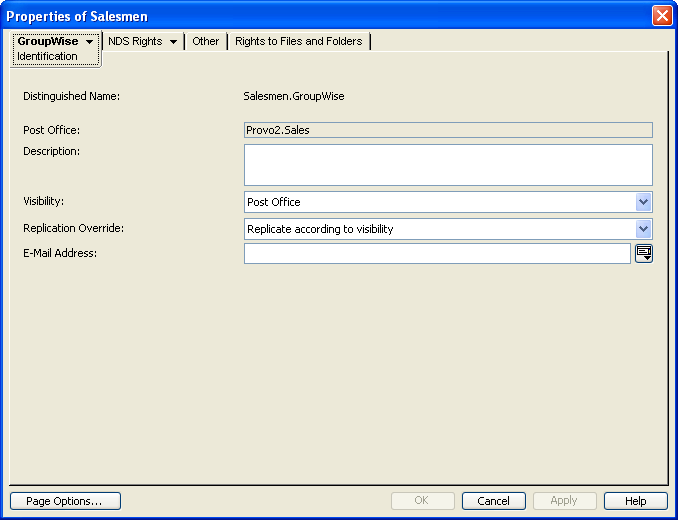
-
On the Identification page, fill in the following fields:
Description: Specify a description to help you identify the purpose or members of the distribution list.
Visibility: Select the level at which the distribution list will be visible in the Address Book. enables the distribution list to be visible to all users in your GroupWise system. enables the distribution list to be visible to all users in the same domain as the distribution list. enables the distribution list to be visible to all users on the same post office as the distribution list. Setting the visibility level to means that no users can see the distribution list in the Address Book.
Replication Override: By default, distribution lists are replicated throughout your GroupWise system based on the selected visibility level. With the default visibility level, distribution lists are visible in the GroupWise Address Book for local post office users only and are not replicated to other post offices.
If you set Visibility to , the distribution list is replicated to all post offices in the domain, but not to post offices belonging to other domains. If you set Visibility to , the distribution list is replicated to all post offices in your GroupWise system. This default behavior corresponds to the setting.
Select if you want the distribution list replicated throughout your GroupWise system regardless of the selected visibility level. With this setting, the distribution list is made available in all post offices, although it is still only visible in the GroupWise Address Book according to the selected visibility level. The availability of the distribution list in all post offices means that it can be nested into other distribution lists that are visible in any post office, and that users in any post office can manually specify the distribution list name in the To field of an item.
E-Mail Address: Displays the default email address for the distribution list. Click the drop-down list to specify a custom email address. For example, if you created a distribution list with spaces in its name, you need to remove the spaces to create a valid email address.
-
Click > to display the Membership page.
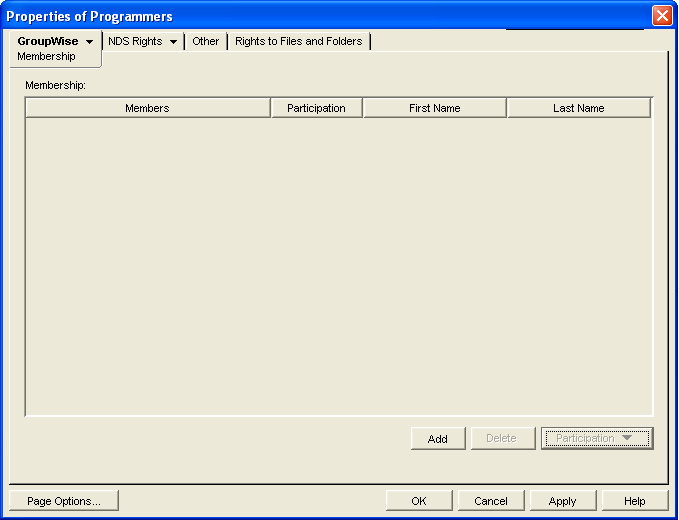
-
Click , select the user, resource, distribution list, eDirectory group, or organizational role you want to add as a member, then click to add the member to the list.
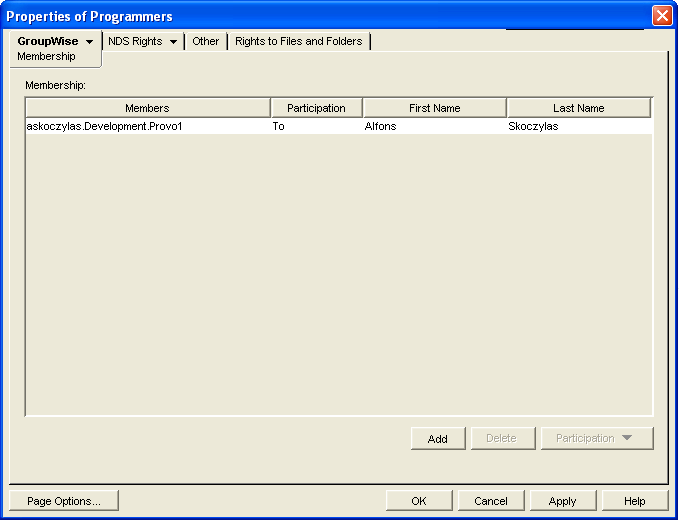
By default, the member is added as a primary recipient (To: recipient).
-
If you want to change the member’s recipient type, select the member, click , then click , , or .
-
Click to save your changes.