52.3 Transitioning from SMTP Gateway Aliases to Internet Addressing
For those who have been using SMTP gateway aliases to handle email addresses that do not fit the default format expected by the GWIA or to customize users’ Internet addresses, the Gateway Alias Migration utility can convert the user names in those gateway aliases into preferred email IDs. The Preferred E-Mail ID feature was first introduced in GroupWise 6.5 and is the suggested method for overriding the current email address format, as described in Section 14.7.2, Changing a User’s Internet Addressing Settings. The Gateway Alias Migration utility can also update users’ preferred Internet domain names based on their existing gateway aliases.
52.3.1 Planning to Migrate Gateway Aliases
You can migrate SMTP gateway aliases by individual user, by post office, by domain, or for your entire GroupWise system. Migrating at the post office level is recommended, although you can test the process by migrating individual users. Assess the gateway aliases in your GroupWise system and decide how you want to organize the migration process.
The Gateway Alias Migration utility runs most efficiently if you are connected to the domain that owns the users whose aliases you are migrating. This reduces network traffic between domains during the migration process.
The Gateway Alias Migration utility requires that you connect to a GroupWise 7 or later domain, although you can select users from 6.x and 5.x domains for migration. If you still have 4.x domains, you can migrate aliases by connecting to the GroupWise System object before connecting to a domain.
Determine the domains you need to connect to as you perform the migration.
52.3.2 Preparing to Migrate Gateway Aliases
Before starting the SMTP gateway alias migration process:
-
Validate each domain database (wpdomain.db) that you will connect to in order to clean up any orphaned aliases that might exist. See Section 26.1, Validating Domain or Post Office Databases.
-
Create a current backup of each domain database before performing the migration. See Section 31.1, Backing Up a Domain
52.3.3 Performing the Gateway Alias Migration
To run the Gateway Alias Migration utility in ConsoleOne:
-
(Conditional) If you want to migrate all gateway aliases in your GroupWise system, connect to the primary domain in the GroupWise View.
or
(Conditional) If you want to migrate the gateway aliases in a particular domain or post office, connect to the domain where the aliases are located.
If you need assistance with this task in a GroupWise system that includes domains on Linux servers, see Section 4.1, Select Domain.
-
Browse to and select the object representing the set of gateway aliases that you want to migrate (GroupWise system, domain, post office, or user).
-
Click .
-
In the drop-down list, select the type of alias you want to migrate.
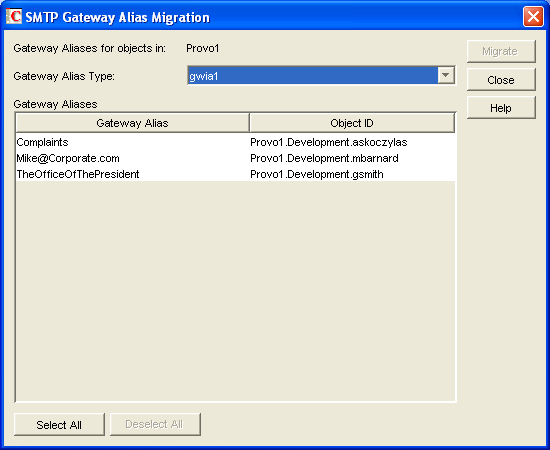
The list of available gateway alias types is generated from the fields on the Identification property pages of the GWIA objects in your GroupWise system.
The resulting alias list provides the SMTP gateway aliases for all users associated with the object selected in Step 2. If the list is extremely long, you can click and just work with a subset of the alias list.
The list does not include any aliases that have a pending operation on them.
-
Select one or more gateway aliases to migrate.
or
Click .
-
Click to start the migration process.
You are prompted for how to handle each gateway alias.
-
If the alias is just a user name, you can select whether or not you want to use that user name as the user's preferred email ID.
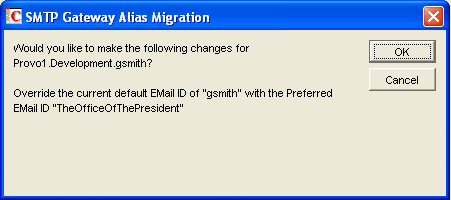
If you do, the user name is transferred into the field on the Internet Addressing property page of the User object.
-
If the alias also includes an Internet domain name, you can select whether or not you want to use that Internet domain name with the user's preferred email ID.
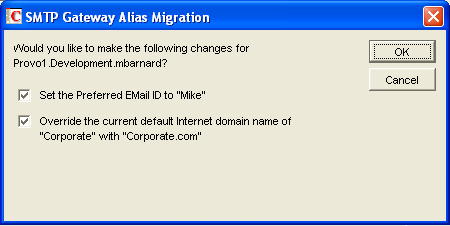
If you do, the domain name is transferred into the field on the Internet Addressing property page of the User object.
For an internal user, if the Internet domain name is not defined in your GroupWise system under , then the Internet domain name is not transferred into the field on the Internet Addressing property page of the User object. However, for external users, undefined Internet domain names are transferred into the field on the Internet Addressing property page of the External User or External Entity object.
By default, both user names and domain names are selected for migration.
-
-
For each gateway alias, deselect the check boxes for any actions that you do not want the Alias Migration utility to perform, then click .
For convenience when migrating multiple aliases, you can click to apply your current selections to all aliases.
-
When the migration is complete, select a different gateway alias type to migrate.
or
Click .
52.3.4 Verifying the Gateway Alias Migration
To see what the Gateway Alias Migration utility has accomplished:
-
Browse to and right-click a User object that used to have a gateway alias, then click .
-
Click .
The alias list should be empty.
-
On the same User object, click .
The field should be filled in with the information from the old gateway alias.