71.5 Collecting Gateway Accounting Data
In order to run a Gateway Accounting report in Monitor, you must configure your GroupWise system to collect accounting files. The Internet Agent can be configured to generate accounting files, as described in Section 54.3, Tracking Internet Traffic with Accounting Data. Then, the accounting files are collected and sent to the Monitor Agent for processing to create the Gateway Accounting report.
-
Section 71.5.2, Configuring the Link for the External Monitor Domain
-
Section 71.5.3, Configuring the Monitor Agent to Communicate through the External Monitor Domain
-
Section 71.5.4, Setting Up an External Post Office and External User for the Monitor Agent
-
Section 71.5.6, Receiving and Forwarding the Accounting Files
71.5.1 Setting Up an External Monitor Domain
In order to collect accounting data, you must create a specially configured Monitor domain and select an MTA to send accounting files through it to the Monitor Agent. The Monitor Agent needs the external domain to house an external post office where there is an external user that receives the accounting files from the Internet Agent.
If you are already using the GroupWise Performance Testing feature, as described in Section 71.4, Measuring Agent Performance, you can use the same external domain and MTA for gathering accounting data. Skip to Section 71.5.4, Setting Up an External Post Office and External User for the Monitor Agent.
In ConsoleOne:
-
Connect to a domain whose MTA will communicate with the Monitor Agent for the purpose of gathering accounting data.
-
Create an external GroupWise domain.
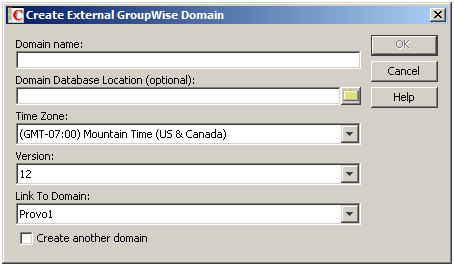
For background information about external GroupWise domains, see
Creating an External Domain
inConnecting to Other GroupWise Systems
in the GroupWise 2012 Multi-System Administration Guide. -
Name the external domain to reflect its role in your GroupWise system.
For example, you could name it ExternalMonitorDomain.
-
Link the external domain to the existing domain whose MTA will communicate with the Monitor Agent.
-
Continue with Configuring the Link for the External Monitor Domain.
71.5.2 Configuring the Link for the External Monitor Domain
The Monitor Agent needs to receive accounting data from a specific MTA in your GroupWise system. It can be the MTA for the domain to which the external Monitor domain is linked.
In ConsoleOne:
-
Click .
-
In the box, double-click the external Monitor domain.
-
Configure the outbound link to the external Monitor domain to be a TCP/IP link:
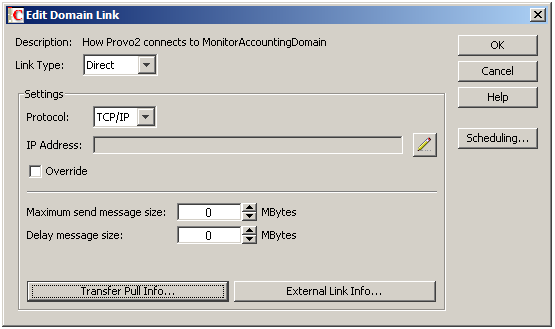
-
Click the pencil icon to provide the IP address or DNS hostname of the server where the Monitor Agent runs.
-
Specify a unique port number for the Monitor Agent to use to communicate with the MTA in the domain to which the external Monitor domain is linked.
For example, you could use 7103.
-
Click .
-
-
Click to save your change to the link.
-
Exit the Link Configuration Tool to save the new link configuration information.
-
Continue with Configuring the Monitor Agent to Communicate through the External Monitor Domain.
71.5.3 Configuring the Monitor Agent to Communicate through the External Monitor Domain
In the Monitor Agent Web console
-
Click , then scroll down to the section.

-
Select the external Monitor domain in the drop-down list.
-
Specify the same port number that you specified in Step 3.b in Section 71.5.2, Configuring the Link for the External Monitor Domain.
-
Click .
-
At the server console or Web console for the MTA in the domain that the external Monitor domain links to, verify that the link to the external Monitor domain is open.
-
Continue with Setting Up an External Post Office and External User for the Monitor Agent.
71.5.4 Setting Up an External Post Office and External User for the Monitor Agent
Now that you have set up the link for the accounting data to flow through, you need to create an external user to receive the accounting files.
In ConsoleOne:
-
Create an external post office:
-
Right-click the External Domain object that you created in Section 71.5.1, Setting Up an External Monitor Domain, then click
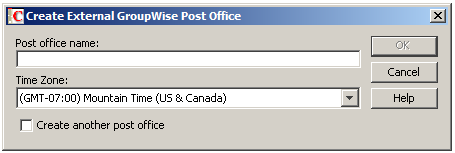
-
Name the external post office to reflect its role, such as ExternalMonitorPO.
-
Click .
-
-
Create an external user:
-
Right-click the External Post Office object, then click r.
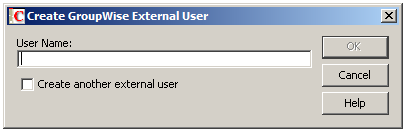
-
Name the external user to reflect its role, such as ExternalMonitorUser.
-
Click .
-
-
Continue with Designating a Gateway Accountant.
71.5.5 Designating a Gateway Accountant
As messages flow through a gateway such as the GWIA, the gateway logs the traffic and sends the accounting records to the gateway accountant once each day. For background information, see Section 54.3, Tracking Internet Traffic with Accounting Data.
If you already have an accountant designated for each GWIA where you want to run accounting reports, skip to Section 71.5.6, Receiving and Forwarding the Accounting Files.
In ConsoleOne:
-
Right-click the GWIA object, then click .
-
Click .
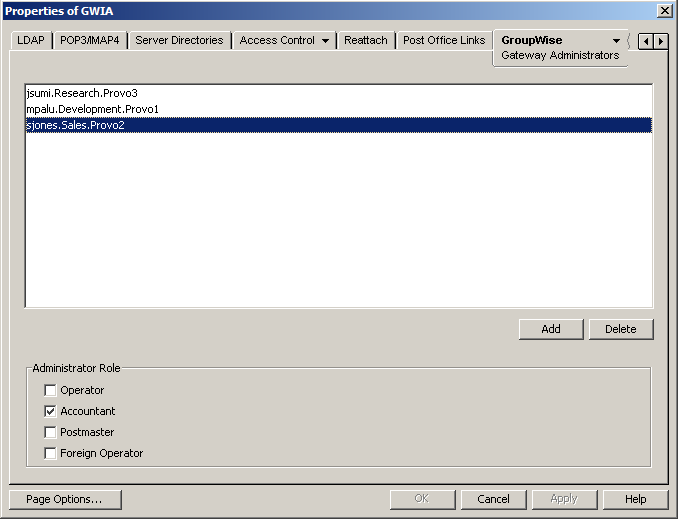
-
Select a user to receive the gateway files.
Use yourself at this point for testing purposes.
-
Select .
-
Click .
-
Continue with Receiving and Forwarding the Accounting Files.
71.5.6 Receiving and Forwarding the Accounting Files
Each GWIA sends the accounting files to the accountant. The accountant then must forward the accounting files to the external Monitor user.
In the GroupWise client:
-
Create a new rule to forward all accounting messages to the external Monitor user in the external Monitor post office.
A typical subject line for an accounting message is Agent Accounting Data File.
-
In order to establish the link for the first time, restart the Monitor Agent and the MTA for the domain that the external Monitor domain is linked to.
-
Verify that the accounting log files are being received by the Monitor Agent:
-
At the Monitor Agent Web console, click .
-
Select the GWIA, then click .
If files are listed, then accounting data is successfully arriving to the Monitor Agent. The Monitor Agent uses the accounting log files to generate Gateway Accounting reports.
The accounting log files on stored on the server where the Monitor Agent is running. The default location varies by platform.
-
71.5.7 Viewing the Gateway Accounting Report
After accounting log files are being successfully sent to the Monitor Agent for processing, you can view the Gateway Accounting report in your Web browser.
-
At the Monitor Agent Web console, click .
NOTE:The Gateway Accounting report cannot be generated at the Windows Monitor Agent server console.
-
Select the GWIA for which you want to view accounting reports, then click .
The initial report lists all users who have sent and received messages through the GWIA. It lists the number of messages, the size of the messages, and the number of attachments. You can sort the list by any column heading.
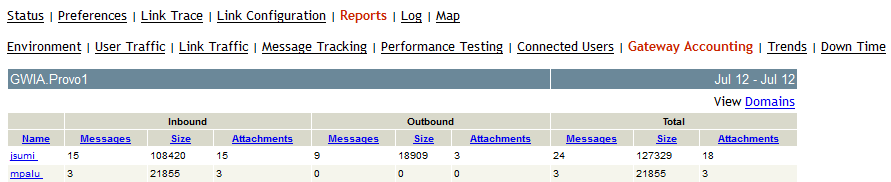
-
In the Users list, click a user to list all messages sent to and from the user.
-
In the list of messages, click a message ID to run a Message Tracking report for that message, as described in Section 71.3.7, Message Tracking Report.
-
In the Users list, click to list the Internet domains associated with the GWIA.
-
In the list of domains, click an Internet domain to list all messages sent and received through that Internet domain.