7.4 Setting Up GroupWise Monitor
Follow the instructions for the platform where you are setting up GroupWise Monitor:
IMPORTANT:If you are installing GroupWise Monitor in a clustered server environment, see the GroupWise 2012 Interoperability Guide before you install Monitor.
7.4.1 Linux: Setting Up GroupWise Monitor
Complete the following tasks to install GroupWise Monitor on Linux:
If you are new to Linux, you might want to review Linux Commands, Directories, and Files for GroupWise Administration
in the GroupWise 2012 Administration Guide before you install the GroupWise Monitor on Linux.
Preparing the Linux Server for GroupWise Monitor
-
Make sure that the Linux server where you are installing the Monitor Agent meets the system requirements listed in Section 7.2, Monitor System Requirements.
-
Make sure that the Web server where you are installing the Monitor Application meets the system requirements listed in Section 2.1.4, Web Server Requirements.
-
Make sure that the Linux server has a static IP address.
-
Make sure that the firewall on the server has the ports open that are used by the Monitor Agent and/or the Monitor Application and the Web server.
For assistance, see
GroupWise Port Numbers
in the GroupWise 2012 Administration Guide. -
Continue with Installing and Configuring the Linux Monitor Agent.
Installing and Configuring the Linux Monitor Agent
-
In a terminal window on the server where you want to install the Monitor Agent, log in as root, then provide the root password.
-
Change to the root directory of the downloaded GroupWise 2012 software image.
or
If you have already copied the Monitor Agent software to a software distribution directory, change to /opt/novell/groupwise/software.
-
Run ./install.
The X Window System is required for running the GUI GroupWise Installation program. If you are not using the X Window System, you can install GroupWise components individually, as described in Installing GroupWise Components Using the Text-Based Installation Program.
-
Select the language in which you want to run the GroupWise Installation program, then click .
The main GroupWise System Installation page appears.
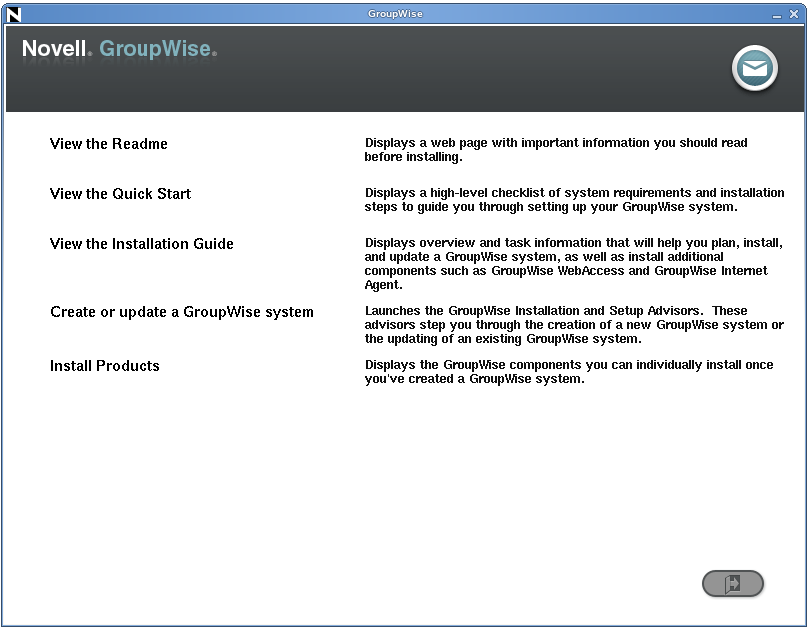
-
Click to install the Monitor Agent software.
-
When the installation is complete, click .
-
Click .
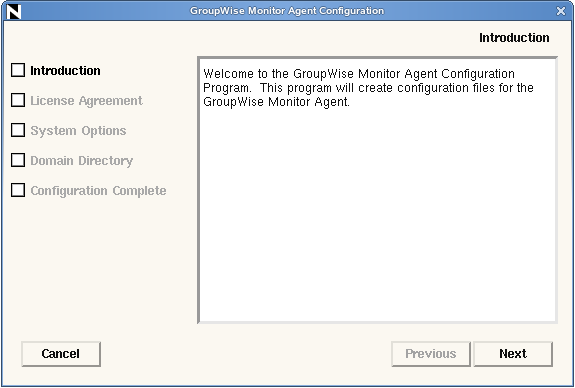
-
Follow the prompts to configure the Monitor Agent, using the following information from the GroupWise Monitor Agent Installation Worksheet.
On the Configuration Complete page, is selected by default.
IMPORTANT:The Monitor Agent must be running in order for the GroupWise High Availability service to automatically restart the GroupWise agents if they stop unexpectedly. For more information, see Enabling the GroupWise High Availability Service for the Linux GroupWise Agents.
-
Click to complete the Monitor Agent installation.
The Monitor Agent software is installed to /opt/novell/groupwise/agents.
-
Continue with Installing and Configuring the Linux Monitor Application.
Installing and Configuring the Linux Monitor Application
-
(Conditional) If you are installing the Monitor Application on a different server from where you installed the Monitor Agent:
-
In a terminal window on the Web server where you want to install the Monitor Application, log in as root, then provide the root password.
-
Change to the root directory of the downloaded GroupWise 2012 software image.
or
If you have already copied the Monitor Application software to a software distribution directory, change to /opt/novell/groupwise/software.
-
Run ./install.
-
Select the language in which you want to run the GroupWise Installation program, then click .
-
Click .
-
-
Click to install the Monitor Application software.
-
When the installation is complete, click .
-
Click .
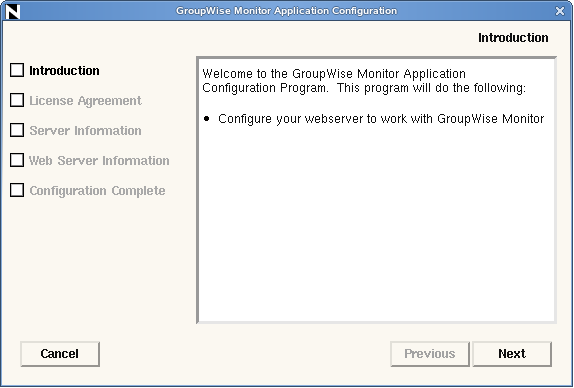
-
Click accept the License Agreement, then click .
-
Follow the prompts to configure the Monitor Application, using the following information from the GroupWise Monitor Application Installation Worksheet:
-
On the Configuration Complete page, click to exit the Monitor Installation program.
The Monitor Application is installed into the following directories:
/opt/novell/groupwise/monitor /etc/opt/novell/groupwise/monitor /var/opt/novell/groupwise/monitor
It is also integrated with Tomcat.
-
Exit the GroupWise Installation program.
-
Restart Apache and Tomcat:
OES 11
rcnovell-tomcat6 stop rcapache2 stop rcapache2 start rcnovell-tomcat6 start
OES 2 Linux:
rcnovell-tomcat5 stop rcapache2 stop rcapache2 start rcnovell-tomcat5 start
SLES 11
rctomcat6 stop rcapache2 stop rcapache2 start rctomcat6 start
SLES 10:
rctomcat5 stop rcapache2 stop rcapache2 start rctomcat5 start
-
Make sure that Apache and Tomcat restart automatically when the server reboots:
OES 11:
chkconfig apache2 on chkconfig novell-tomcat6 on
OES 2 Linux:
chkconfig apache2 on chkconfig novell-tomcat5 on
SLES 11:
chkconfig apache2 on chkconfig tomcat6 on
SLES 10:
chkconfig apache2 on chkconfig tomcat5 on
-
(Conditional) If you use a proxy service, follow the instructions in
Configuring Proxy Service Support for the Monitor Web Console
inMonitor
in the GroupWise 2012 Administration Guide. -
Continue with Starting the Linux Monitor Agent as a Daemon.
Starting the Linux Monitor Agent as a Daemon
NOTE:Unlike the other GroupWise agents, you do not need to be logged in as root in order to start the Monitor Agent.
-
Make sure you know the path to a domain directory where a domain database (wpdomain.db) is located or the IP address of a server where the MTA is running.
-
Change to the GroupWise agent bin directory.
cd /opt/novell/groupwise/agents/bin
-
Use one of the following commands to start the Monitor Agent:
./gwmon --home /domain_directory & ./gwmon --ipa IP_address --ipp port_number &
The --home startup switch specifies a domain directory where the Monitor Agent can access a domain database.
The --ipa startup switch specifies the IP address of a server where an MTA is running, which is another way for the Monitor Agent to obtain information from a domain database. The --ipp startup switch specifies the port number of the MTA’s HTTP port on which the Monitor Agent communicates with the MTA.
The ampersand (&) causes the Monitor Agent to run in the background, so that the terminal window you started it in is again available for use.
To remind yourself of these commands when you are at your Linux server, view the gwmon man page.
The Monitor Agent does not have a --show switch. The Monitor log file (mmddmon.nnn) for status messages is located in the /var/log/novell/groupwise/gwmon directory. The log file name includes the month and day when it was created, along with an incrementing extension to accommodate multiple log files on the same day.
IMPORTANT:You can also start the Monitor Agent by using its startup script (/etc/init.d/grpwise-ma), as described in the grpwise-ma man page or you can use rcgrpwise-ma to start the Monitor Agent in any directory.
If the Monitor Agent does not start successfully, see Starting the Linux Agents as Daemons.
-
(Conditional) If you use a proxy service, follow the instructions in
Configuring Proxy Service Support for the Monitor Web Console
inMonitor
in the GroupWise 2012 Administration Guide. -
After the Monitor Agent starts successfully, refer to the following sections in Section 8.0, Installing GroupWise Agents for additional information about managing the Monitor Agent on Linux:
-
For instructions on using the Monitor Web consoles, skip to Section 7.5, Testing GroupWise Monitor.
7.4.2 Windows: Setting Up GroupWise Monitor
Preparing the Windows Server for GroupWise Monitor
-
Make sure that the Windows server where you plan to install Monitor meets the system requirements listed in Section 7.2, Monitor System Requirements.
-
Make sure that the Web server where you are installing the Monitor Application meets the system requirements listed in Section 7.2.2, Web Server Requirements.
-
Make sure that the Windows server has a static IP address.
-
Make sure no GroupWise agents are currently running on the Windows server where you plan to install the Monitor Agent.
-
(Conditional) If you want to monitor non-HTTP-enabled agents (such as earlier versions of any GroupWise agent), install the SNMP service for Windows.
This enables the Monitor Agent to use SNMP in addition to HTTP to communicate with GroupWise agents.
For example, in Windows Server 2008:
-
In the Server Manager, right-click , then click .
-
Select , then click .
-
Click .
-
-
Continue with Installing the Windows GroupWise Monitor Software.
Installing the Windows GroupWise Monitor Software
-
Change to the root directory of the downloaded GroupWise 2012 software image.
or
If you have already copied the Monitor software to a software distribution directory, change to that location
-
Run setup.exe.
-
(Conditional) If prompted, select the interface language for the Installation program, then click .
On Windows, the GroupWise 2012 software image can be downloaded in a multilanguage version or an English-only version. When you install from the multilanguage version, all languages are always installed, regardless of the specific language that you select for running the Installation program.
The main GroupWise System Installation page appears.
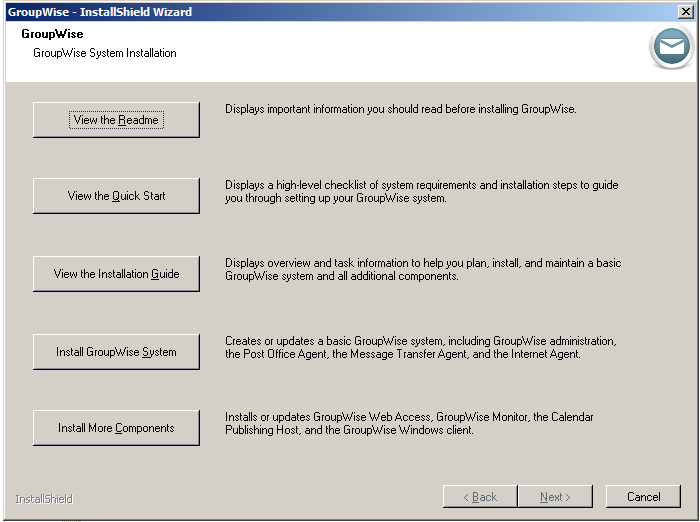
-
Click .
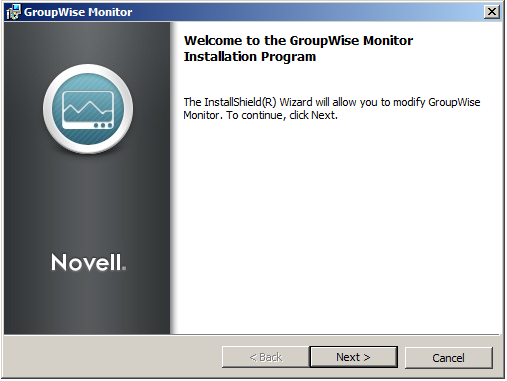
You can also start the Monitor Installation program by running:
/software_image/admin/monitor/setup.exe -
Click to display the GroupWise Monitor Components page.
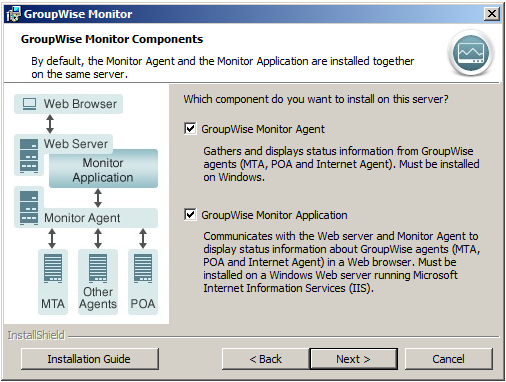
-
(Conditional) If you are installing the Monitor Agent, follow the prompts to provide the information from your GroupWise Monitor Agent Installation Worksheet.
The Monitor Installation program provides diagrams that help you understand how the various Monitor Agent components interact with each other. Review the diagrams as you provide the requested information.
-
(Conditional) If you are installing the Monitor Application, follow the prompts to provide the information from your GroupWise Monitor Application Installation Worksheet.
The Monitor Installation program provides diagrams that help you understand how the various Monitor Application components interact with each other. Review the diagrams as you provide the requested information.
- Monitor Agent Information (This page does not appear when you install the Monitor Agent and the Monitor Application together on the same server.)
- Web Server Information
-
Review the Installation Summary, then click .
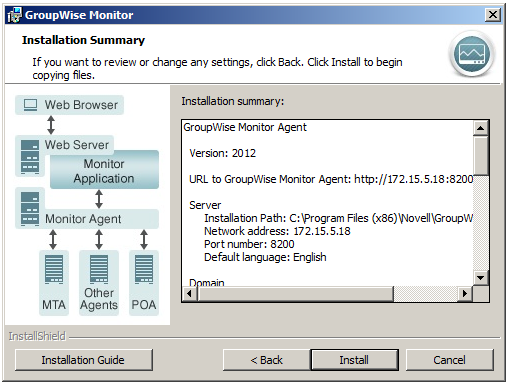
-
(Conditional) If prompts appear because your Web server is running, select how you want to stop your Web server.
-
When the installation is complete, click to exit the Monitor Installation program.
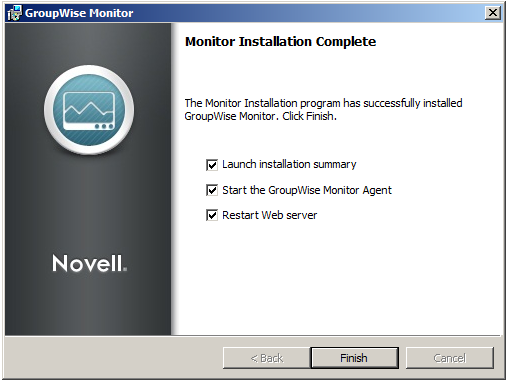
You can choose to have the Monitor Installation program start the Monitor Agent and restart the Web server for you.
The Monitor Agent is installed to the following directory:
c:\Program Files\Novell\GroupWise\Monitor
Along with the Monitor Application, the Monitor Installation program also installs Tomcat 6 to c:\novell\tomcat6, integrates it with your Web server, and automatically starts it to support the Monitor Application.
-
Click to exit the GroupWise Installation program.
If you chose to start the Monitor Agent immediately, the Monitor Agent server console displays on the Windows server.
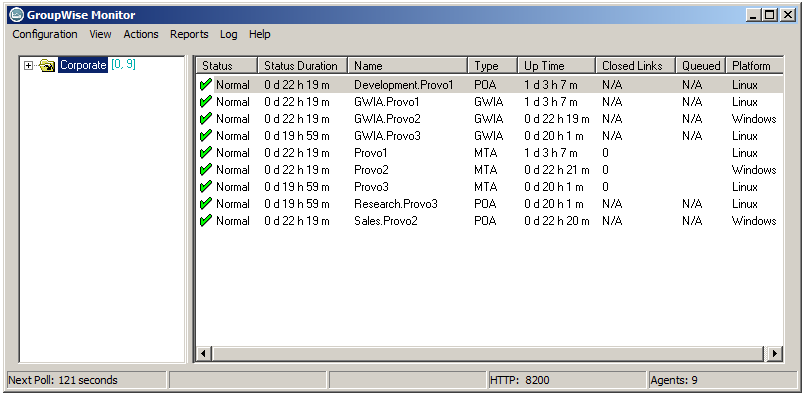
If the Monitor Agent does not start successfully, see Starting the Windows GroupWise Agents
-
(Conditional) If you use a proxy service, follow the instructions in
Configuring Proxy Service Support for the Monitor Web Console
inMonitor
in the GroupWise 2012 Administration Guide. -
Continue with Testing GroupWise Monitor.