17.1 Linux: Installing the GroupWise 2012 Software
-
(Conditional) If you are updating from a version of GroupWise earlier than GroupWise 8, make sure that you have updated the eDirectory schema for eDirectory trees that contain GroupWise objects, as described in Section 14.2, Understanding eDirectory Schema Extensions.
-
In a terminal window, become root by entering su - and the root password.
-
Stop the MTA for the primary domain of your GroupWise system.
-
Run ./install from the root of the downloaded GroupWise 2012 software image.
-
Select the language in which you want to run the GroupWise Installation program, then click .
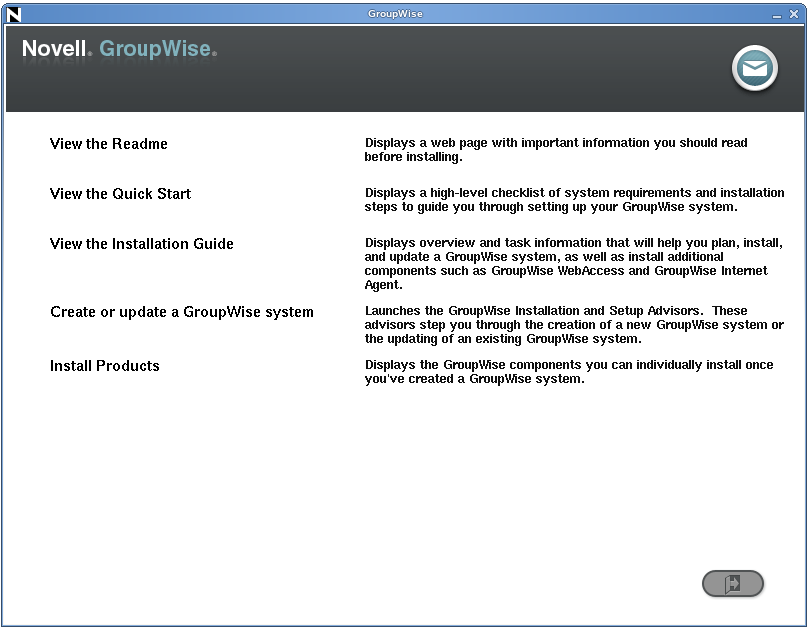
-
Click .
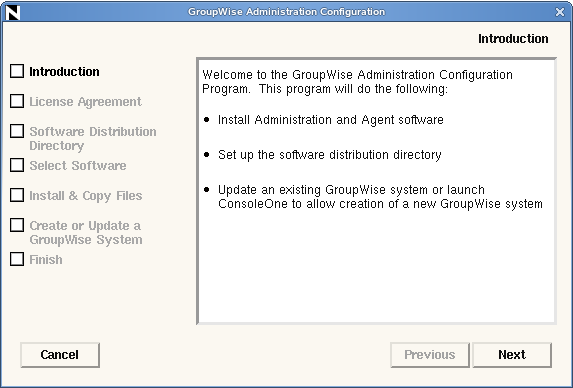
-
Accept the License Agreement, then click .
-
Follow the prompts to provide the following information from your Basic GroupWise System Worksheet.
If the Installation program detects that the WebAccess Agent is installed on the server, it notifies you that the WebAccess Agent needs to be removed.
-
(Conditional) If you are prompted to remove the WebAccess Agent from the server, click .
Because this is the primary domain, you must remove an existing WebAccess Agent in order to update the primary domain to GroupWise 2012. When you update secondary domains, you can choose to retain an earlier version of WebAccess, including the WebAccess Agent, after you have updated the domain to GroupWise 2012.
If the Installation program detects that multiple GroupWise components are installed on the server, a message lists the installed components and prompts you to update all of them. All components on the server must be updated to GroupWise 2012 at the same time.
-
(Conditional) If you are prompted to update all GroupWise components on the server, click .
This process updates the software but does not change the configuration of any of the components. Depending on the number of components to update, this process might take several minutes.
-
When the software copying is complete, click .
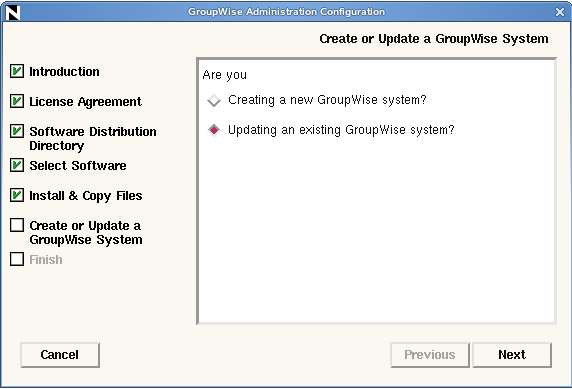
-
Retain the default of , then click .
On the Update an Existing System page, carefully review the steps that are involved in updating your GroupWise system from a previous version to GroupWise 2012.
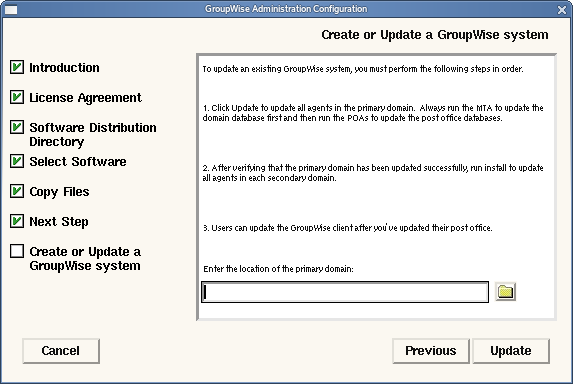
More detailed instructions are provided in the sections following the software update instructions.
-
Browse to and select the primary domain directory, then click .
By specifying the primary domain directory, you inform the GroupWise Installation program where to copy the GroupWise 2012 data dictionary (.dc) files. Without the GroupWise 2012 .dc files, the GroupWise MTA cannot rebuild the primary domain database into the structure required for GroupWise 2012. Having the GroupWise 2012 .dc files in the domain directory is critical to a successful GroupWise system update.
-
Click to confirm the copying of the .dc files
-
Install the GroupWise 2012 MTA for the primary domain, as described in Installing the Linux GroupWise Agents.
-
(Conditional) If your update to GroupWise 2012 includes migrating to OES Linux, follow the instructions in
Enabling File Locking on OES Linux
inSystem
in the GroupWise 2012 Administration Guide.This prepare the OES Linux server for running ConsoleOne with the type of file locking between servers that protects the integrity of GroupWise databases.