5.5 Testing GroupWise WebAccess
5.5.1 Testing WebAccess on a Workstation
-
To access GroupWise WebAccess, use the following URL:
http://web_server_address/gw/webaccReplace web_server_address with the IP address or DNS hostname of your Web server. If the Web server uses SSL, use https rather than http.
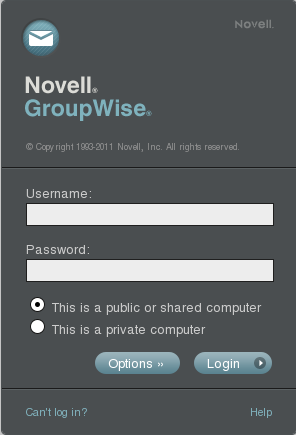
-
Type your GroupWise user ID in the box and your GroupWise mailbox password in the box.
-
(Optional) To change the WebAccess interface language, click , then select the language you want from the drop-down list.
-
Click to display the GroupWise WebAccess main window.
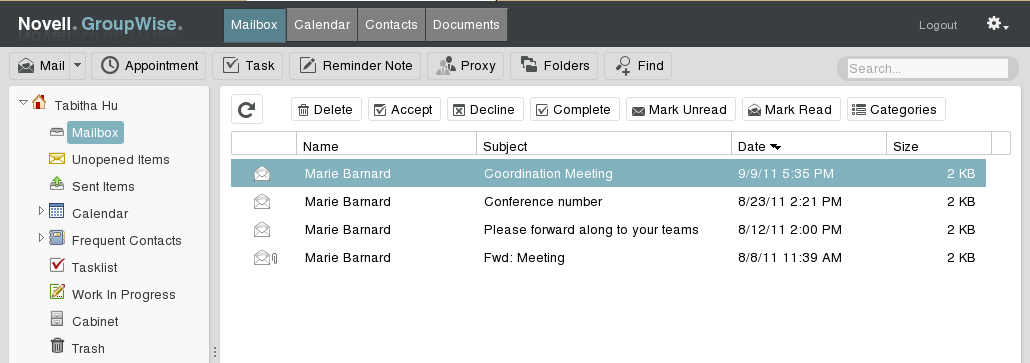
-
Click for more information about using GroupWise WebAccess.
5.5.2 Testing WebAccess on a Tablet Computer
-
To access GroupWise WebAccess on a tablet computer such as an iPad, use the following URL:
http://web_server_address/gw/webaccReplace web_server_address with the IP address or DNS hostname of your Web server. If the Web server uses SSL, use https rather than http.
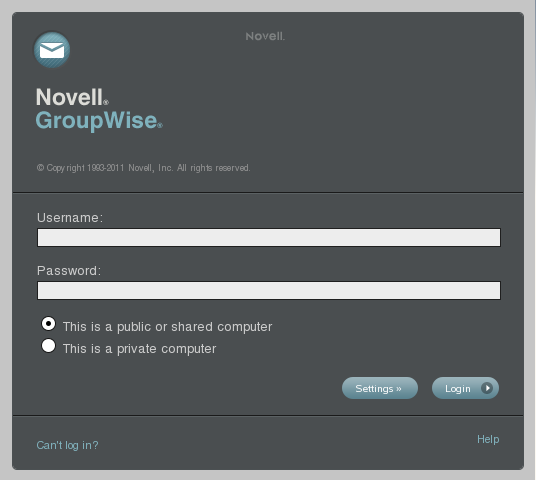
or
(Conditional) If you have a tablet device that is not yet supported, but you want to see how well the mobile interface works on your device, use the following URL:
http://web_server_address/gw/webacc?User.interface=mobileReplace web_server_address with the IP address or DNS hostname of your Web server. If the Web server uses SSL, use https rather than http.
-
Type your GroupWise user ID in the box and your GroupWise mailbox password in the box.
-
(Optional) To change the WebAccess interface language, click , then select the language you want from the drop-down list.
-
Click to display the GroupWise WebAccess main window on your iPad.

-
Click for more information about using GroupWise WebAccess on your iPad.
5.5.3 Testing the WebAccess Basic Interface on a Mobile Device
-
To access GroupWise WebAccess in the Web browser on your mobile device, use the following URL:
http://web_server_address/gw/webaccReplace web_server_address with the IP address or DNS hostname of your Web server. If the Web server uses SSL, use https rather than http.
-
Follow the instructions in your mobile device’s documentation to add this URL to your Favorites or Bookmarks so you don’t need to type the URL every time you log in on your mobile device.
-
Enter your GroupWise user ID and GroupWise mailbox ID.
The appearance of the WebAccess basic interface varies depending on the size of the screen where it is displayed.
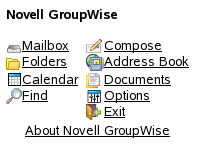
-
For more information about using WebAccess on your mobile device, see the WebAccess Basic Interface Quick Start.
As an alternative to this limited interface, you can synchronize GroupWise data to your mobile device using the Novell Data Synchronizer Mobility Pack. For more information, see the Novell Data Synchronizer Documentation Web site.
5.5.4 Assisting Users with Login Problems
The WebAccess Login page includes a link, which provides the following information to WebAccess users by default:
If you have forgotten your GroupWise password, contact your local GroupWise administrator.
For your convenience and for the convenience of your WebAccess users, you can customize the information that is provided by the link. For set instructions, see Helping Users Who Forget Their GroupWise Passwords
in WebAccess
in the GroupWise 2012 Administration Guide.
5.5.5 Monitoring the WebAccess Application
You can monitor the WebAccess Application from your Web browser. For more information, see Using the WebAccess Application Web Console
in WebAccess
in the GroupWise 2012 Administration Guide.