5.3 Testing the Internet Agent in a Linux Cluster
After you have configured the GWIA cluster resource, you can test the load and unload scripts by bringing the cluster resource online and taking it offline again.
-
In iManager, expand , then click .
-
Browse to the Cluster object to display the current cluster state.
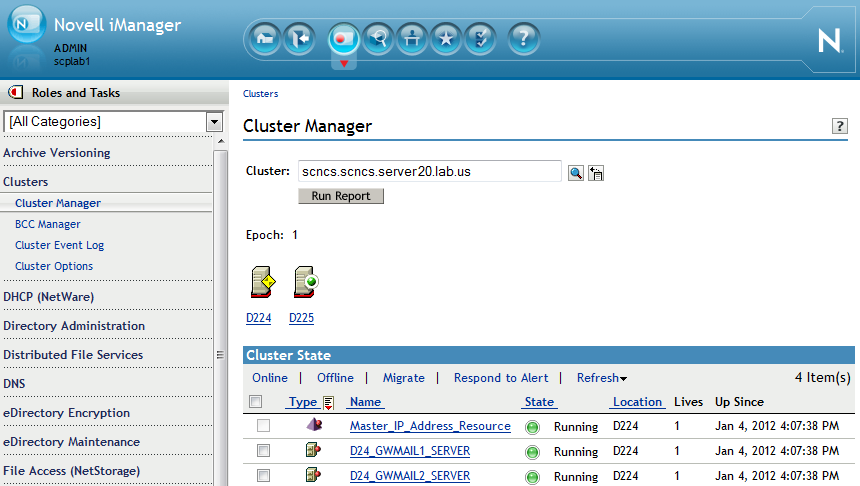
-
(Conditional) If the new GWIA cluster resource shows in the column, click the new GWIA cluster resource, then click .
After a moment, the GWIA cluster resource displays in the column.
-
At the server where the GWIA is starting, use the following command to see that the GWIA has started:
/etc/init.d/grpwise status domain.gwia
-
Select the new GWIA cluster resource, then click .
The column for the GWIA cluster resource returns to .
-
Use the same command that you used in Step 4 to verify that the GWIA has stopped.
-
Repeat Step 3 whenever you are ready to bring the new GWIA cluster resource online permanently.
-
Continue with Managing Your Clustered GroupWise System on Linux.