15.4 Testing the GroupWise Bundle on a Device
Because you set the Distribution Schedule to , you should be able to go to the device you selected in Step 4 in Section 15.3, Associating the GroupWise Bundle with Devices on Your Network and see the GroupWise Windows client software distribution take place. A progress window appears while the software is being downloaded.
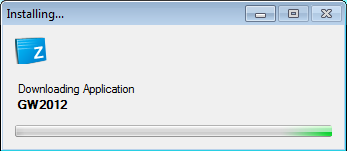
Then the GroupWise icon appears on the desktop with a down-arrow indicator showing that the GroupWise client software is being downloaded
The download process takes several minutes. After the download has been verified, the installation begins.
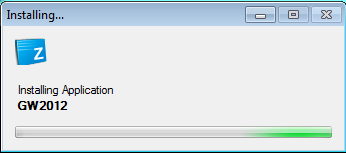
The indicator on the GroupWise icon changes to show that the GroupWise Windows client is being installed.
The installation process takes several minutes. When the installation is complete, the GroupWise icon simply indicates that the GroupWise software is being managed by ZENworks Configuration Management.
If an earlier version of GroupWise was already installed on the workstation, you also see that the old GroupWise icon is replaced by the new GroupWise icon.
Because of the way you configured the GroupWise bundle for testing purposes in Section 15.2.3, Adding a Launch Action to the GroupWise Bundle, the GroupWise Windows client should start immediately on the Windows workstation.
After the GroupWise bundle successfully deploys the GroupWise Windows client software on a test workstation, you can proceed with the rollout of the new GroupWise version.