10.2 Granting Proxy Rights as a Mailbox Owner
Before you can act as a proxy for someone, that person must give you proxy rights in his or her Access List. As a mailbox owner, you can assign each user different rights to your calendaring and messaging information. For example, if you want to let users view specific information about your appointments when they do a busy search on your Calendar, give them Read access for appointments.
See Section 10.1, Understanding Proxy Access for a list of functionality differences when you use proxy access.
To grant another user proxy rights to your mailbox:
-
Click > .
-
Double-click , then click the tab.
-
To add a user to the list, type the name in the field, then when the full name appears, click .
-
Click a user in the Access List.
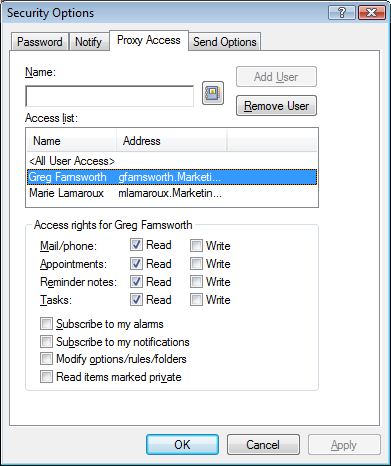
-
Select the rights you want to give to the user.
Read: Read items you receive.
Write: Create and send items in your name, including applying your signature (if you have one defined). Assign categories to items, change the subject of items, perform tasklist options on items, and delete items.
Subscribe to my alarms: Receive the same alarms you receive. Receiving alarms is supported only if the proxy is on the same post office you are.
Subscribe to my notifications: Receive notification when you receive items. Receiving notifications is supported only if the proxy is on the same post office you are.
Modify options/rules/folders: Change the options in your Mailbox. The proxy can edit any of your Options settings, including the access given to other users. The proxy can edit any of your Rules. If the proxy also has Mail rights, he or she can create or modify folders.
Read items marked private: Read the items you marked Private. If you don’t give a proxy Private rights, all items marked Private in your Mailbox are hidden from that proxy.
-
Repeat Step 4 and Step 5 to assign rights to each user in the Access List.
You can select in the Access List and assign rights to all users in the Address Book. For example, if you want all users to have rights to read your mail, you would assign Read rights to All User Access.
-
To delete a user from the Access List, click the user, then click .
-
Click .