15.7 Checking Out Documents
Use Check Out when you want to lock the documents you are working on for extended periods of time. For example, you can use Check Out to lock documents you want to work on when you are at home or away from the office.
You do not need to use Check Out to lock a file every time you edit it. When you open a document, GroupWise marks the document as In Use, and it can’t be edited by other users until you close it.
When a document is checked out, it is locked in the library and other users can’t modify it; however, they can view it if they have View rights. GroupWise copies the document to the check-out location you specify. The document remains locked in the library until you check it back in.
You can select one or more documents to check out in the Main Window, and you can specify a different file name for each document you check out.
You can specify a default check-out location in the tab in options.
15.7.1 Checking Out a Document
-
In your Mailbox, right-click the document reference for the document you want to check out.
-
Click .
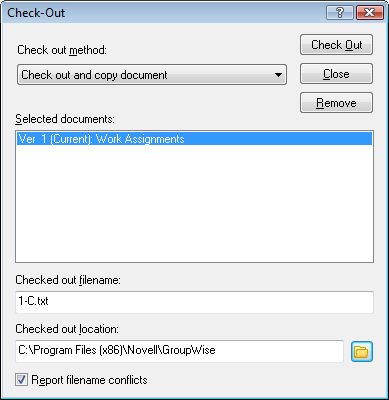
-
In the field, type a file name for the document.
By default, GroupWise inserts the document number as the check-out file name. If you don’t specify a different file name, make a note of the numbered file name so you can locate your checked-out document.
-
In the field, type the path to the location where you want to store the checked-out document.
-
Click .
Changes you make to the checked-out document do not appear in the document in the library until you check the document back in or update it. Users can view the checked-out document in the library if they have View rights, but those with Edit rights cannot edit the document while it is checked out.
15.7.2 Checking Out Multiple Documents
-
In your Mailbox, Ctrl+click the document references for the documents you want to check out.
-
Right-click the documents, then click .
-
In the list box, click a document reference.
-
In the field, specify a check-out file name.
By default, GroupWise inserts the document number, version, and extension as the check-out file name. If you don’t specify a different file name, make a note of the file name so you can locate your checked-out document.
-
Repeat Step 3 and Step 4 until you have specified check-out file names for each document.
-
In the list box, Ctrl-click all the documents you want to check out.
-
Click .
While the document is checked out, users who have View rights can look at the copy of the document in the library.
15.7.3 Viewing All the Documents You Have Checked Out
-
Click > .
-
Click .
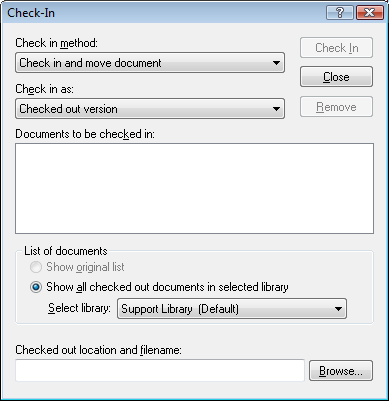
You can select a different library in the drop-down list to see the documents you have checked out in that library.
15.7.4 Updating a Checked-Out Document without Checking It In
-
In your Mailbox, click the document reference for the document you want to update in the library.
-
Click > .
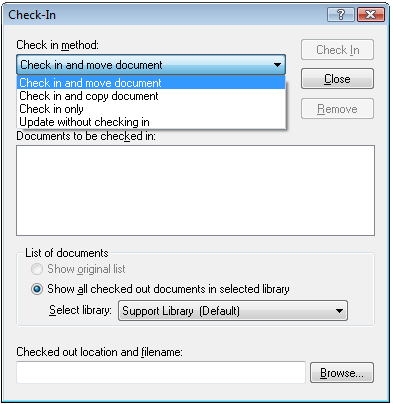
-
Click the drop-down list, then click .
-
Click .
GroupWise updates the document in the library with any changes you have made to the checked-out document, but the document is not checked in. You can use if you are still in the process of editing a document but want to allow other users to view the changes you have made.