15.12 Saving Documents
The GroupWise Library provides a secure location for you to save your documents. If you need to share a document with users who do not have access to GroupWise, you can save a copy of the document outside of the library.
15.12.1 Saving Items as Documents
You can save any of the items in your Mailbox as a document in the library. Items are saved in WordPerfect format, but with a .doc extension so that they can also be opened in Word or OpenOffice. For more information, see Saving Received Email to Disk or a GroupWise Library.
15.12.2 Saving Changes to a Document’s Contents
To save changes you have made to the contents of a document, use the Save feature in the corresponding application.
The Save feature in your application functions differently, depending on whether you are using an integrated or a non-integrated application.
Saving Documents in Non-Integrated Applications
If you are using non-integrated applications (all Windows 3.1 applications and many Windows 95 applications), you can’t save the document as a new version from the application. To create a new version of the a document, you must create the new version in GroupWise before you open the document in the application. To make sure your changes are saved in the library, don’t rename the document when you save it from within the application.
Saving Documents in Integrated Applications
If you are using an integrated application, GroupWise can integrate its document management features with the application’s Save As feature. When you select in the application, you have the option of saving the document as a new version in GroupWise Library. In addition, you can select the GroupWise folder you want to save the document in.
Saving Documents Outside of the GroupWise Library
To share documents with users who do not have access to GroupWise, use to make a copy of a document outside of the Library. When you use , any changes you make to the saved document are not updated in the library.
-
Click the document reference in your Mailbox.
-
Click > .
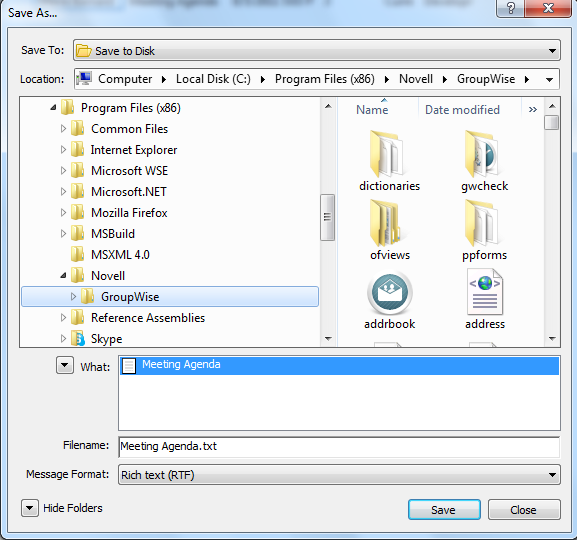
-
In the field, specify a name for the document.
-
Browse to the location where you want the document saved, then click .