13.1 Setting Up Newsgroups
13.1.1 Adding a News Account
-
Click > .
-
Click the tab, then click .
-
Type an account name, then click .
The name can be anything you want. The name you type displays next to the folder in your Folder List.
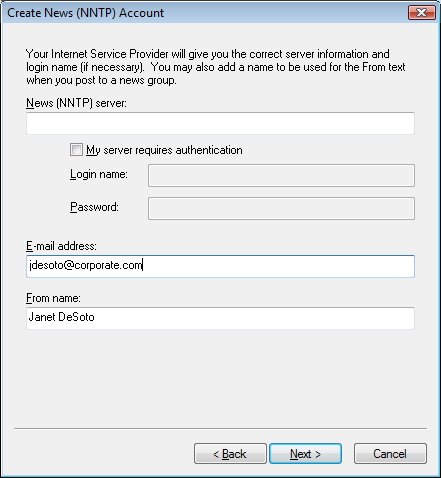
-
Type the name of the News (NNTP) server.
To use newsgroups, you must have access to an NNTP server. Your Internet service provider will give you the correct server information and login name (if necessary). You can also search the Internet for a list of free NNTP servers that you can use.
-
If the server requires authentication, click , then fill in the and fields.
-
Fill in the and fields, then click .
-
Click .
or
Click , click a dialing option, then click a connection in the list box.
-
Click .
-
Type a folder description, position the folder in the Folder List, then click .
13.1.2 Subscribing or Unsubscribing to a Newsgroup
-
Click > .
-
Click the tab, click an account, then click .
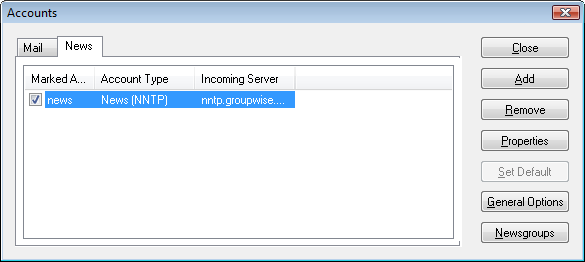
-
Click a newsgroup.
or
Type a search term, click , click a newsgroup, then click .
To unsubscribe to a newsgroup, repeat Step 1 and Step 2, click the tab, click a newsgroup, click , then click .