16.6 Backing Up Email
Your GroupWise administrator typically backs up your network Mailbox on a regular basis. You can back up your local mailbox if you want to have an additional copy of your Mailbox, or if you want to back up information that is no longer in your network Mailbox.
If the GroupWise administrator has created a restore area and has backed up the entire GroupWise system, or if you have backed up your local Mailbox in Remote or Caching mode, you can open a backup copy of your Mailbox to view and restore items. You need Read and Write access to the restore area if it is on the network.
16.6.1 Backing Up Your Mailbox
-
To manually back up your local Mailbox in Remote or Caching mode, click > .
-
Specify the location for the backup, if prompted, then click .
You can also set up an automatic backup:
-
In Remote or Caching mode, click > , then click double-click .
-
Click the tab, then select .
-
Specify the location for the backup. The default location is c:\novell\groupwise\backup.
-
Specify how often you want to back up your Mailbox.
-
(Optional) Select .
The backup takes place each time you exit GroupWise. If your mailbox is large, the backup can take some time. You might or might not want to back up your mailbox every time you exit GroupWise.
16.6.2 Restoring Items from Backup
-
Click > .
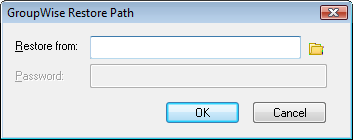
-
Type the full path or browse to the path of the backed-up mailbox, then type your password if required.
-
Select the item you want to restore, then click > .
You cannot restore GroupWise Library documents through this method. For more information, see Section 15.18, Replacing a Document with a Backup File.
-
To exit your backed-up mailbox, click > .