6.6 Printing Labels and Lists from the Address Book
You can print addresses in labels or in lists from an address book.
6.6.1 Printing Labels
-
In the Main Window, click
 on the toolbar.
on the toolbar.
-
Click the address book that contains the entries you want to print.
-
Ctrl-click or Shift-click to select individual entries.
or
Make no selections if you want to print the entire address book.
-
Click > .
-
If prompted, click .
or
Click .
-
Make sure the tab is selected.
-
Make sure is selected in the group box.
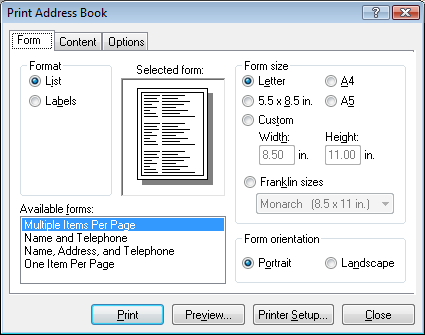
-
To print all the address book information for each entry, make sure is selected in the list box.
or
To print only some of the address book information for each entry, click in the list box. Click the tab, deselect the fields you don’t want to print, then click the tab.
You can only print information that has been entered in the address book fields. If there is no information for a particular field, nothing is printed for that field.
-
Click a paper size in the group box.
-
Click or in the group box.
-
Click the tab.
-
Specify the number of rows and columns you want.
-
Click , make selections, then click .
-
Click the tab, then make selections.
-
Click to see how the labels will look.
-
Click .
6.6.2 Printing Lists
-
In the Main Window, click
 on the toolbar.
on the toolbar.
-
Click the address book that contains the entries you want to print.
-
Ctrl-click or Shift-click to select individual entries.
or
Make no selections if you want to print the entire address book.
-
Click > .
-
If prompted, click .
or
Click .
-
Make sure the tab is selected.
-
Click in the group box.
-
Click what you want to print in the list box.
You can only print information that has been entered in the address book fields. If there is no information for a particular field, nothing is printed for that field.
-
Click a paper size in the group box.
-
Click or in the group box.
-
Click the tab.
-
Depending on what you selected to print in Step 8, select and deselect the fields you want to print.
-
Click , make selections, then click .
-
Click the tab, then make selections.
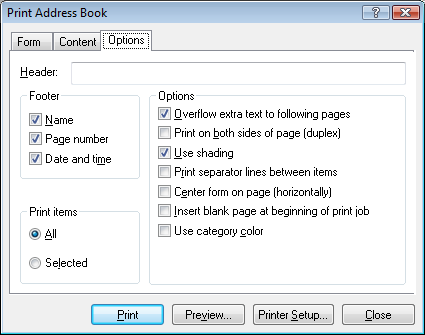
-
Click to see how the list will look.
-
Click .