4.6 Setting Calendar Alarms
GroupWise can sound an alarm to remind you of an upcoming appointment. It can also send an alarm to an electronic pager. In addition, you can choose to open a file or to run a program when the alarm goes off. For example, you can set an appointment to back up your files when you aren’t at work and your computer is on.
4.6.1 Setting the Default Alarm
In Calendar Options, you can specify a default that automatically sets an alarm each time you accept an appointment.
-
Click > .
-
Double-click , then click the tab.
-
Select and/or in the box.
-
Set the amount of time before the appointment and/or All-Day-Event the alarm should notify you. The default is 5 minutes for appointments and 12 hours for All-Day-Events.
-
Click .
4.6.2 Setting an Alarm on a Calendar Item
Notify must be running for an alarm to sound. See Section 8.2.1, Starting Notify When GroupWise Starts for more information.
-
In your Mailbox or Calendar, click an appointment.
-
Click > .
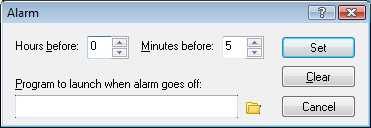
-
Specify the number of hours or minutes before the appointment that you want the alarm to sound.
-
Click .
If is dimmed, make sure that the appointment time hasn’t already passed.
To remove an alarm that has been set for an appointment:
-
Click the appointment.
-
Click > .
-
Click .
4.6.3 Sending an Alarm to an Electronic Pager
You can set an alarm in your mailbox or calendar to notify you about the status of a message through an electronic paging device. See Section 8.2.1, Starting Notify When GroupWise Starts for more information.