12.4 Using POP3 and IMAP4 Accounts
POP3 and IMAP4 accounts let you access your email that is stored on other email systems that support POP3 and IMAP4. Most email systems support this type of connection to download and view your email.
-
Section 12.4.1, Using POP3 and IMAP4 Accounts in Online Mode
-
Section 12.4.2, Using POP3 and IMAP4 Accounts in Remote and Caching Modes
-
Section 12.4.3, Changing the Length of Time for POP3 and IMAP4 Server Timeouts
-
Section 12.4.4, Using SSL to Connect to a POP3 or IMAP4 Server
-
Section 12.4.5, Downloading Items from POP3 and IMAP4 Accounts
-
Section 12.4.7, Deleting an Item from a POP3 or IMAP4 Account
12.4.1 Using POP3 and IMAP4 Accounts in Online Mode
If the menu is not available in your Online Mailbox, your GroupWise administrator has specified that POP3 and IMAP4 accounts cannot be used in Online mode.
12.4.2 Using POP3 and IMAP4 Accounts in Remote and Caching Modes
While you are using Remote mode, you can check Internet mail accounts without connecting to GroupWise.
The menu is always available in Remote mode.
If you are using GroupWise in either Remote mode or Caching mode, you have the option of not uploading a POP3 or IMAP4 account to your Online Mailbox. To make sure you don’t upload, click > , select an account, click , then deselect .
12.4.3 Changing the Length of Time for POP3 and IMAP4 Server Timeouts
-
Click > .
-
Click the account name.
-
Click .
-
Click the tab.
-
Type the number of minutes in the field.
-
Click , then click .
12.4.4 Using SSL to Connect to a POP3 or IMAP4 Server
You can connect to your POP3 or IMAP4 mail server by using SSL, which is an Internet security protocol that helps maintain the confidentiality of your messages. In order for you to use this option, your mail server must support SSL.
-
Click > .
-
Click the account, then click .
-
Click the tab.
-
Select for both the outgoing and incoming mail servers, then specify the digital certificate you want to use.
This certificate enables GroupWise to use SSL to authenticate to the mail server you have chosen. (If no certificates are listed in the drop-down list, you need to use your Web browser to obtain a certificate from an independent certificate authority. For more information, see Obtaining a Security Certificate from a Certificate Authority.)
-
Click , then click .
12.4.5 Downloading Items from POP3 and IMAP4 Accounts
Downloading Items Manually
-
To download items from one account, click > , then click the account name.
or
To download items from all accounts in which is selected in the account properties, click > > .
In Remote mode, if is selected in Remote Properties, you can download items from your Online Mailbox at the same time as you download your Internet mail accounts.
Downloading Items Automatically
-
Click > .
-
Click .
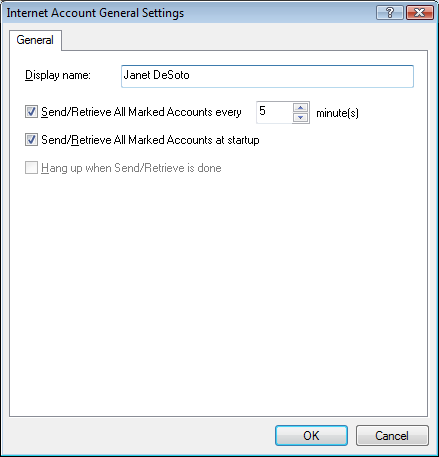
-
To download items periodically, select . Specify how often you want items to be sent and retrieved.
-
To download items every time you start GroupWise, select .
The settings affect all accounts that have selected in the account’s properties.
If you have created new items for these accounts and have not yet sent them, they are sent at the same time new items are downloaded.
To quickly turn this option on and off, click > . It is active when a check mark is displayed.
12.4.6 Sending POP3 and IMAP4 Mail from GroupWise
-
In an item you want to send, click > , then click the account from which you want to send.
or
Click
 , then click the account.
, then click the account.
The From name associated with that account will be in the field of this item.
To set the default account from which items are sent, click > , click an account, then click .
12.4.7 Deleting an Item from a POP3 or IMAP4 Account
-
To delete an item from an IMAP4 or POP3 account, click the item, then press the Delete key.
See also Section 12.5.2, Deleting Items from a POP3 Mail Server and Section 12.6.5, Deleting Items from an IMAP4 Mail Server