7.2 Finding Items Anywhere in Your Mailbox
Global Find ( on the toolbar) is the most detailed search feature in GroupWise. You can create a search query by choosing from a variety of search criteria until you find the item you are looking for. When you search with Global Find, GroupWise compares the whole words in your search criteria and attempts to match them with the words in the search index.
on the toolbar) is the most detailed search feature in GroupWise. You can create a search query by choosing from a variety of search criteria until you find the item you are looking for. When you search with Global Find, GroupWise compares the whole words in your search criteria and attempts to match them with the words in the search index.
7.2.1 Using a Global Find
-
Click > .
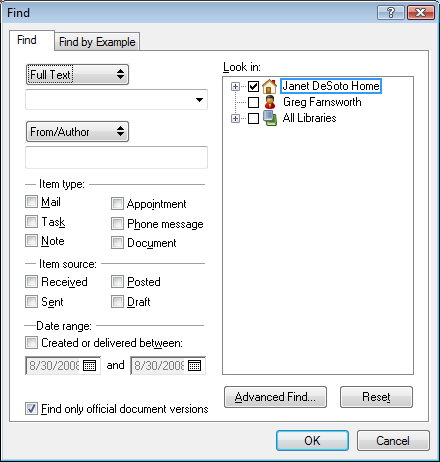
-
To search for specific text, select or from the drop-down list, then type what you are looking for in the field.
-
To search for a name, select or from the drop-down list, then type the name in the field.
-
Select each item type you are looking for, then select each item source you are looking for.
-
To specify a date range, select the check box, then type or select the dates.
-
In the list box, click the folders and/or libraries you want to search in.
You might need to click the plus sign (+) next to your user folder to expand the folder structure.
Your folders and library are selected for search by default with a check mark in the box. To speed up your search, deselect any folders you don’t want to search.
-
Click to begin the Find.
Use Advanced Find to make your search more specific. For example, you might want to search for messages from two or three users at once.
Select the check box to locate only the official document version of a document with multiple versions.
7.2.2 Narrowing a Global Find
You can use Find to narrow your search.
-
In the first field of the Find dialog box, type the uncommon words you notice in the item. If you search using common words, the results of your search are probably too large to be very helpful.
-
To increase the speed of your search, deselect the folders and libraries you know do not contain the item you are looking for. For example, if you know your document is not in Library C, click the plus (+) sign next to in the box, then click Library C to deselect it.
-
If you are searching for more than one word or want to search for words in a particular field of an item (like the Subject field), click to set up your search. The words you type can be combined with operators to further narrow the search.
-
If you cannot find the document or message, check your search criteria for misspelled words. Also, check the syntax of your search to make sure you are telling Find to search for exactly what you want.
7.2.3 Finding an Item by Example
-
Click > , then click the tab.
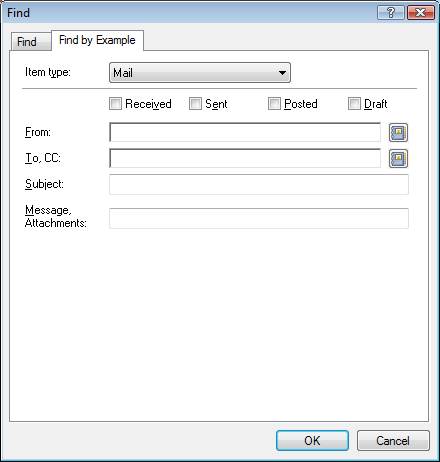
-
In the drop-down list, click the type of item you want to search for.
-
If you selected in Step 2, click the library you want to search in the drop-down list.
-
In each field, specify the information you want to look for.
-
Click to begin the Find.
7.2.4 Saving the Results of a Find
-
Click > .
-
Perform a Global Find.
-
In the GroupWise Find Results dialog box, click > .
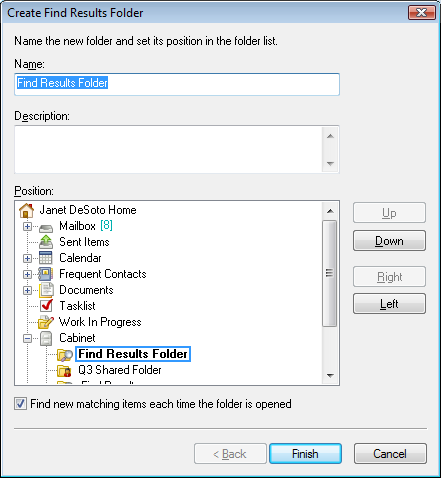
-
Type a name for the folder, type a description for the folder, click , , , or to place your folder where you want it to display in your Folder List, then click .
To see your Global Find results at any time, select the folder. For more information about Find Results folders, see Section 2.3.6, Understanding Find Results Folders.
You can update a Global Find folder each time you open it. Make sure is selected.
7.2.5 Finding a Document and Creating a Reference to It in Your Mailbox
-
Click .
-
On the tab, click from the drop-down list.
-
Specify the information about the document you want to search for.
-
Click to begin the Find.
-
In the GroupWise Find Results dialog box, click the document for which you want to create a document reference, then click .
The GroupWise Find Results dialog box displays only the documents to which you have at least View rights. GroupWise creates a document reference in the current folder. For more information about document references, see Section 15.1.2, Understanding Document References.