3.2 Preparing to Install the Mobility Service
The Mobility Service Installation program cannot run successfully unless you have properly prepared the environment where you run it.
3.2.1 Preparing the Linux Server
To prepare the Linux server for the Mobility Service installation:
-
Ensure that the Linux server where you plan to install the Mobility Service meets the system requirements listed in GroupWise Mobility Service System Requirements.
-
Ensure that the Mobility server has a static IP address.
-
Ensure that the Mobility server has a valid hostname. This should be the same FQDN that is in the SSL certificate for communicating with the GroupWise agents.
You can check this using the following command:
hostname -f
If your SLES server is properly configured, this command returns the hostname of the server.
If you need to configure the server with a hostname:
-
In YaST, click Network Devices > Network Settings.
-
Click the Hostname/DNS tab.
-
In the Hostname field, specify the hostname of the Mobility server, then click OK.
-
Exit YaST.
-
Repeat the hostname -f command to verify the hostname.
-
-
Ensure that the Linux operating system media is available.
The Mobility Service Installation program might need to install additional operating system RPMs that are required by the Mobility Service. The Mobility Service Installation program can access the operating system files from a SUSE repository or from a SLES Repository Mirroring Tool (RMT) if you have one configured for the Mobility server.
NOTE:An RMT is required to use the air gap option during the installation.
-
Continue with Opening Required Ports.
3.2.2 Opening Required Ports
To open the required ports for the Mobility Service installation:
-
Ensure that any firewalls between the Mobility server and other applications have been configured to allow communication on the following ports:
Port Number
On Server
Description
7191
POA
GroupWise Post Office Agent (POA) SOAP port
4500
Mobility
GroupWise Sync Agent listening port for event notifications
443/80
Mobility
Mobile device secure or non-secure port
8120
Mobility
Mobility Admin console port
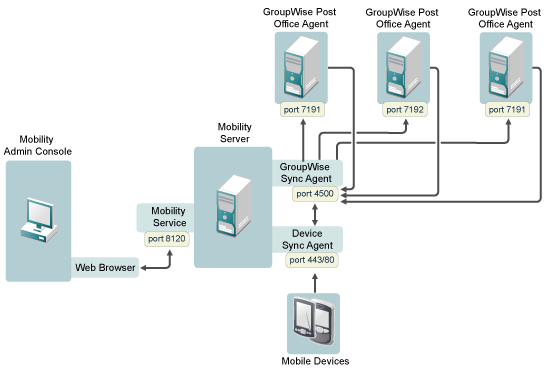
The GroupWise Sync Agent initially communicates with the POA that you specify during Mobility Service installation on the SOAP port that you specify. As users connect their mobile devices, the GroupWise Sync Agent determines from the initial POA the IP addresses and port numbers of all POAs where mobile device users have their mailboxes. Therefore, the GroupWise Sync Agent can communicate with multiple POAs throughout your GroupWise system.
-
Continue with Verifying GroupWise System Availability.
3.2.3 Verifying GroupWise System Availability
To verify the GroupWise system is available:
-
Ensure that the GroupWise trusted application key for the GroupWise Sync Agent is accessible to the Mobility Service Installation program on the Mobility server.
For more information, see
Creating a Trusted Application and Key
in the GroupWise Administration Guide. -
Ensure that the GroupWise POA that the GroupWise Sync Agent will communicate with is configured for SOAP.
-
Ensure that the GroupWise POA is currently running.
-
Continue with Verifying Certificate Availability.
3.2.4 Verifying Certificate Availability
To verify certificate availability:
-
Assuming that you have a signed certificate from a certificate authority (CA) as required for configuring secure HTTP connections with mobile devices, do the following:
-
Ensure that the certificate file is accessible to the Mobility Service Installation program on the Mobility server.
-
If the key file that you received with the certificate included a password, ensure that the password has been removed.
-
If you received the certificate as multiple files, ensure that you have combined the files into one certificate file.
For instructions, see
Securing Communication between the Device Sync Agent and Mobile Devices
in the GroupWise Mobility Service Administration Guide.
-
-
Continue with Installing GroupWise Mobility Service.