2.7 Using an LDAP Directory Management Tool for Adding LDAP Users and Groups to GroupWise
In an environment where GroupWise users are associated with User objects in an LDAP directory, it can be convenient to assign new GroupWise users to post offices at the same time as they are created in the LDAP directory. It can also be convenient to use LDAP groups as GroupWise groups.
GroupWise integration is available for both NetIQ iManager and Microsoft Management Console (MMC).
2.7.1 Adding GroupWise Users and Groups in NetIQ iManager
If your organization has one administrator for GroupWise and a different administrator for eDirectory, you can install the GroupWise plugin for iManager for the eDirectory administrator in order to streamline the process of adding users on your network. The eDirectory administrator can add new users in iManager, and then immediately add the new users to GroupWise post offices.
Installing the GroupWise Plugin for iManager
To install the GroupWise plugin for iManager:
-
In the GroupWise Administration Console, add eDirectory as an LDAP directory.
For instructions, see Setting Up an LDAP Directory.
-
In the GroupWise Administration Console, configure LDAP user synchronization between GroupWise and eDirectory.
For instructions, see Configuring User Synchronization for an LDAP Directory.
-
Log in to iManager, and then click Configure on the menu bar.
-
Click Plug-in Installation > Available OpenText Plug-In Modules.
-
In the list of plugins, select GroupWise Plugins, and then click Install.
-
When the installation is complete, click Close.
-
Restart Tomcat to make the GroupWise plugin available in iManager.
-
Continue with Configuring the GroupWise Plugin for iManager.
HINT:If you need to manually download and install the GroupWise iManager plugin, visit in your web browser, and then select iManager and your version number from the Product or Technology drop-down menu. Click Submit, and the GroupWise plugin for iManager appears below the search area. Follow the instructions in the download to install the plugin.
Configuring the GroupWise Plugin for iManager
To configure the GroupWise plugin for iManager:
-
Log in to iManager again.
-
Click Roles and Tasks on the menu bar, and then click Directory Administration > Modify Object on the navigation bar.
-
On the Modify Object page, browse to and select the eDirectory administrator user, and then display the Object properties.
A GroupWise tab is now available.
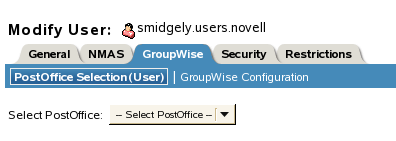
-
Click the GroupWise tab, and then click GroupWise Configuration.
-
Provide the configuration information about your GroupWise system:
-
Specify the IP address of the primary domain server and the port number for the Admin Service (9710 by default).
-
Specify the GroupWise Directory Name that represents eDirectory in your GroupWise system.
You set up this Directory name in Step 1 in Installing the GroupWise Plugin for iManager.
-
Specify the GroupWise Super Admin user name and password.
-
Click OK.
-
-
Continue with Adding GroupWise Users in iManager.
Adding GroupWise Users in iManager
To add GroupWise users in iManager:
-
In iManager, create a new eDirectory user as usual, and then click Modify.
-
Click the GroupWise tab.
-
Select the new user’s post office, and then click OK.
The new user is quickly available in the GroupWise Administration Console. GroupWise establishes the user’s email address.
If the eDirectory administrator changes the user’s name in eDirectory, the changes synchronize over to GroupWise.
If you want the user’s email address to synchronize over to eDirectory, see Configuring User Synchronization for an LDAP Directory.
-
Continue with Adding an eDirectory Group to GroupWise in iManager.
Adding an eDirectory Group to GroupWise in iManager
You can use an eDirectory group as a GroupWise group by associating it with a GroupWise post office.
-
In iManager, create a new group as usual, and then click Modify.
NOTE:You cannot associate an existing eDirectory group with GroupWise.
-
Click the GroupWise tab.
-
Select the post office that you want to own the new group, and then click OK.
The new group quickly displays in the GroupWise Administration Console, but you cannot add members to the group in the Administration Console.
-
In iManager, add GroupWise users as members of the group.
-
In the GroupWise Administration Console, browse to and click the name of the new group, and then click Synchronize to immediately pull the group membership from eDirectory into GroupWise.
NOTE:On an ongoing basis, LDAP user synchronization transfers changes in the group membership from eDirectory over to GroupWise. For more information, see Configuring User Synchronization for an LDAP Directory. You cannot change group membership in the GroupWise Administration Console.
GroupWise establishes the new group’s email address.
If you want the group’s email address to synchronize over to eDirectory, see Publishing Email Addresses to Your LDAP Directory.
NOTE:After you associate an eDirectory group with a GroupWise post office, the GroupWise tab no longer appears in iManager. You can see which post office the group is associated with by displaying the Group object properties in the GroupWise Administration Console.
2.7.2 Managing GroupWise Users and Groups in Microsoft Management Console
If your organization has one administrator for GroupWise and a different administrator for Active Directory, you can install the GroupWise plugin for Microsoft Management Console (MMC) for the Active Directory administrator in order to streamline the process of adding new users on your network. The Active Directory administrator can add the new users in the Computers and Users component of MMC, and then immediately add the new users to GroupWise post offices.
Installing the GroupWise Plugin for Microsoft Management Console
To install the GroupWise plugin for MMC:
-
In the GroupWise Administration Console, add Active Directory as an LDAP directory.
For instructions, see Setting Up an LDAP Directory.
-
In the GroupWise Administration Console, configure LDAP user synchronization between GroupWise and Active Directory.
For instructions, see Configuring User Synchronization for an LDAP Directory.
-
Download the GroupWise Windows software image to the Windows server where you want to run Computers and Users to create GroupWise users and groups.
-
Run setup.exe at the root of the downloaded GroupWise software image to start the GroupWise Installation Wizard.
-
Click GroupWise MMC Plugin.
-
Select the language for the Installation wizard, and then click OK.
-
Click Next to continue.
-
Accept the License Agreement, and then click Next.
-
Click Next, and then click Install.
-
When the installation completes, click Finish to display the GroupWise MMC Plugin Configuration dialog box.
-
Configure the MMC Plugin for GroupWise:
-
Specify the IP address of the primary domain server and the port number for the Admin Service (9710 by default).
-
Specify the name of the LDAP Server object that represents Active Directory in your GroupWise system.
You set up this LDAP Server object in Step 1 in Installing the GroupWise Plugin for Microsoft Management Console.
-
Specify the GroupWise Super Admin user name and password.
-
Click Test to ensure that you have provided the correct information.
-
Click OK to exit the Configuration dialog box, and then click OK to confirm the successful configuration.
If you need to change the configuration in the future, run the following program:
c:\Program Files\Novell\GroupWise MMC Plugin\gwisepluginconfig.exe
-
-
Continue with Adding a GroupWise User in Active Directory.
Adding a GroupWise User in Active Directory
To add a GroupWise user in Active Directory:
-
In Computers and Users, navigate to Action > New > User.
-
In the New Object - User dialog box, provide the standard user information, and then click Next.
-
Specify and confirm the password, select other password options as needed, and then click Next.
A new dialog box appears where you can add the user to a post office.
-
Select the new user’s post office, and then click Next.
-
Click Finish.
The new user is quickly available in the GroupWise Administration Console. GroupWise establishes the user’s email address.
If the Active Directory administrator changes the user’s name, the changes synchronize over to GroupWise.
If you want the user’s email address to synchronize over to Active Directory, see Publishing Email Addresses to Your LDAP Directory.
-
Continue with Adding a GroupWise User to a GroupWise Group in Active Directory.
Adding a GroupWise User to a GroupWise Group in Active Directory
To add a GroupWise user to a GroupWise group in Active Directory:
-
In Computers and Users, navigate to Action > New > Group.
-
In the New Object - Group dialog box, provide the standard group information, and then click Next.
A new dialog box appears where you can add the group to a post office.
-
Select the post office, and then click Next.
-
Click Finish.
-
In MMC, add GroupWise users as members of the group.
-
In the GroupWise Administration Console, browse to and click the name of the new group, and then click Synchronize to immediately pull the group membership from Active Directory into GroupWise.
NOTE:On an ongoing basis, LDAP user synchronization transfers changes in the group membership from Active Directory over to GroupWise. For more information, see Configuring User Synchronization for an LDAP Directory. You cannot change group membership in the GroupWise Administration Console.
GroupWise establishes the new group’s email address.
If you want the group’s email address to synchronize over to eDirectory, see Publishing Email Addresses to Your LDAP Directory.
NOTE:After you associate an Active Directory group with a GroupWise post office, you cannot see the post office that the group belongs to in MMC. You can see this information by displaying the Group object properties in the GroupWise Administration Console.