4.23 Time Zones
When you create a domain or post office, you select the time zone in which it is located. This ensures that GroupWise users in other time zones receive Calendar events and tracking information adjusted for local time.
The time zone list includes predefined definitions for each time zone. Most time zones include multiple definitions to account for different locations within the time zone. Each time zone definition allows you to specify the Daylight Saving Time dates and bias (1 hour, 30 minutes, etc.).
You can modify existing time zone definitions, add new definitions, or delete definitions.
4.23.1 Adding a Time Zone Definition
To add time zone definition:
-
In the GroupWise Administration Console, click System > Time Zones.
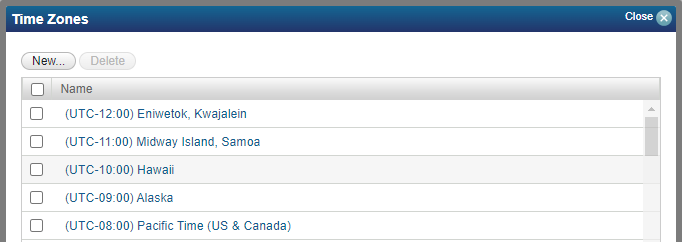
-
Click Add to display the Add Time Zone dialog box.
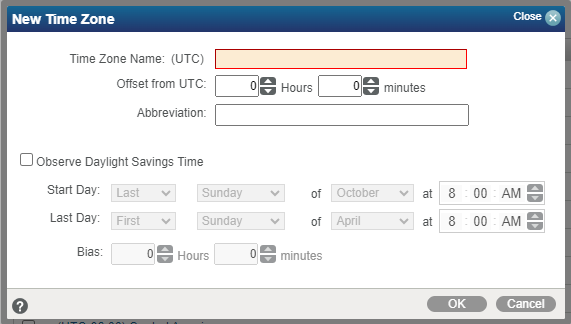
-
Fill in the following fields:
Time Zone Name: Provide a name for the time zone definition (for example, some of the major cities in the time zone). We suggest you include a reference (+ or -) to GMT, for example (GMT-07:00). The time zone list is sorted by the GMT offset.
Offset from GMT: Specify the hours and minutes that the time zone is offset from Greenwich Mean Time. The offset from GMT keeps your different locations synchronized. For example, if a conference call is scheduled for 4:00 p.m. June 1 in Salt Lake City, the call would appear on a schedule in Adelaide at 8:30 a.m. June 2. If you are in the western hemisphere (west of the Greenwich Meridian and east of the International Date Line) be sure the hour offset is negative (-). If you are in the eastern hemisphere (east of the Greenwich meridian and west of the International Date Line) be sure the hour offset is positive.
Abbreviation: Specify an abbreviation for the time zone. For example, the abbreviation for Atlantic Standard Time could be AST; the abbreviation for Atlantic Daylight Time could be ADT.
Observe Daylight Saving Time: If the time zone observes daylight saving time, click the Observe Daylight Saving Time box, and then fill out the remaining fields:
-
Start Day: Select the day and time that daylight saving time starts.
-
Last Day: Select the day and time that daylight saving time ends.
-
Bias: Select the number of hours and minutes that the clock changes at the daylight saving time start day, such as1 hour or 1 hour 30 minutes.
-
-
Click OK to add the definition to the time zone list.
4.23.2 Modifying a Time Zone Definition
To modify and time zone definition:
-
In the GroupWise Administration Console, click System > Time Zones.
-
Select the time zone to modify, and then click Edit to display the Edit Time Zone dialog box.
-
Modify any of the following fields:
Time Zone Name: Provide a name for the time zone definition (for example, some of the major cities in the time zone). We suggest you include a reference (+ or -) to GMT, for example (GMT-07:00). The time zone list is sorted by the GMT offset.
Offset from GMT: Specify the hours and minutes that the time zone is offset from Greenwich Mean Time. The offset from GMT keeps your different locations synchronized. For example, if a conference call is scheduled for 4:00 p.m. June 1 in Salt Lake City, the call would appear on a schedule in Adelaide at 8:30 a.m. June 2. If you are in the western hemisphere (west of the Greenwich Meridian and east of the International Date Line) be sure the hour offset is negative (-). If you are in the eastern hemisphere (east of the Greenwich meridian and west of the International Date Line) be sure the hour offset is positive.
Abbreviation: Specify an abbreviation for the time zone. For example, the abbreviation for Atlantic Standard Time could be AST; the abbreviation for Atlantic Daylight Time could be ADT.
Observe Daylight Saving Time: If the time zone observes daylight saving time, click the Observe Daylight Saving Time box, and then fill out the remaining fields.
Start Day: Select the week, day, month, and hour daylight saving time starts.
Last Day: Select the week, day, month, and hour daylight saving time ends.
Bias: Enter the number of hours and minutes that the clock changes at the daylight saving time start day, such as 1 hour or 1 hour 30 minutes.
- Example:
- Start day: Second Sunday of March at 2:00 am.
- Last day: First Sunday of November at 2:00 am.
- Bias: 1 hour 0 minutes
-
Click OK to save the changes.
4.23.3 Deleting a Time Zone Definition
When you delete a time zone from the list, you can no longer select it for a domain or post office.
To delete a time zone definition:
-
In the GroupWise Administration Console, click System > Time Zones.
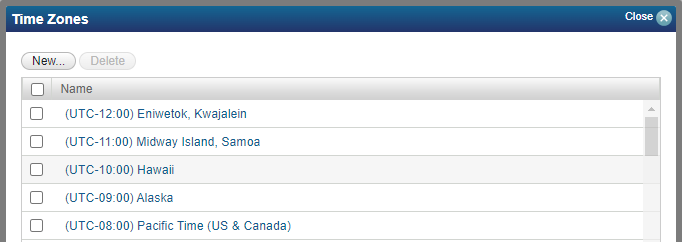
-
Select the time zone to remove from the list, click Delete, and then click Yes to confirm the deletion.