87.5 Collecting Gateway Accounting Data
In order to run a Gateway Accounting report in Monitor, you must configure your GroupWise system to collect accounting files. The GWIA can be configured to generate accounting files. For more information, see Tracking Internet Traffic with Accounting Data. Then, the accounting files are collected and sent to the Monitor Agent for processing to create the Gateway Accounting report.
87.5.1 Setting Up an External Monitor Domain for Gateway Accounting
In order to collect accounting data, you must create a specially configured Monitor domain and select an MTA to send accounting files through it to the Monitor Agent. The Monitor Agent needs the external domain to house an external post office where there is an external user that receives the accounting files from the GWIA.
-
(Conditional) If you are already using the GroupWise Performance Testing feature, use the same external domain and MTA for gathering accounting data.
Skip to Setting Up an External Post Office and External User for the Monitor Agent.
For more information, see Measuring Agent Performance.
-
In the GroupWise Administration Console, connect to a domain where the MTA will communicate with the Monitor Agent for the purpose of gathering accounting data.
-
Create an external GroupWise domain.
For background information about external GroupWise domains, see Using an External Domain to Connect GroupWise Systems.
-
Name the external domain to reflect its role in your GroupWise system.
For example, you could name it ExternalMonitorDomain.
-
Continue with Configuring the Link for the External Monitor Domain.
87.5.2 Configuring the Link for the External Monitor Domain
The Monitor Agent needs to receive accounting data from a specific MTA in your GroupWise system. It can be the MTA for the domain to which the external Monitor domain is linked.
-
In the GroupWise Administration Console, click System > Link Configuration to open the Link Configuration tool.
-
In the Source column, select the domain whose MTA you want the Monitor Agent to communicate with.
-
In the Destination column, select the external domain that you just created.
-
Configure the outbound link from the selected MTA to the external Monitor domain.
-
Specify the IP address of the server where the Monitor Agent runs.
-
Specify a unique port number for the MTA to use to communicate with the Monitor Agent.
-
Click Save, and then click Close to exit the Link Configuration tool.
-
-
Continue with Configuring the Monitor Agent to Communicate through the External Monitor Domain.
87.5.3 Configuring the Monitor Agent to Communicate through the External Monitor Domain
To configure the Monitor Agent to communicate through an external Monitor domain:
-
In the Monitor Agent console, click Preferences, and then scroll down to the MTP Settings section.

-
Select the external Monitor domain in the drop-down list.
-
Specify the same port number that you specified in Step 4b in Configuring the Link for the External Monitor Domain.
-
Click Submit.
-
In the MTA console for the MTA in the domain that the external Monitor domain links to, verify that the link to the external Monitor domain is open.
-
Continue with Setting Up an External Post Office and External User for the Monitor Agent.
87.5.4 Setting Up an External Post Office and External User for the Monitor Agent
Now that you have set up the link for the accounting data to flow through, you need to create an external user to receive the accounting files.
-
Create an external post office:
-
In the GroupWise Administration Console, click Post Offices, and then click New > External Post Office.
-
Name the external post office to reflect its role, such as ExternalMonitorPO.
-
Select the external domain that you created in Setting Up an External Monitor Domain for Gateway Accounting.
-
Click OK.
-
-
Create an external user:
-
In the GroupWise Administration Console, browse to and click the name of the external post office, and then click New to add a new external user.
-
Name the external user to reflect its role, such as ExternalMonitorUser.
-
Click OK.
-
-
Designate a user as a gateway accountant to receive the accounting files:
As messages flow through a gateway such as the GWIA, the gateway logs the traffic and sends the accounting records to the gateway accountant once each day. For background information, see Tracking Internet Traffic with Accounting Data.
-
(Conditional) If you already have an accountant designated for each GWIA where you want to run accounting reports, skip to Receiving and Forwarding the Accounting Files.
-
Browse to and click a GWIA to process the accounting files.
-
On the GroupWise tab, click Administrators.
-
Select the user in the list of administrators, and then click Accountant.
-
-
Continue with Receiving and Forwarding the Accounting Files.
-
Click Save, and then click Close to return to the main Administration Console window.
87.5.5 Receiving and Forwarding the Accounting Files
Each GWIA sends the accounting files to the accountant. The accountant then must forward the accounting files to the external Monitor user that you set up in Setting Up an External Post Office and External User for the Monitor Agent.
-
In the GroupWise client, create a new rule to forward all accounting messages to the external Monitor user in the external Monitor post office.
A typical subject line for an accounting message is Agent Accounting Data File.
-
In order to establish the link for the first time, restart the Monitor Agent and the MTA for the domain that the external Monitor domain is linked to.
-
Verify that the accounting files are being received by the Monitor Agent:
-
In the Monitor Agent console, click Log > Gateway Accounting Logs.
-
Select the GWIA, and then click View Accounting Logs.
If files are listed, then accounting data is successfully arriving to the Monitor Agent. The Monitor Agent uses the accounting log files to generate Gateway Accounting reports.
The accounting log files on stored on the server where the Monitor Agent is running. The default location varies by platform.
Linux:
/var/log/novell/groupwise/gwmon/acct
Windows:
C:\ProgramData\Novell\GroupWise\Monitor\acct
NOTE:On some versions of Windows Server, the ProgramData folder is not visible by default. To display it in File Explorer, click View, and then select Hidden items.
-
-
Continue with Viewing the Gateway Accounting Report.
87.5.6 Viewing the Gateway Accounting Report
After accounting files are being successfully sent to the Monitor Agent for processing, you can view the Gateway Accounting report in your web browser.
-
In the Monitor Agent console, click Reports > Gateway Accounting.
-
Select the GWIA for which you want to view accounting reports, and then click View Accounting Reports.
The initial report lists all users who have sent and received messages through the GWIA. It lists the number of messages, the size of the messages, and the number of attachments. You can sort the list by any column heading.
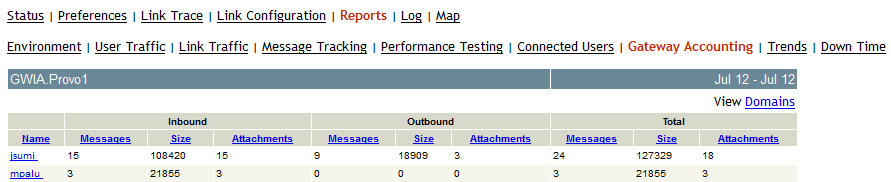
-
In the Users list, click a user to list all messages sent to and from the user.
-
In the list of messages, click a message ID to run a Message Tracking report for that message.
For more information, see Message Tracking Report.
-
In the Users list, click View Domains to list the Internet domains associated with the GWIA.
-
In the list of domains, click an Internet domain to list all messages sent and received through that Internet domain.