22.4 Reading and Replying Using Conversation Threading
Replies in the Item List now appear as a single conversation with Conversation Threading enabled. Each conversation in the Item List shows the number of unread replies in green, and the total number of replies in blue. To see all the replies, open the conversation or view it in the QuickViewer.
Here is an example of a conversation:
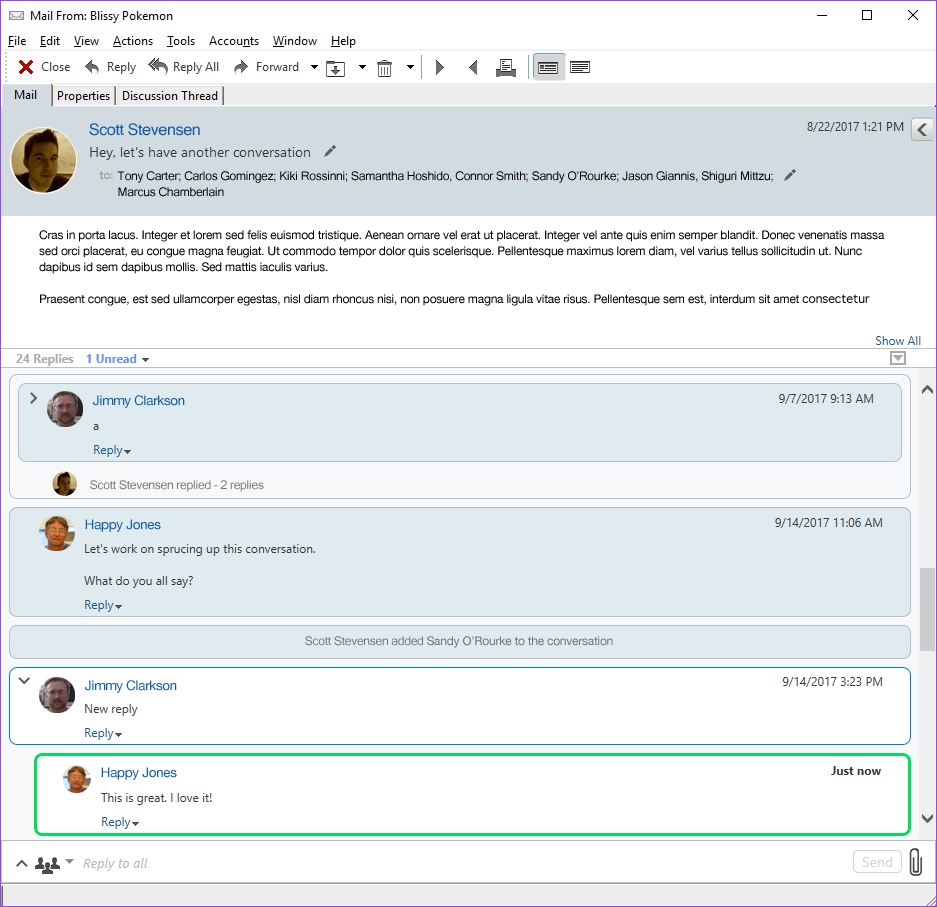
New replies in the conversation have a green border. They stay green until 3 minutes after you have read the message. You can clear unread items from an item in the Item List by right clicking on the green unread number next to the item.
22.4.1 Replying to a Conversation
To reply to a conversation:
-
Select the part of the conversation you want to reply to.
-
Type in the reply box at the bottom of the conversation. If you are replying to a reply in the conversation, click Reply below the message body to open the reply box.
-
Type your reply and click Send at the right.
You can add attachments by clicking the attachment icon at the right. You can also use Quick Response by clicking the  button in the reply bar.
button in the reply bar.
22.4.2 Adding People to a Conversation
To add or remove people to a conversation:
-
Click the
 button in the reply bar and select Edit Recipients.
button in the reply bar and select Edit Recipients. -
Type in the users that you want to add and delete the users you want to remove.
22.4.3 Enabling/Disabling Conversation Threading
To enable or disable Conversation Threading:
-
Go to Tools > Option > Environment.
-
On the General Tab, in the right column near the bottom, check or uncheck Enable conversation threading.