3.6 Integrating with Mobile Device Management Applications
The GroupWise Mobility Service can be used with several mobile device management (MDM) applications:
3.6.1 Novell ZENworks Mobile Management
Novell ZENworks Mobile Management is a mobile device management solution that provides centralized management and control of mobile devices throughout your enterprise network. For complete information, see the ZENworks Mobile Management Documentation website.
When you configure ZENworks Mobile Management to work with your Mobility system, all of the powerful features of ZENworks Mobile Management are available for managing the mobile devices of your GroupWise users.
-
Configure ZENworks Mobile Management with information about your Mobility server:
-
Log in to the ZENworks Mobile Management Dashboard.
-
Click Organization
 > Administrative Servers
> Administrative Servers  > ActiveSync Servers
> ActiveSync Servers  to list your existing ActiveSync servers.
to list your existing ActiveSync servers.
-
Click Add ActiveSync Server.
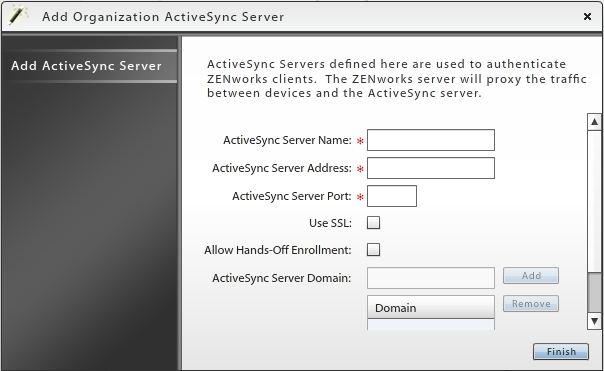
-
In the ActiveSync Server Name field, specify the DNS hostname of your Mobility server, such as gwmobility.
-
In the ActiveSyncServer Address field, specify the fully qualified hostname of your Mobility server, such as gwmobility.provo.novell.com.
-
In the ActiveSync Server Port field, specify 443 for a secure connection.
-
Select Use SSL.
-
In the Domain field, specify the Internet domain where your Mobility server is located, such as novell.com, then click Add.
-
Click Finish to save the information about your Mobility server.
-
(Conditional) If you have multiple Mobility servers, repeat Step 1.c through Step 1.i, providing information about each Mobility server.
-
(Conditional) If you have multiple ZENworks Mobile Management servers, configure additional servers with information about your Mobility server(s).
-
-
Ensure that your GroupWise mobile device users have been added to ZENworks Mobile Management.
-
Configure your Mobility system with information about ZENworks Mobile Management:
-
In the Mobility Admin console, click Service Configuration
 .
.
-
On the General page, scroll down to the MDM Server field.
-
Specify the IP address of the ZENworks Mobile Management server where you provided information about your Mobility server.
-
(Conditional) If you configured multiple ZENworks Mobile Management servers with information about your Mobility server, specify the IP addresses in a comma-delimited list.
-
Click Save to save the new setting(s).
-
Restart the Mobility Service to put the new setting(s) into effect:
rcgms restart
-
-
View the GroupWise mobile device users that have been added to ZENworks Mobile Management:
-
From the ZENworks Mobile Management Dashboard, click Users.
-
Scroll horizontally to view various types of information about GroupWise users and their mobile devices, including the following:
-
Time of last synchronization
-
Phone number
-
Mobile device model
-
Mobile device operating system and version
-
-
-
Verify that the configuration is successful:
-
In the Mobility Admin console, click Users
 , then click a user who has a device to add.
, then click a user who has a device to add.
-
Add the new device through ZENworks Mobile Management.
-
When the device appears on the User/Device Actions page, verify that it has _zmm appended to the device ID.
The _zmm on the device ID shows that the user connected the device to your Mobility system through ZENworks Mobile Management.
If you require existing mobile device users to re-add their devices through ZENworks Mobile Management, they initially have two device IDs, one with _zmm and one without. This prevents ZENworks Mobile Management requests from conflicting with regular device requests. The old device ID disappears from the User/Device Actions page in about a month.
-
3.6.2 BlackBerry Enterprise Service 10 and Other MDM Solutions
Because GroupWise Mobility Service 2.1 supports ActiveSync 14.1, it can be used with the BlackBerry Enterprise Service 10 device management and security platform, and with any other MDM solution that supports ActiveSync 14.1. No special configuration of the GroupWise Mobility Service is required to take advantage of these MDM solutions for monitoring and managing the mobile devices of GroupWise users.