GroupWise Mobility Service 2.1 for Microsoft Outlook 2013
GroupWise Mobility Service 2.1 allows the Microsoft Outlook 2013 client for Windows and the Microsoft Outlook app to run against a GroupWise backend via Microsoft ActiveSync 14.1 protocol. This document provides configuration information and known limitations.
1.0 First Look Support and Feedback
This Outlook First Look is provided as is. While it is not an officially supported configuration, we intend to support it in a future release. We encourage you to explore this new functionality and help us improve it.
If you find defects or have enhancement requests, we want to know about them. Please report them at the following Novell website:
2.0 Configuring GroupWise Mobility Service to Support Microsoft Outlook Clients
Complete the tasks in the following sections to enable your GroupWise Mobility system to support Microsoft Outlook clients.
2.1 Enabling Microsoft Outlook Support in GroupWise Mobility Service
By default, Outlook client support is disabled for GroupWise Mobility Service. You need to enable each Mobility server that you want to support Outlook clients.
If possible, each Mobility server that you enable should be using a trusted certificate rather than a self-signed certificate. On Mobility servers that use self-signed certificates, Outlook client users can receive frequent warning messages and Outlook app users will not be able to connect at all. For more information, see Self-Signed Certificates
.
To enable Outlook support:
-
On the Mobility server, edit the following file:
/etc/datasync/configengine/engines/default/pipelines/pipeline1/connectors/mobility/connector.xml
-
Add the following line to the <custom> section:
<outlookSupport>x</outlookSupport>
Replace x with one of the following values:
1
Allow only the Outlook client to connect to this server (no Outlook app or mobile device access)
2
Allow the Outlook app for iOS/Android and mobile devices to connect to this server (no Outlook client access)
3
Allow the Outlook client and mobile devices to connect to this server (no Outlook app access)
4
Allow the Outlook client, Outlook app, and mobile devices to connect to this server
-
Save the connector.xml file.
-
Restart the Mobility Service:
rcgms restart
NOTE:You can disable Outlook support by removing the <outlookSupport> section from the connector.xml file (or by replacing the value with 0) and restarting the Mobility Service.
2.2 Provisioning Users in GroupWise Mobility Service
GroupWise users who will use the Outlook client must be added to the GroupWise Mobility system. For information about adding users to your GroupWise Mobility system, see Managing Mobile Device Users
in the GroupWise Mobility Service 2.1 Administration Guide.
3.0 Setting Up Microsoft Outlook Clients
Complete the tasks in the following sections to set up Outlook clients to access GroupWise:
3.1 Supported Microsoft Outlook Clients
-
Microsoft Outlook 2013 for Windows
3.2 Adding a GroupWise Account to the Microsoft Outlook Client
The Outlook client must be configured to access a user’s GroupWise account. The following instructions assume that the Outlook client is already installed on the desired machine.
-
On the machine, open Control Panel > User Accounts and Family Safety.
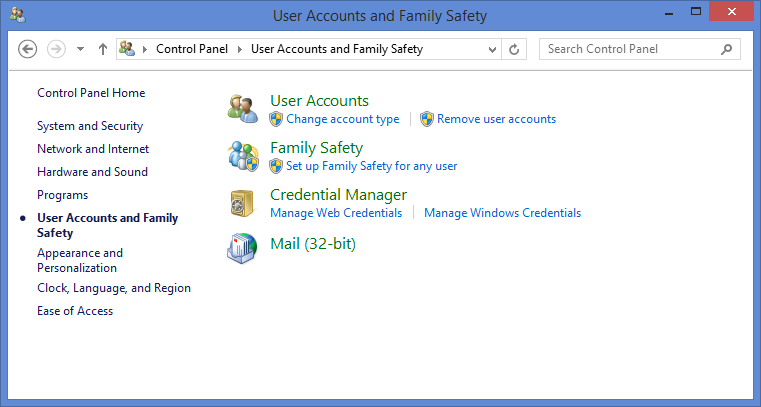
-
Click Mail.
-
(Conditional) If a Mail Setup dialog box is displayed, click Show Profiles to display the Mail dialog box.
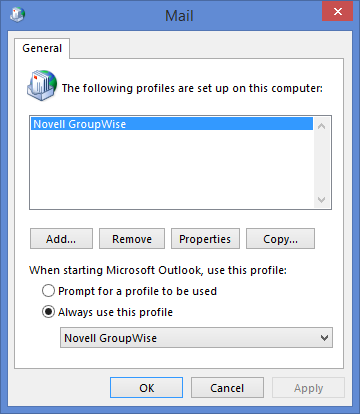
If GroupWise is installed on the machine, the Profiles list includes a Novell GroupWise profile, as shown in the screenshot above. You need to keep this profile and create a new profile.
-
Click Add to create a new profile.
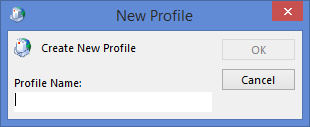
-
Specify a name for the profile (for example, Outlook GroupWise Account), then click OK to display the Add Account dialog box.
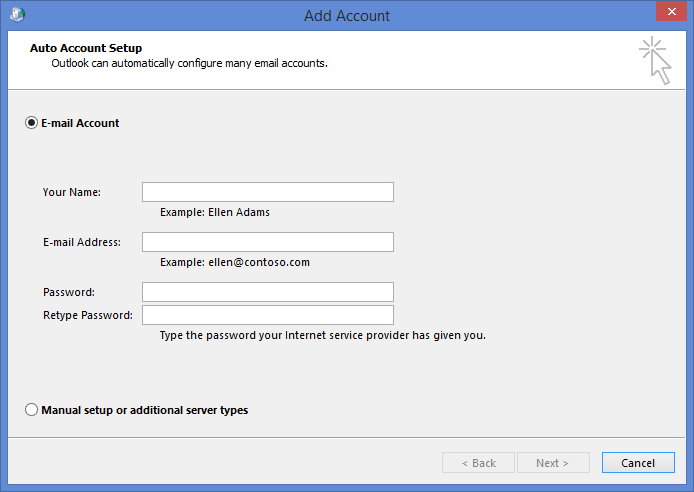
-
Select Manual setup or additional server types, then click Next.
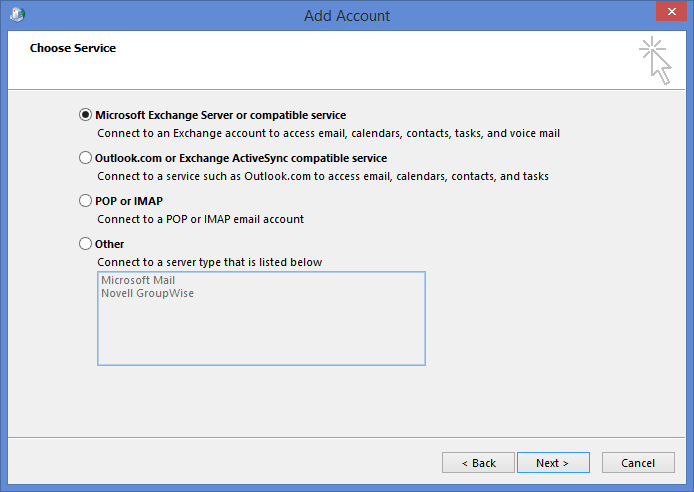
-
Select Outlook.com or Exchange ActiveSync compatible service, then click Next.
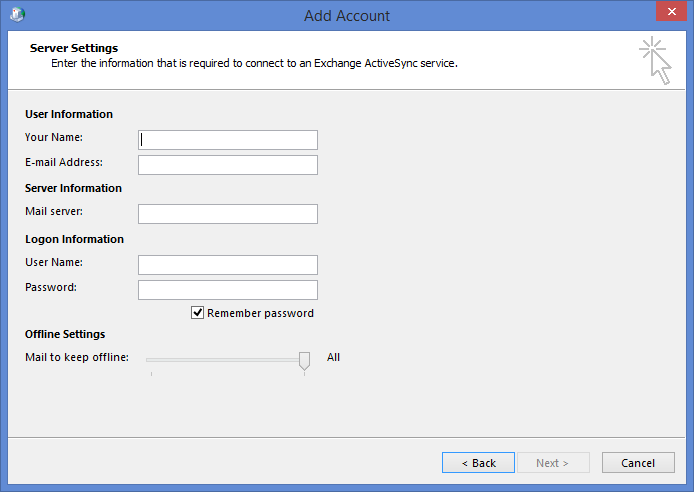
-
Provide the following information, then click Next.
Your Name: The GroupWise user’s full name (for example, Sarah McBride).
E-mail Address: The user’s GroupWise address (for example, smcbride@acme.com).
Mail Server: The GroupWise Mobility Server name or IP address (for example, gms.acme.com).
User Name: The user’s LDAP user name or GroupWise user name, depending on whether LDAP or GroupWise is being used for the authentication source.
Password: The password associated with the user name.
-
When the account settings have been verified, click Close to dismiss the verification dialog box.
-
Click Finish to return to the Mail profiles dialog box.
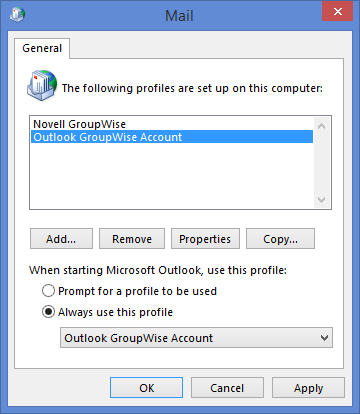
-
Select one of the following options, then click OK to save your changes.
-
Prompt for a profile to be used: Select this option if the Outlook client will be used to access multiple email accounts and the user wants to be prompted to select an account when starting the client.
-
Always use this profile: Select this option if the user wants to always open the GroupWise account when starting the client, then select the Outlook GroupWise account in the list.
-
-
Launch the Outlook client.
The client begins synchronizing data from the GroupWise account.
3.3 (Optional) Configuring GroupWise Address Lookup in the Microsoft Outlook Client
The GroupWise System Address Book (SAB)/Global Address List (GAL) is not available for browsing or selection within Outlook. In addition, there is no SAB/GAL search capability within Outlook, even when it exists on the device. For additional known limitations, see Address Book/Contacts.
You can, however, configure Outlook to use LDAP for address lookups:
-
From the main Microsoft Outlook window, click File > Account Settings.
-
Click the Address Books tab, then click New.
-
Select Internet Directory Service (LDAP), then click Next.
-
Enter the server name (for example, ldap.myidomain.com).
-
Enter additional settings as required by your configuration (port, SSL, credentials).
-
Save the LDAP information.
-
Exit and restart Outlook.
The LDAP address book will be available for name search/selection from the Address Book list in Outlook.
3.4 (Optional) Configuring GroupWise Free/Busy Search in the Microsoft Outlook Client
Microsoft Outlook has not implemented the ActiveSync 14.x ability to look up contact availability (Free/Busy information).
However, GroupWise provides a Calendar Publishing Host that you can use to make Free/Busy information available in the Outlook client. For information, see Setting Up the GroupWise Calendar Publishing Host
in the GroupWise 2014 Installation Guide.
To configure the Outlook client to use Free/Busy information made available by the GroupWise Calendar Publishing Host:
-
From the main Microsoft Outlook window, click File > Options.
-
In the left panel, click Calendar.
-
In the Calendar Options section, click the Free/Busy Options button.
-
Select the Publish at Location box, change the value in the box to 36 months or less, then uncheck the Publish at Location box.
-
In the Search Location field, enter the Free/Busy URL for your published Internet Free Busy path, replacing your user name with %NAME% and your domain with %SERVER%. For example:
http://groupwise.acme.com/gwcal/freebusy/%NAME%@%SERVER%
You can find your IFB in the GroupWise client, under Tools > Options > Calendar > Busy Search.
-
Click OK to save the changes.
When you go to Scheduling in the Outlook client and add a GroupWise user to the Attendees list, the user’s Free/Busy information is displayed.
4.0 Known Limitations
Your experience running the Microsoft Outlook client against a GroupWise backend should be roughly equivalent to running Outlook against an Outlook.com or Hotmail account. Known limitations are caused by several factors, including Outlook, the ActiveSync protocol, GroupWise Mobility Service, and general differences between GroupWise and Outlook features.
4.1 Supported Clients
-
Microsoft Outlook 2013 for Windows is the only supported Outlook client.
-
The Mail metro app included with Windows 8 and newer versions includes ActiveSync. Novell has not tested or documented support for this configuration.
-
The Outlook app for iOS and Android includes ActiveSync. Novell has not tested or documented support for this configuration. To explicitly enable or disable Outlook app access to your Mobility servers, see Enabling Microsoft Outlook Support in GroupWise Mobility Service.
-
NitroDesk TouchDown supports ActiveSync on iOS and Android. Novell has not tested or documented support for this configuration.
-
SyncEvolution claims support for ActiveSync. Novell has not tested or documented support for this configuration.
-
The following configurations will not work:
-
Hotmail Connector for Microsoft Outlook 2010
-
Microsoft Outlook 2011 for Mac
-
Microsoft Outlook 2013 for Mac
-
Native Mac OS Mail, Contact and Calendar applications
-
Ximian Evolution
-
4.2 Performance/Scalability
-
We expect user response times to be good for operations such as accessing item lists, performing queries, and reading attachments because GroupWise data synchronizes to a local Outlook cache (OST) file.
-
If any scale issues exist, they will most likely be related to additional load on GroupWise Mobility Service and will likely result in synchronization delays with the cache.
-
GroupWise Mobility Service can be configured to allow, to exclusively allow, or to prevent Outlook connections to give administrators control if Outlook impacts overall performance. See Section 2.1, Enabling Microsoft Outlook Support in GroupWise Mobility Service.
4.3 Initial Synchronization
-
The initial synchronization of data is limited by the GroupWise Mobility Service configuration set by the administrator. For instance, if you choose to keep all data offline but GroupWise Mobility Service is configured to allow 60 days worth of data, the initial sync will only synchronize the most recent 60 days of data.
4.4 Address Book/Contacts
-
The System Address Book (SAB)/Global Address List (GAL) is not available for browsing or selection within Outlook.
-
There is no SAB/GAL search capability within Outlook, even when it exists on the device.
-
Personal groups do not synchronize to Outlook.
-
Outlook does provide search capabilities against LDAP. To configure LDAP address lookups, see Section 3.3, (Optional) Configuring GroupWise Address Lookup in the Microsoft Outlook Client.
-
When using LDAP address lookups against NetIQ eDirectory, ensure that the display name is populated for users. If it is not, quick lookups do not work and advanced search must be used.
-
Outlook supports contacts but does not support Personal Address Books (PAB). GroupWise Mobility Service improves this experience by aggregating contacts from all sync-configured PABs when syncing to Outlook.
-
Contacts created in Outlook are created in the default PAB as specified in the GroupWise settings section of the GroupWise Mobility configuration for each user.
4.5 Compose
-
Outlook does not create server-side drafts. They are stored locally and are not available even from other workstations running Outlook.
-
Name completion data is not synchronized to GroupWise or between clients using GroupWise Mobility Service.
4.6 Availability and Meeting Requests
-
Outlook has not implemented the Exchange ActiveSync 14.x ability to look up contact availability (Free/Busy information). Users must configure Outlook to use a global Internet Free/Busy path to check attendee Free/Busy status.
An administrator must also configure and enable the GroupWise Calendar Publishing Server for users to publish Internet Free/Busy information. The administrator can choose to publish all Free/Busy information, or the administrator can enable publishing but leave the decision to publish Free/Busy information to individual users.
For instructions, see Section 3.4, (Optional) Configuring GroupWise Free/Busy Search in the Microsoft Outlook Client.
-
The entered email address must match exactly the email address for which the .ifb is published on GroupWise CalPub. For instance, if the name is published as user@novell.com, then only this email address will return Free/Busy information to Outlook even though the user might also be addressable via other iDomains or address formats (for example, user@gw.novell.com, user@attachmate.com, and first.last@novell.com).
-
Outlook does not allow configuration of multiple global internet Free/Busy search paths, so Outlook users on a mixed system can only configure availability searches against GroupWise users or against Exchange users.
-
Outlook Internet Free/Busy (IFB) lookups will not work with self-signed certificates. The IFB server must be configured for HTTP or the certificate chain must include a trusted root CA. With a self-signed certificate, Outlook does not prompt the user as is the case in normal browsers, and allows him or her to continue even though the IFB server isn't trusted. As a result, Outlook eventually presents a generic error message stating that there is a problem with the Free/Busy URL.
-
Outlook does not auto-add the organizer as an attendee for meeting requests. The organizer needs to manually add himself in order to show on the GroupWise calendar and to block out Free/Busy time in GroupWise.
-
No support for online meeting requests.
-
No support for Lunar calendar.
-
If you have Outlook users who are running against an Exchange back end, you can use the GroupWise Free/Busy Service to allow GroupWise and Outlook users to perform Free/Busy searches on each others’ calendars. For more information, see
GroupWise Free/Busy Service
in the GroupWise/Exchange Coexistence Guide.
4.7 Folders
-
Online email search is not available in Outlook or GroupWise Mobility Service.
-
Outlook does not have a Notes folder/application. Notes created in GroupWise or on devices such as the iPhone will not be available within Outlook.
-
No ActiveSync support for shared folders, calendars, or address books.
-
Folder permissions are grayed out in Outlook.
-
No support for Always Move Messages in a Conversation or From a Particular Sender.
-
Outlook does not allow posting of an item to a folder (New Items > More Items > Post in this Folder).
-
Outlook does not allow moving an item from another store (for example, PST, Hotmail, or IMAP) to ActiveSync folders.
-
Outlook does not allow using ActiveSync folders for POP3 mailboxes.
-
Outlook search folders are not synchronized.
4.8 Rules
-
In Outlook, you cannot create rules that will execute on the server (for example, vacation, auto-reply, auto-forward). Client-side rules are available, but the Outlook client must be running in order for the rule to execute.
-
Creating rules in an Outlook/GroupWise configuration is more difficult than creating those same rules in an Outlook/Exchange configuration. For example, creating a client-side vacation rule requires the user to browse to and select a previously saved message template rather than giving the user the ability to edit the rule directly during rule creation. For more information, see http://www.ablebits.com/office-addins-blog/2014/02/20/create-email-templates-outlook/.
-
Junk mail handling does not synchronize.
4.9 External System Integration
-
Outlook does not provide a way to import external data into a store.
-
No support for SharePoint file links proxied through ActiveSync.
4.10 GroupWise Features Not Available in Microsoft Outlook
-
Proxy: Outlook cannot proxy GroupWise user mailboxes.
-
Sent Item Properties: Outlook does not provide properties for sent items.
-
Calendar Publishing Host: Outlook cannot publish user availability through the Calendar Publishing Host for others to consume.
-
Reminder Notes/Personal Reminder Notes: Outlook displays GroupWise reminder notes and personal reminder notes as all-day events.
-
Phone Messages: Outlook displays GroupWise Phone messages as email.
-
Editors: Outlook does not support OpenOffice/LibreOffice as an editor.
-
Send Options: Outlook does not support GroupWise Send options such as concealed subject, recipient notification, and reply requested. Delayed message delivery, expiration, and redirected replies do not work.
-
Security Classifications: Outlook maps the GroupWise Security classifications (proprietary, secret, top secret, and for your eyes only) to the Outlook sensitivities of personal, private, or confidential.
-
Resources: Outlook cannot manage GroupWise resources.
-
Meeting Requests: Outlook filters out meeting requests from mail folders, including the Sent Items folder. These are only accessible through the calendar.
4.11 Miscellaneous
-
Categories: Categories do not sync between Outlook and GroupWise. Categories will sync between Outlook and other GroupWise Mobility connected devices.
-
Message Retraction: Message recall (retraction) is not available over Exchange ActiveSync.
-
Self-Signed Certificates: If your server is using self-signed certificates (not signed by a trusted CA), users might experience frequent warning messages. If you have enabled your GroupWise Mobility server to support the Microsoft Outlook app (see Section 2.1, Enabling Microsoft Outlook Support in GroupWise Mobility Service), the server must be configured to use a trusted certificate. If you use the self-signed certificate that GroupWise Mobility Service generates, the Outlook app will not be able to connect.
-
Voting Buttons: Voting buttons do not work.
-
Remote Wipe: Outlook does not honor remote wipe requests from GroupWise Mobility Service.
5.0 Legal Notices
Novell, Inc. makes no representations or warranties with respect to the contents or use of this documentation, and specifically disclaims any express or implied warranties of merchantability or fitness for any particular purpose. Further, Novell, Inc. reserves the right to revise this publication and to make changes to its content, at any time, without obligation to notify any person or entity of such revisions or changes.
Further, Novell, Inc. makes no representations or warranties with respect to any software, and specifically disclaims any express or implied warranties of merchantability or fitness for any particular purpose. Further, Novell, Inc. reserves the right to make changes to any and all parts of Novell software, at any time, without any obligation to notify any person or entity of such changes.
Any products or technical information provided under this Agreement may be subject to U.S. export controls and the trade laws of other countries. You agree to comply with all export control regulations and to obtain any required licenses or classification to export, re-export, or import deliverables. You agree not to export or re-export to entities on the current U.S. export exclusion lists or to any embargoed or terrorist countries as specified in the U.S. export laws. You agree to not use deliverables for prohibited nuclear, missile, or chemical biological weaponry end uses. Please refer to the Novell International Trade Services web page for more information on exporting Novell software. Novell assumes no responsibility for your failure to obtain any necessary export approvals.
Copyright © 2015 Novell, Inc. All rights reserved. No part of this publication may be reproduced, photocopied, stored on a retrieval system, or transmitted without the express written consent of the publisher.
For Novell trademarks, see the Novell Trademark and Service Mark list.
All third-party trademarks are the property of their respective owners.