Configuring the Novell Speller Application
The Novell® Speller Application enables users to spell check their messages. The Speller Application is installed automatically with the WebAccess Application. During installation, the Speller Application is set up with a default configuration. However, you can use the information in the following sections to optimize the Speller Application configuration:
Modifying the Speller Application Environment Settings
Using ConsoleOne®, you can modify the Speller Application's environment settings. The environment settings determine such things as the location where ConsoleOne stores the Speller Application's configuration file.
To modify the environment settings:
-
In ConsoleOne, right-click the Speller Application object (NovellSpeller), then click Properties.
NOTE: The Speller Application object is not available in the GroupWise View. To locate the Speller Application object, you must use the Console View.
-
If necessary, click Application > Environment to display the Environment page.
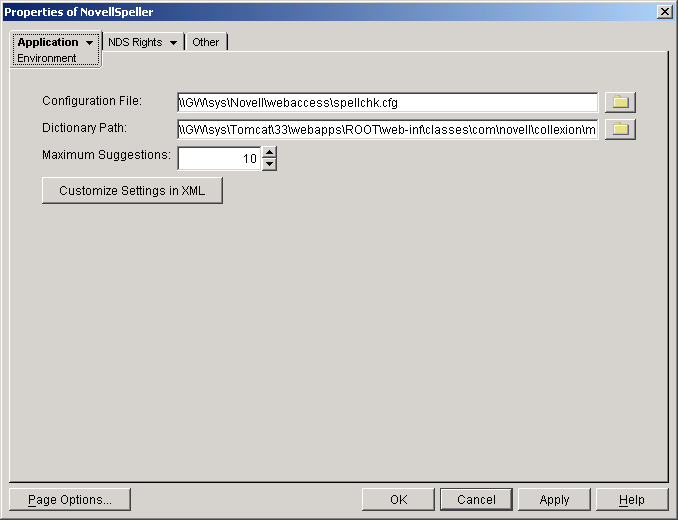
-
Modify any of the following fields:
Configuration File: The Speller Application does not have access to Novell eDirectoryTM or the GroupWise® domain database. Therefore, ConsoleOne writes the application's configuration information to the file specified in this field. By default, this is the spellchk.cfg file located in the WebAccess Application's home directory (novell\webaccess on the Web server or /opt/novell/groupwise/webaccess on Linux).
In general, you should avoid changing the location of the file. If you do change the location of the file, you need to make sure to modify the spellchk.cfg path in the Java servlet engine's properties file. If you do not, the Speller Application will continue to look for its configuration information in the old location.
Dictionary Path: Displays the path to the dictionary files used by the Speller Application.
On a NetWare® server with the Novell Servlet Gateway, the default installation directory is java\servlets\com\novell\collexion\morphology\data.
On a Windows server with the Novell Servlet Gateway, the default installation directory is novell\java\servlets\com\novell\collexion\morphology\data.
On a NetWare or Windows server with Tomcat, the default installation directory is tomcat_dir\webapps\ROOT\web-inf\classes\com\novell\collexion\morphology\data.
On Linux with Tomcat, the default installation directory is /var/opt/novell/tomcat/webapps/gw/WEB-INF/classes/com/novell/collexion/morphology/data.
Maximum Suggestions: Select the maximum number of suggestions the Speller Application will return for misspelled words. The default is 10.
Customize Settings in XML: Click this button to launch the XML editor. You can use the editor to add, modify, or delete settings.
-
Click OK to save the changes.
Controlling Speller Application Logging
The Speller Application can log information to a log file on disk. By default, logging is turned off. You can control the following logging features:
- Enable or disable logging
- Where to store the log file
- The type of information to log
- The language to use for the log file
To modify the log settings:
-
In ConsoleOne, right-click the Speller Application object, then click Properties.
-
Click Application > Log Settings to display the Log Settings page.
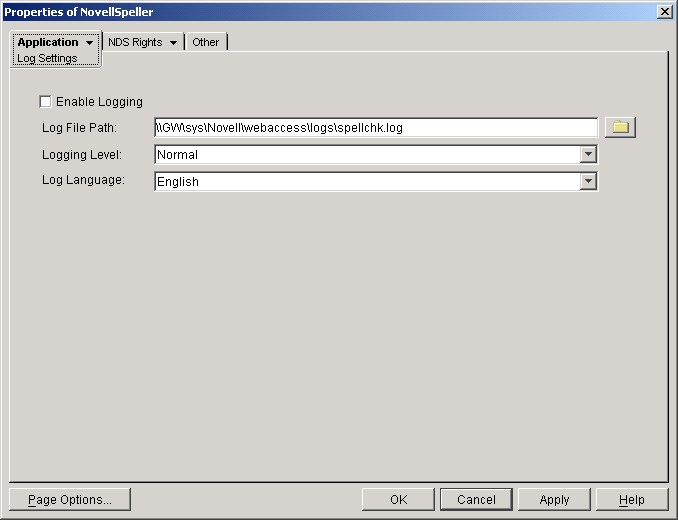
-
Modify any of the following properties:
Enable Logging: By default, logging is disabled. Select this option to enable it.
Log File Path: Specify the path and filename for the log file.
The log file is named spellchk.log by default. On NetWare and Windows, the log file is stored in the novell\webaccess\logs directory on the Web server by default. On Linux, the log file is stored in /opt/novell/groupwise/webaccess/logs.
Logging Level: There are four logging levels: None, Normal, Verbose, and Diagnostic. None turns logging off; Normal displays warnings and errors; Verbose displays Normal logging plus information messages and user requests; and Diagnostic displays all possible information. The default is Normal logging. Use Diagnostic only if you are troubleshooting a problem with WebAccess.
The verbose and diagnostic logging levels do not degrade Speller Application performance, but log files saved to disk consume more disk space when verbose or diagnostic logging is in use.
Log Language: Select the language in which you want information written to the log files. The list contains many languages, some of which the Speller Application might not support. If you select an unsupported language, the information will be written in English.
-
Click OK to save the log settings.