Import
The GroupWise Import utility reads an ASCII-delimited text file created by the GroupWise Export utility or by a third-party export, and creates Novell® eDirectoryTM and GroupWise objects with attributes from the file. The Import utility supports most eDirectory classes (including extensions) and GroupWise classes. You can specify the delimiters, eDirectory contexts, and file field positions to use during import.
An important use of the Import utility is to give GroupWise accounts to new or existing eDirectory users.
IMPORTANT: The Import utility is not included on the GroupWise 6.5 CDs. You can download the Import/Export utility from TID 2960897 in the Novell Support Knowledgebase. To install the Import/Export utility, follow the instructions provided with the download. The Import/Export utility is not available for use on Linux.
To import objects into GroupWise, the following conditions must be met:
- You must create an ASCII-delimited text file by using the GroupWise Export utility or another export utility.
- The destination context for each eDirectory object must already exist. The GroupWise Import utility supports creating organizational units. If a large portion of a tree needs to be reconstructed to support the objects, you can import organizational units before importing the objects.
To import objects into GroupWise:
-
In ConsoleOne, select the eDirectory tree to which the objects will be imported, click the Tools menu > GroupWise Utilities > Import to display the GroupWise Import dialog box.
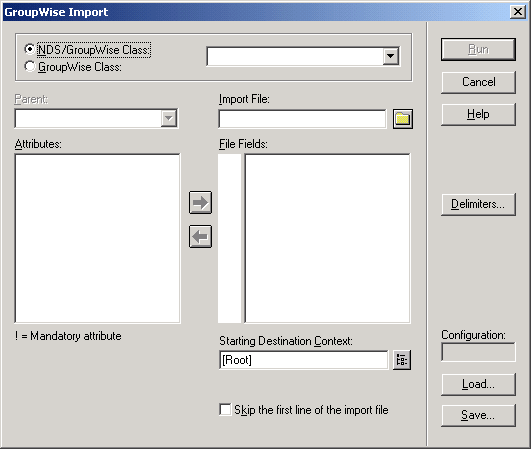
-
If you have previously defined and saved a configuration file, click Load to fill in the fields from the configuration files, then click Run to perform the import.
or
Fill in the fields in the Import Dialog box.
NDS/GroupWise Class: Select this option to import objects belonging to an eDirectory class or to a GroupWise-related eDirectory class. Choose the class from the list.
GroupWise Class: Select this option to import objects belonging to a GroupWise class not represented in eDirectory. Choose external user, external domain, external post office, Document-Version, or Lookup Entry from the list
Parent: If you are importing objects that belong to a GroupWise-related eDirectory class or a GroupWise-only class, the parent attribute is required unless:
- The class is the eDirectory User class, in which case the object can be optionally associated with GroupWise by specifying a value here.
- The value is in the import file and is explicitly imported by your positioning the NGW: Post Office attribute in the File Fields list box, explained below. In this case, if the value obtained from the file is blank, the Post Office field value, if any, is used.
Import File: Specify the full path and file name of the ASCII text file.
Attributes / File Fields: This list displays the attributes of the selected class. Move the attributes to correspond to the fields in the ASCII text file to the File Fields list.
Some attributes are marked with an exclamation point (!), indicating that a value for that attribute must exist for a successful import. The import also requires a value for either the object name or distinguished name.
Starting Destination Context: Specify the destination eDirectory context for the objects to be imported. If DN or Context from Root is selected as an import field, the value in this field is ignored because both DN and Context from Root specify the destination context.
An imported object's position in the tree can be constructed in a flexible manner using the Context from Root, Context from Starting, DN, and Object Name class attribute fields and the Starting Destination Context field. The following combinations are valid:
Skip the First Line of the Import File: This directs the import to skip the first line if it contains the attribute names.
Delimiters: Accept the defaults shown or change the delimiters to match those used by the export file. For more information, see Delimiters.
-
For convenience, save the configuration for later user. See Loading or Saving a Configuration File.
-
Click Run to perform the import.
An import.log file is created in the same directory as the import file and contains a list of the imported objects.
Loading or Saving a Configuration File
An import or export configuration can be saved and loaded, saving you the trouble of manually filling in the fields for multiple imports or exports. A configuration saved from an export can be loaded for an import, helping ensure that the file field positions, for example, correspond for both the import and export.
Delimiters
Delimiters are used in ASCII text files to separate items that represent fields and records in imported or exported data.
Default delimiters are associated with each delimiter type. A delimiter can be set to None, but if so, and the export encounters a condition requiring a delimiter, the export reports an error.
Between Fields: This delimiter is placed between each field.
Around Each Field: Use this delimiter to indicate the beginning and end of each field.
After Each Record: This delimiter is placed at the end of each record.
Between Values (Multi-Value Fields): Use this delimiter to separate the values in a multi-valued field. For example, an attribute such as "Group Membership" can have one or more values. Each Group Membership value is delimited by the multi-value field delimiter.
Between Elements (Multi-Element Values): Use this delimiter to separate the elements of a multi-element value. For example, an attribute having the syntax of SYN_OBJECT_ACL has three elements: the protected attribute name, the subject name, and the privileges.
Before Literal Characters: When you import an ASCII file created by a third-party export program, precede each literal character that is also a delimiter with the Before Literal Characters delimiter. If you use the Around Each Field delimiter, you do not need to precede literal characters within the field with the Before Literal Character delimiter.