Setting Up the New Domain
You should have already reviewed Planning a New Domain and filled out the Domain Worksheet. Complete the following tasks to create the new domain.
Creating the New Domain
-
Make sure you are logged in to the tree where you want to create the domain (worksheet item 1).
-
In ConsoleOne, browse to and right-click the eDirectory container where you want to create the domain (worksheet item 2), then click New > Object.
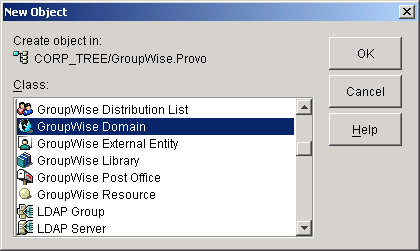
-
Double-click GroupWise Domain, then fill in the fields in the Create GroupWise Domain dialog box (worksheet items 3 through 7).
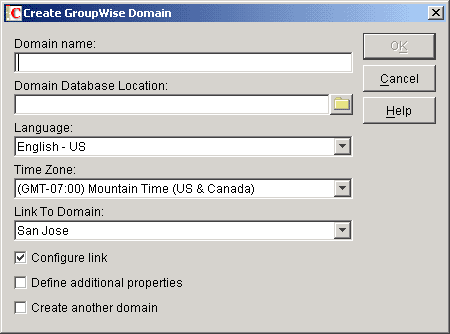
-
Make sure the Configure Links and Define Additional Properties options are selected, then click OK to display the Link Configuration Wizard.
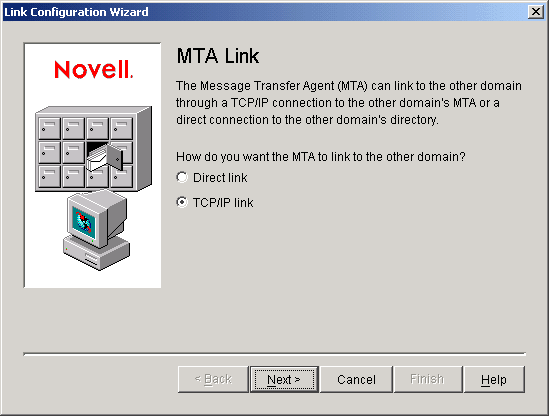
-
Follow the on-screen instructions to define how the new domain links to the existing domain (listed in the Link to Domain field). When you've finished defining the link, ConsoleOne creates the Domain object and displays the domain Identification page.
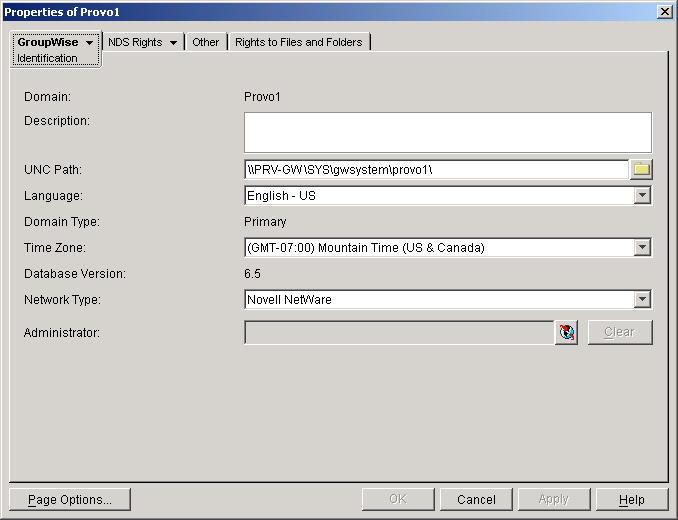
-
Fill in the fields that have not been filled in for you (worksheet items 8 through 10).
-
Click OK to save the domain information.
Configuring the MTA for the New Domain
Although there are many MTA settings, the default settings are sufficient to get your domain operational. However, there are a few important settings that you can conveniently modify before you install the agent software.
-
In ConsoleOne, double-click the new Domain object.
-
Right-click the MTA object, then click Properties to display the MTA Identification page.
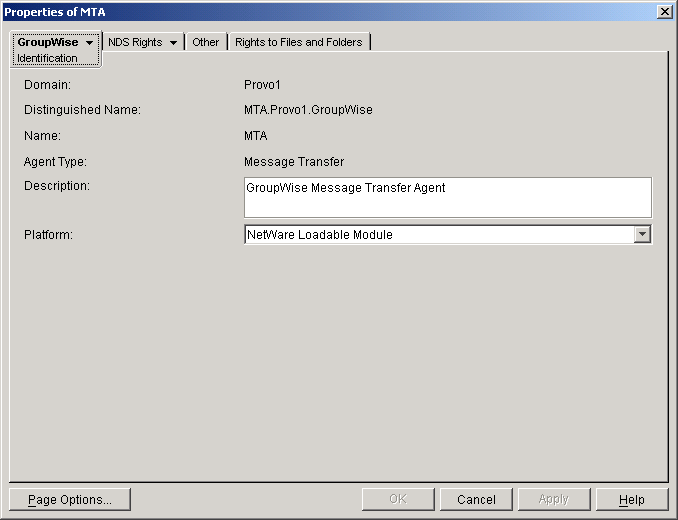
-
Enter a description for the MTA.
This description displays on the MTA agent console as the MTA runs.
-
Select the platform where the MTA will run (worksheet item 12).
-
If you have multiple domains in your system and want to use TCP/IP to link to the other domains (worksheet item 7), follow the instructions in Using TCP/IP Links between Domains.
-
If you have created the domain in a clustered environment, follow the instructions in the appropriate section of the GroupWise 6.5 Interoperability Guide:
-
To ensure that user information in the new domain stays synchronized with user information in eDirectory, follow the instructions in Using eDirectory User Synchronization.
-
For more MTA configuration options, see Changing MTA Configuration to Meet Domain Needs.
-
Click OK to save the MTA configuration information.
Installing and Starting the New MTA
To install the MTA for the new domain to the location recorded under worksheet item 11, follow the instructions in "Installing GroupWise Agents" in the GroupWise 6.5 Installation Guide. For additional MTA-specific instructions, see Installing and Starting the MTA.
Continue with What's Next.