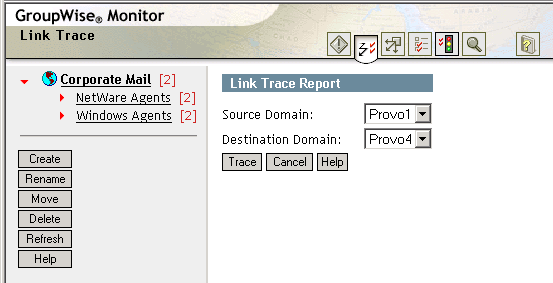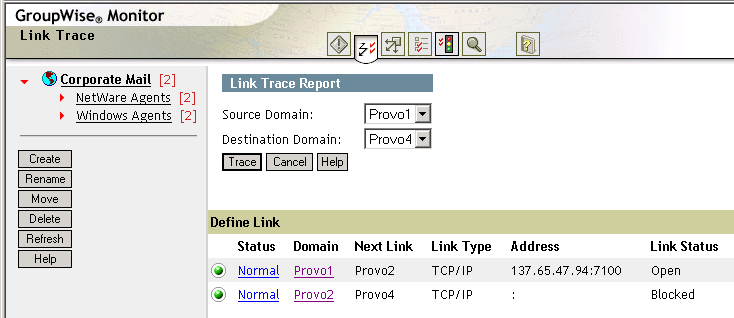Managing Links
The Monitor Web console can help you manage links throughout your GroupWise system.
Tracing a Link at the Monitor Web Console
When you trace a link, you follow the path a message would take when travelling between two GroupWise domains. If a message fails to arrive at its destination, this feature helps you pinpoint its current location, so you can resolve the problem and get messages flowing again.
At the Monitor Web console:
Checking Links Configuration at the Monitor Web Console
When you check link configuration, you list the links from a GroupWise domain to all other domains in your GroupWise system. This helps you identify inefficient link paths, loops, and unreachable domains.
At the Monitor Web console:
-
Make sure all domains in your GroupWise system are open.
You cannot obtain an accurate link map of your GroupWise system if any domains are closed. For assistance with closed domains, see "Message Transfer Agent Problems" in GroupWise 6.5 Troubleshooting 2: Solutions to Common Problems.
-
Click the Link Configuration icon.

-
Select a domain from the drop-down list.
-
Click Run.
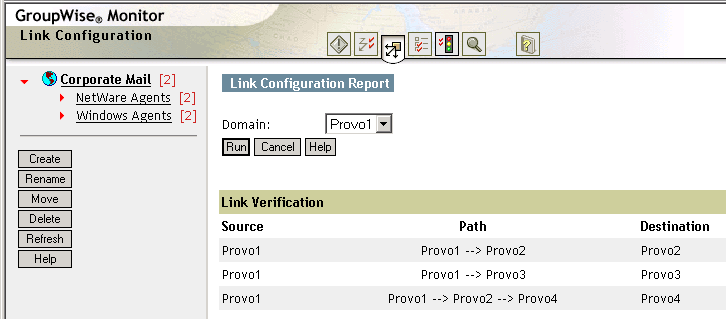
The list shows what domains a message would pass through to travel from the domain in the Source column to the domain in the Destination column.