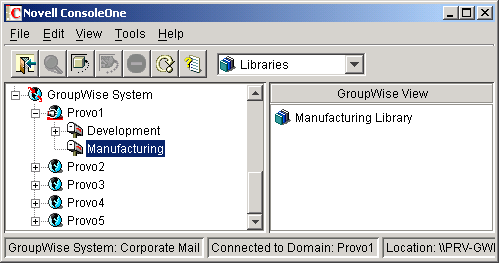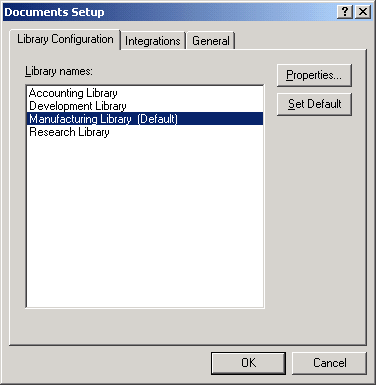Viewing a New Library in Your GroupWise System
After you create a new library, you can see it in ConsoleOne and GroupWise client users can see it in the GroupWise client.
Seeing the New Library in ConsoleOne
In the Console View in ConsoleOne, you can see the new Library object in the context of its eDirectory container object.
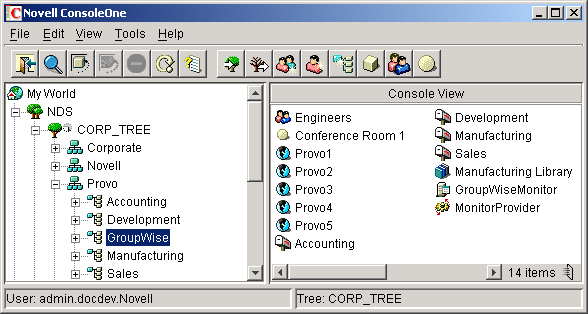
In the GroupWise View, you can see the relationship between the new library and the post office it belongs to.
To locate the library in the GroupWise view: