Moving GroupWise Accounts
Expansion or consolidation of your GroupWise system can make it necessary for you to move GroupWise accounts from one post office to another.
When you move a GroupWise account, the user's mailbox is physically moved from one post office directory to another. The user's Novell® eDirectoryTM object, including the GroupWise account information, remains in the same eDirectory container.
The following sections provide information you should know before performing a move and instructions to help you perform the move.
- Live Move vs. File Transfer Move
- Moves Between GroupWise 6.x Post Offices
- Moves Between GroupWise 6.x and GroupWise 5.x Post Offices
- Preparing for a Move
- Moving a GroupWise Account to Another Post Office in the Same eDirectory Tree
- Moving a GroupWise Account to Another Post Office in a Different eDirectory Tree
- Monitoring User Move Status
Live Move vs. File Transfer Move
GroupWise 6.x supports two types of moves: a live move and a file transfer move.
A live move uses a TCP/IP connection between Post Office Agents (POAs) to move a user from one post office to another. In general, a live move is significantly faster (approximately 5 to 10 times) than a file transfer move. However, it does require that both POAs are version 6.x and that TCP/IP is functioning efficiently between the two POAs. A file transfer move uses the transfer of message files (using POAs and MTAs) rather than a TCP/IP connection between POAs. A file transfer move is required if you are moving a user to a post office that is not using a GroupWise 6.x POA or if you are moving a user across a WAN link where TCP/IP might not be efficient.
By default, when you initiate a move from a GroupWise 6.x post office, the post office's POA attempts to establish a live move session with the destination post office's POA. If it cannot, a file transfer move is used instead.
If desired, you can disable the live move capability on a GroupWise 6.x post office (Post Office object > GroupWise tab > Identification page). Any moves to or from the post office would be done by file transfer.
Moves Between GroupWise 6.x Post Offices
When you move a user's account from one GroupWise 6.x post office to another, all items are moved correctly and all associations (proxy rights, shared folder access, and so forth) are resolved so that the move is transparent to the user. Occasionally, some client options the user has set (GroupWise client > Tools menu > Options) might be lost and must be re-created for the new mailbox.
Moves Between GroupWise 6.x and GroupWise 5.x Post Offices
Moves that include a GroupWise 5.x post office are performed at the level supported by the 5.x post office. This means that users might experience the following:
- Rules need to be re-created.
- Folders do not appear in the same order as in the original mailbox.
- The Address Book contains more than one Frequent Contacts list or system address books.
- Folders and personal address books shared with others will no longer be shared. They will need to be shared again.
- Shared folders and personal address books received from others will no longer be available. They will need to be shared again.
- Proxy rights to other mailboxes are lost. The rights will need to be reestablished.
- Folders' sort order and column settings are lost. They will need to be reset.
- Query folders no longer work. The query will need to be performed again.
- Replies (from other users) to items sent by the moved user before the user moved will be undeliverable.
- Messages sent to the moved user from Remote client users will be undeliverable until the Remote client users download the Address Book again.
Preparing for a Move
Consider the following before moving a user's GroupWise account:
- Make sure the POAs for the user's current post office and destination post office are running. Make sure the Message Transfer Agent (MTA) for the user's current domain and destination domain (if different) are running.
- A user who owns a resource cannot be moved. If the user owns a resource, reassign ownership of the resource to another user who is on the same post office as the resource. You can do this beforehand (see Changing a Resource's Owner) or when initiating the move.
- (Optional) To reduce the number of mailbox items that must be moved, consider asking the user to clean up his or her mailbox by deleting or archiving items.
- (Optional) Have the user exit GroupWise and GroupWise Notify before you initiate the move. When the move is initiated, the user's POA first creates an inventory list of all information in the user's mailbox. This inventory list is sent to the new post office's POA so that it can verify when all items have been received. If the user remains logged in, any changes to the mailbox (received items, sent items, and so forth) after the inventory list is created will not be moved to the user's new mailbox. After the move has been initiated, the user can log in to his or her new mailbox even if the move is not complete.
Moving a GroupWise Account to Another Post Office in the Same eDirectory Tree
The following steps apply only if the user's current post office and destination post office are located in the same eDirectory tree. If not, see Moving a GroupWise Account to Another Post Office in a Different eDirectory Tree.
To move a user's GroupWise account to a different post office in the same eDirectory tree:
-
In ConsoleOne®, right-click the User object or GroupWise External Entity (in the GroupWise view) > click Move to display the GroupWise Move dialog box.
If you want to move multiple users from the same post office to another post office, select all the User objects, right-click the selected objects > click Move.
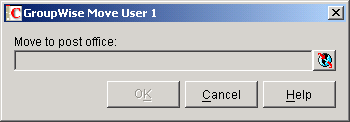
-
Select the post office to which you want to move the user's account, then click OK.
If the user owns a resource, the following dialog box appears.
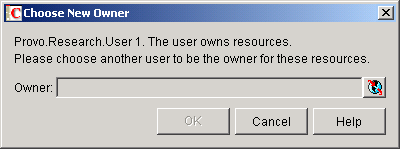
-
Select a new owner for the resource, then click OK.
-
Keep track of the user move process using the User Move utility. See Monitoring User Move Status
Resolving Addressing Issues Caused By Moving an Account
The user's new address information is immediately replicated to each post office throughout your system so that the system address book contains the user's updated address. Any user who selects the moved user from the system address book will be able to successfully send messages to the user.
However, some users might have the user's old address (GroupWise user ID) in their Address Book's Frequent Contacts list. In this case, if the sender types the moved user's name in the To field rather than selecting it from the system address book, GroupWise uses the old address stored in the Frequent Contacts list instead of the new address in the system address book. This will result in the message being undeliverable. The POA automatically resolves this issue when it performs its nightly user upkeep (see Performing Nightly User Upkeep). During the nightly user upkeep process, the POA ensures that all addresses in a user's Frequent Contacts list are valid addresses in the system address book.
If you want to ensure that messages sent to the user's old address are delivered even before the POA cleans up the Frequent Contacts List, you can create a nickname using the old GroupWise user ID. For information about creating a nickname, see Creating a Nickname for a User. To have a nickname created automatically when the user is moved, see System Preferences.
Moving a GroupWise Account to Another Post Office in a Different eDirectory Tree
A GroupWise system can span multiple eDirectory trees, provided that all components for a single domain (post offices, users, resources, and so forth) are all in the same eDirectory tree. For example, a user cannot be located in one tree and his or her post office in another.
If necessary, you can move a user's account from a post office in one eDirectory tree to a post office in another eDirectory tree as long as the post offices are in the same GroupWise system. This requires the user to have a User object (or GroupWise External Entity object) in the eDirectory tree to which his or her GroupWise account is being moved.
To move a user's GroupWise account to a post office in a different eDirectory tree:
-
Make sure the user has a User object or GroupWise External Entity object in the eDirectory tree to which his or her GroupWise account is being moved.
-
In ConsoleOne, right-click the User object or GroupWise External Entity object (in the GroupWise View) > click Move to display the GroupWise Move dialog box.
If you want to move multiple users from the same post office to another post office, select all the User objects, right-click the selected objects > click Move.
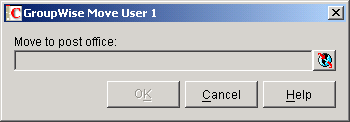
-
Select the post office to which you want to move the user's account, then click OK.
If the user owns a resource, the following dialog box appears.
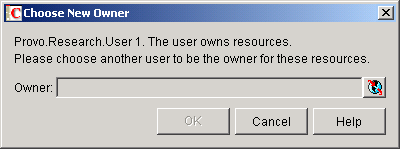
-
Select a new owner for the resource, then click OK.
-
Keep track of the user move process by using the User Move utility to determine when the user has been successfully moved. See Monitoring User Move Status
-
In the destination eDirectory tree, right-click the User object or GroupWise External Entity object where the GroupWise account will be assigned. This is the object referred to in Step 1.
-
Click GroupWise > Account to display the Account page.
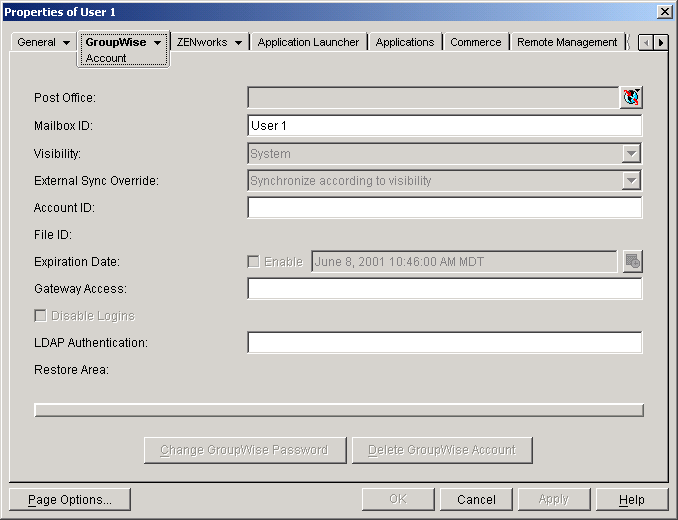
-
In the Post Office field, select the post office that the user's GroupWise account was moved to.
-
In the Mailbox ID field, make sure that the mailbox ID is the same as the user's mailbox ID (GroupWise user ID) on his or her original post office.
-
Click OK.
A dialog box appears asking if you want to match the GroupWise account to this eDirectory user.
-
Click Yes.
Resolving Addressing Issues Caused By Moving an Account
The user's new address information is immediately replicated to each post office throughout your system so that the system address book contains the user's updated address. Any user who selects the moved user from the system address book will be able to successfully send messages to the user.
However, some users might have the moved user's old address (GroupWise user ID) in their Address Book's Frequent Contacts list. In this case, if the sender types the moved user's name in the To field instead of selecting it from the system address book, GroupWise uses the old address stored in the Frequent Contacts list instead of the new address in the system address book. This will result in the message being undeliverable. The POA automatically resolves this issue when it performs its nightly user upkeep (see Performing Nightly User Upkeep). During the nightly user upkeep process, the POA ensures that all addresses in a user's Frequent Contacts list are valid addresses in the system address book.
If you want to ensure that messages sent to the user's old address are delivered even before the POA cleans up the Frequent Contacts List, you can create a nickname using the old GroupWise user ID. For information about creating a nickname, see Creating a Nickname for a User. To have a nickname created automatically when the user is moved, see System Preferences.
Monitoring User Move Status
The User Move Status utility helps you track progress as you move users and resources from one post office to another. It displays the user moves associated with the object you selected before displaying the User Move Status dialog box. For example, if you selected a Domain object, all user moves for the selected domain are displayed, but not user moves for other domains.
While a GroupWise user account is being moved, the POA in the source post office and the POA in the destination post office communicate back and forth. You can track the move process progresses through various steps and statuses:
-
In ConsoleOne, select a Post Office or Domain object.
All moves occurring within the selected location will be listed.
-
Click Tools > GroupWise Utilities > User Move Status.
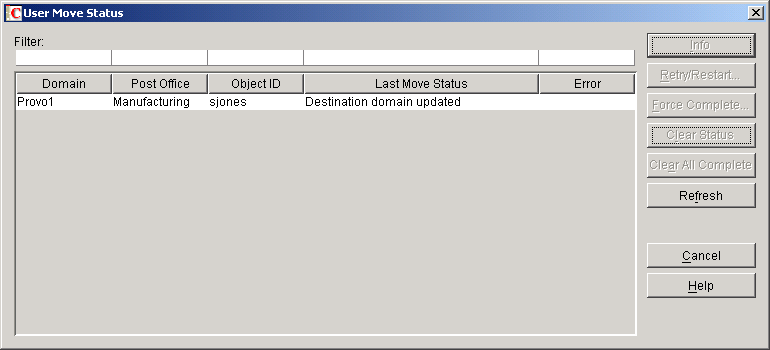
At the beginning of the move process, most button are dim, because it would not be safe for you to perform those actions at that point in the move process. When those actions become safe, the buttons become active.
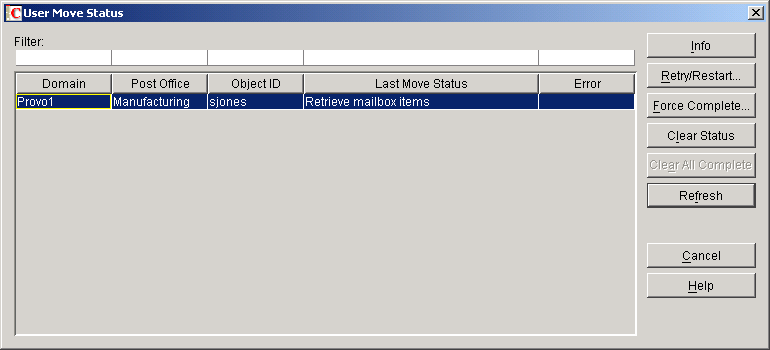
-
To restrict the number of users and resources in the list, type distinguishing information in any of the Filter fields, then press Enter to filter the list.
-
During the move, click Refresh to update the status information.
IMPORTANT: The list does not refresh automatically.
During the move, you might observe some of the following statuses:
Destination post office updated: The destination POA has updated the destination post office database with the user's account information. At this point, the user account exists in the new location and appears in the Address Book with the new location information.
Source post office updated: The source POA has removed the user from the source post office database. At this point, the user can no longer access the mailbox at the old location.
Moving mailbox information: The POAs have finished exchanging administrative information and are ready to move items from the old mailbox to the new mailbox.
Sending mailbox inventory list: The source POA sends the destination POA a list of all the mailbox items that it should expect to receive.
Send item request: The destination POA starts requesting items from the source POA and the source POA responds to the requests
Retry mailbox item retrieval: The destination POA was unable to retrieve an item and is retrying. The POA continues to retry every 12 hours for 7 days, then considers the move complete. To complete the move without waiting, click Force Complete. Typically, items that cannot be moved were not accessible to the user in the first place, so nothing is missed in the destination mailbox.
Completed retrieving items: The destination POA has received all of the items on its mailbox inventory list.
Move completed: After all of the user's mailbox items have arrived in the destination post office, the user's original account in the source post office is deleted and the user move is finished.
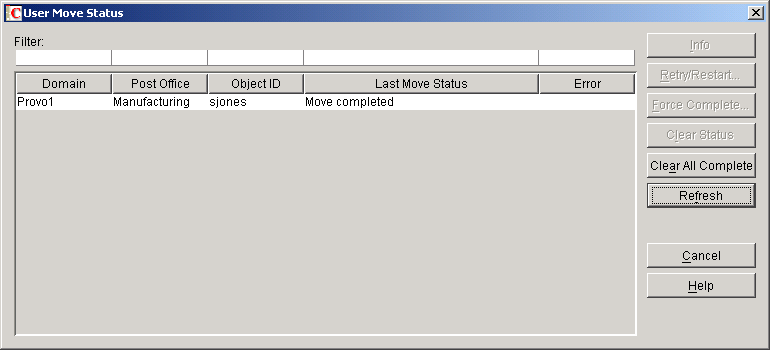
The User Move Status utility cannot gather status information for destination post offices that are running POAs older than GroupWise 6.5. Status information for users moving to older post offices displays as Unavailable.
-
If something disrupts the user move process, select the problem user or resource, then click Retry/Restart.
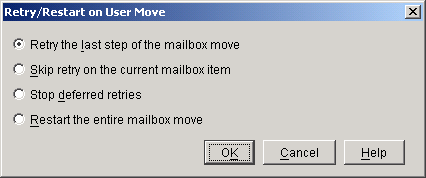
-
Select the option appropriate to the problem you are having, then click OK.
Retry the Last Step of the Mailbox Move: Select this option to retry whatever step the user move process has stopped on. This is equivalent to performing one of the POA's automatic retries manually and immediately. Ideally, the step will complete successfully on the retry and processing will continue normally.
Skip Retry on the Current Mailbox Item: Select this option to skip a particular mailbox item that cannot be successfully moved. The need for this action can usually be avoided by running Mailbox/Library Maintenance on the mailbox before moving the user account. Ideally, the user move processing should continue normally after skipping the problem item.
Stop Deferred Retries: Select this option to stop the POA from retrying to send items that have not been successfully received. This completes the user move process even though some individual items have not been moved successfully.
Restart the Entire Mailbox Move: Select this option if something major disrupts the user move process and you want to start over from the beginning. Because nothing is deleted from the source mailbox until everything has been received in the destination mailbox, you can safely restart a move at any time for any reason.