Creating a PQA File for the WebAccess Client
You can use the GroupWise® WebAccess Installation program on Windows to create a Web Clipping Application (PQA), also referred to as a Palm Query Application, to enable Palm OS* device users to access their mailboxes through WebAccess.
The Web Clipping Application, named groupwise.pqa, includes the URL required to connect to your GroupWise WebAccess installation, a Login page, an About Novell GroupWise page, and the images used when displaying GroupWise WebAccess on the Palm OS device.
To create a groupwise.pqa file:
-
If you've already created another groupwise.pqa file that you want to keep, make sure it is not in the Web server's doc_root_directory\com\novell\webacces\palm\en directory. The Installation program overwrites any groupwise.pqa file in the directory.
-
At a Windows workstation, run setup.exe /pqa from the \internet\webacces directory on the GroupWise 6.5 Administrator CD or the GroupWise software distribution directory
-
Select the language for the Installation program, then accept the License Agreement to display the following dialog box.
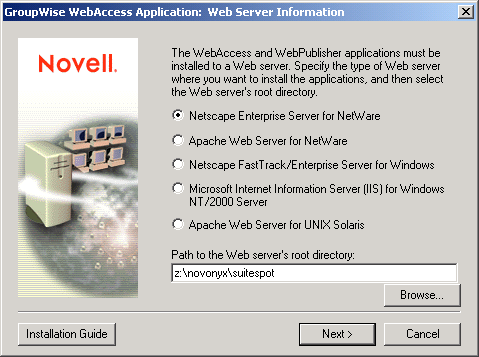
-
Select the type of Web server where WebAccess is installed, make sure the path to the Web server's root directory is correct, then click Next.
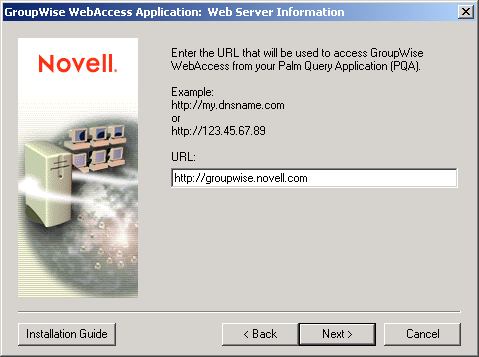
-
Specify the URL you want included in the .pqa file. For example:
http://groupwise.novell.com
The Installation program will automatically append /servlet/webacc to the URL so that users will be directed to the WebAccess login page. For example, using the URL above, the Installation program would create the following URL in the groupwise.pqa file:
http://groupwise.novell.com/servlet/webacc
As you determine the URL, keep in mind the following:
- If the Web server uses SSL, you should change http to https.
- If you are using a proxy server, you need to enter the proxy server's address.
- The Web clipping proxy server (gateway) does not currently support challenge and response authentication. Therefore, you need to ensure that the Web server is not configured to require basic challenge and response authentication, or at least is configured not to require this authentication for the URL defined in the groupwise.pqa file.
-
Click Next to create the .pqa file, then click Finish.
The groupwise.pqa file is created in the Web server's doc_root_directory\com\novell\webacces\palm\en directory. You can distribute it to your Palm OS device users just as you would any other .pqa file.