Optimizing Mapped/UNC Links
If you must use mapped or UNC links, you can fine-tune how the MTA polls its input queues.
- Using TCP/IP Links between Locations
- Adjusting MTA Polling of Input Queues in the Domain, Post Offices, and Gateways
- Adjusting the Number of MTA Scanner Threads for the Domain and Post Offices
NOTE: The Linux MTA does not use mapped or UNC links.
Using TCP/IP Links between Locations
TCP/IP links between domains or between a domain and its post offices are faster than mapped or UNC links because the MTA is immediately notified whenever a new message arrives. This eliminates the latency involved in scanning input directories for messages to process. To change from mapped or UNC links to TCP/IP links, see Using TCP/IP Links between Domains and Using TCP/IP Links between a Domain and its Post Offices
Adjusting MTA Polling of Input Queues in the Domain, Post Offices, and Gateways
When using mapped or UNC links between the local domain and its post offices and other domains, the MTA can create a lot of network traffic just scanning its input queues, especially if the message load is light. This can be minimized by setting the scan cycle to a higher number. On the other hand, if the scan cycle is set too high, important messages might have to wait in the input queues to be picked up by the MTA. The MTA's scan cycle settings also control how often it communicates with gateways installed in the domain.
By default, when using mapped or UNC links, the MTA scans its high priority queues every 5 seconds and its regular and low priority queues every 15 seconds. You can adjust the scan cycle settings to meet the needs of your GroupWise® system.
-
In ConsoleOne®, browse to and right-click the MTA object, then click Properties.
-
Click GroupWise > Agent Settings to display the Agent Settings page.
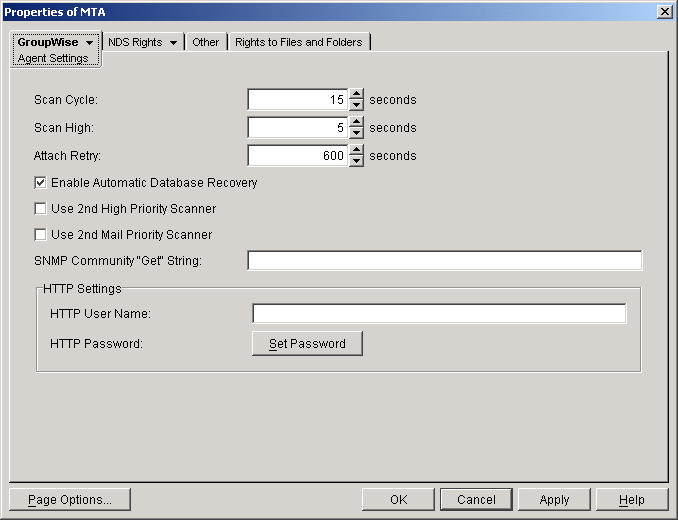
-
Decrease the number of seconds in the Scan Cycle field if you want the MTA to scan the regular and low priority queues (2-7) more often.
or
Increase the number of seconds in Scan Cycle field if you want the MTA to scan the regular and low priority queues (2-7) less often.
-
Decrease the number of seconds in the Scan High field if you want the MTA to scan the high priority queues (0-1) more often.
or
Increase the number of seconds in the Scan High field if you want the MTA to scan high priority queues (0-1) less often.
For the locations and specific uses of the MTA input queues, see "Message Transfer/Storage Directories" in GroupWise 6.5 Troubleshooting 3: Message Flow and Directory Structure.
-
Click OK to save the new scan cycle settings.
ConsoleOne then notifies the MTA to restart so the new settings can be put into effect.
Corresponding Startup Switches
You could also use the /cylo and /cyhi switches in the MTA startup file to adjust the MTA scan cycle.
MTA Web Console
You can check the current MTA scan cycle on the Configuration page under the Performance Settings heading.
Adjusting the Number of MTA Scanner Threads for the Domain and Post Offices
When using mapped or UNC links, the MTA automatically starts one high priority scanner thread for the priority 0 and 1 subdirectories of its input queues. It also starts a second scanner thread for the priority 2-7 subdirectories. This default configuration can create a bottleneck under some circumstances:
- The priority 0 subdirectory is used for Busy Search requests from GroupWise client users. The priority 1 subdirectory is used by GroupWise Remote users. If your GroupWise system serves a large number of very active GroupWise Remote users, the MTA can stay busy processing requests from Remote users, causing other users to experience a delay in response to a Busy Search request.
- The priority 2 subdirectory is used for administrative messages and high priority user messages. Priority 3-7 subdirectories are used for regular and low priority messages and status messages. Certain administrative activities, such as moving a large number of users or purging trash, can create numerous administrative messages in the priority 2 subdirectory, causing users to experience a delay in receiving high priority as well as regular messages.
For the locations of the MTA input queues, see "Message Transfer/Storage Directories" in GroupWise 6.5 Troubleshooting 3: Message Flow and Directory Structure.
You can configure the MTA so that it starts separate scanner threads to service the priority 1 and 2 subdirectories and/or separate scanner threads for the 2-3 and 4-7 subdirectories.
IMPORTANT: Do not try to run more than one MTA for the same domain.
-
In ConsoleOne, browse to and right-click the MTA object, then click Properties.
-
Click GroupWise > Agent Settings to display the Agent Settings page.
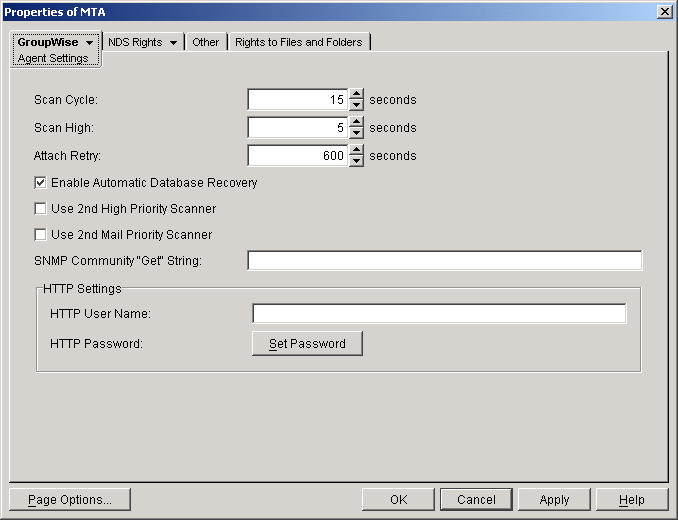
-
Select Use 2nd High Priority Scanner to provide separate MTA scanner threads for Busy Searches and GroupWise Remote users.
-
Select Use 2nd Mail Priority Scanner to provide separate MTA scanner threads for administrative messages and high priority user messages vs. regular and low priority messages.
These settings can be used separately (creating three MTA scanner threads) or together (creating four MTA scanner threads).
-
Click OK to save the new scanner thread settings.
ConsoleOne then notifies the MTA to restart so the new setting can be put into effect.
Corresponding Startup Switches
You could also use the /fast0 and /fast4 switches in the MTA startup file to adjust the allocation of MTA scanner threads.
MTA Web Console
You can check the current MTA scan cycle on the Configuration page under the Performance Settings heading.