Trusted Applications
Trusted applications are third-party programs that can log into Post Office Agents (POAs) in order to access GroupWise mailboxes. Trusted applications might perform such services as virus scanning or content filtering within your GroupWise system, relying on Message Transfer Agents (MTAs) for message transport. The Trusted Application feature allows you to edit and delete trusted applications that are available in your GroupWise system.
For information about creating and installing trusted applications, search for GroupWise Trusted Application API at the Novell Developer Kit (NDK) Web site.
Editing a Trusted Application
You can edit a trusted application's description, IP address, port, and SSL settings.
-
Click the Tools menu > GroupWise System Operations > Trusted Applications to display the Configure Trusted Applications dialog box.
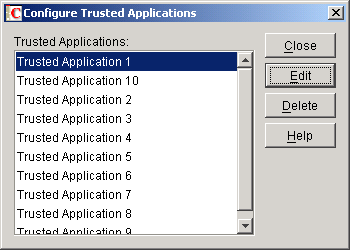
-
In the Trusted Applications list, select the application you want to edit, then click Edit.
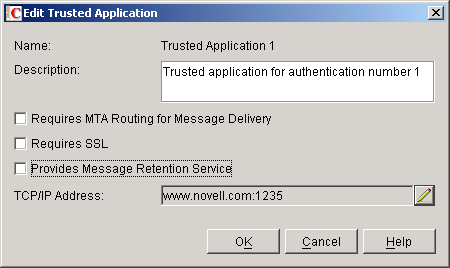
-
Modify any of the following fields:
Name: This field displays the trusted application's name. You cannot change the name.
Description: Enter a description for the trusted application.
Requires SSL: Select this option to require a secure (SSL) connection between the trusted application and MTAs or POAs.
Provides Message Retention Service: Select this option if the purpose of the trusted application is to retain GroupWise user messages by copying them from GroupWise mailboxes (user databases) into another storage medium.
Turning on this option only defines the trusted application as a Message Retention Service application. In order for GroupWise mailboxes to support message retention, you must turn on the Enable Message Retention Service option in the GroupWise Client Options (Tools menu> GroupWise Utilities> Client Options > Environment > Retention). You can enable individual mailboxes, all mailboxes in a post office, or all mailboxes in a domain by selecting the appropriate object (User, Post Office, or Domain) before selecting GroupWise Client Options. For more information, see Setting Defaults for the GroupWise Client Options.
For information about the complete process required to use a trusted application for message retention, see Retaining User Messages.
TCP/IP Address: If you want to restrict the location from which the trusted application can run, enter the IP address of the server from which the application can run. To do so, click the Edit (pencil) button, then enter the IP address or DNS hostname of the trusted application's server.
If you want to allow the trusted application to be run from any server, do not enter an IP address or DNS hostname.
For information about how the POA handles trusted application processing of message files, see Configuring Trusted Application Support.