Using ZENworks Desktop Management to Distribute the GroupWise Windows Client
You can use the Application Management functionality in Novell® ZENworks® Desktop Management to distribute the GroupWise Windows client to workstations. The following sections provide instructions:
- Understanding the GroupWise Windows Client .aot Files
- Creating a GroupWise Client Application Object
IMPORTANT: This information assumes that you are familiar with ZENworks Desktop Management. For background information, or for help completing the ZENworks tasks outlined in the steps below, see the ZENworks Desktop Management documentation at the Novell ZENworks documentation site.
Understanding the GroupWise Windows Client .aot Files
The most effective way to create a GroupWise client Application object is from an Application Object Template (.aot) file. If desired, you can use the ZENworks Desktop Management snAppShotTM utility to create a GroupWise Windows client .aot file, or you can use one of the predefined .aot files included with GroupWise:
us-9x.aot: Creates an Application object you can use to install the English version of the GroupWise client to a Windows 95/98/ME workstation.
us-9xwms.aot: Creates an Application object you can use to install the English version of the GroupWise client and the Windows Messaging System to a Windows 95/98/ME workstation
us-nt.aot: Creates an Application object you can use to install the English version of the GroupWise client to a Windows NT/2000/XP workstation.
us-ntwms.aot: Creates an Application object you can use to install the English version of the GroupWise client and the Windows Messaging System to a Windows NT/2000/XP workstation.
multi19x.aot: Creates an Application object you can use to install the English, Portuguese, French, Italian, German, Spanish, Danish, Dutch, Norwegian, Finnish, and Swedish versions of the GroupWise client to a Windows 95/98/ME workstation.
multi1nt.aot: Creates an Application object you can use to install the English, Portuguese, French, Italian, German, Spanish, Danish, Dutch, Norwegian, Finnish, and Swedish versions of the GroupWise client to a Windows NT/2000/XP workstation.
multi29x.aot: Creates an Application object you can use to install the English, Hungarian, Czech, Polish, and Russian versions of the GroupWise client to a Windows 95/98/ME workstation.
multi2nt.aot: Creates an Application object you can use to install the English, Hungarian, Czech, Polish, and Russian versions of the GroupWise client to a Windows NT/2000/XP workstation.
multi39x.aot: Creates an Application object you can use to install the English, Chinese Simplified, Chinese Traditional, Japanese, and Korean versions of the GroupWise client to a Windows 95/98/ME workstation.
multi3nt.aot: Creates an Application object you can use to install the English, Chinese Simplified, Chinese Traditional, Japanese, and Korean versions of the GroupWise client to a Windows NT/2000/XP workstation.
The .aot files contain the basic information required to create GroupWise client Application objects in Novell eDirectory®. For example, the multi2nt.aot file can be used to create an Application object that, when associated with users, will cause the English, Czech, Hungarian, Polish, and Russian versions of the GroupWise client to be installed to a user's Windows NT/2000/XP workstation. For this to work, you must have already installed the files for these language versions to a GroupWise software distribution directory or another installation source directory.
Creating a GroupWise Client Application Object
The following steps explain how to use ZENworks Desktop Management to create an GroupWise client Application object from one of the .aot files. Depending on your version of ZENworks Desktop Management, the steps you need to complete might be slightly different.
-
In ConsoleOne®, right-click the container where you want to create the GroupWise client Application object, then click New > Object to display the New Object dialog box.
-
In the list of objects, click App:Application > OK to display the New Application dialog box.
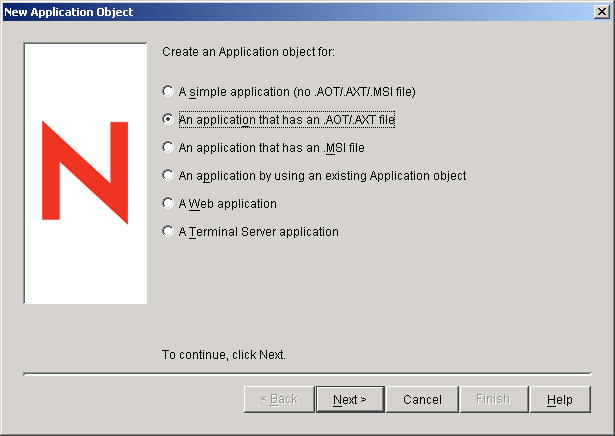
-
Select the An Application that Has an .AOT/.AXT File option, then click Next to display the .AOT/.AXT file path page.
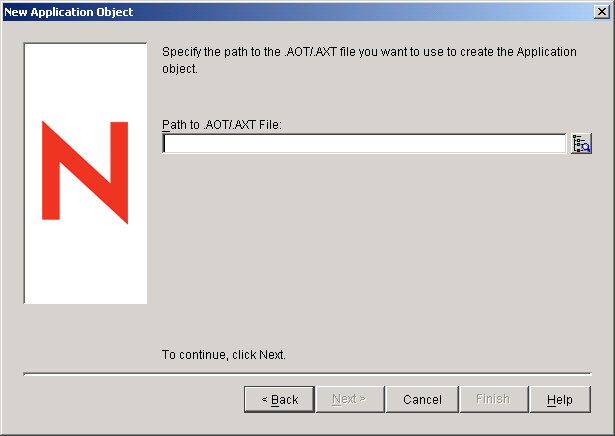
-
In the Path to .AOT/.AXT File field, browse for and select the .aot file you want to use.
By default, the .aot files are located in the client\zen directory in the GroupWise software distribution directory or on the GroupWise 6.5 Client CD
For example, if you want to create an Application object that will install the English, Czech, Hungarian, Polish, and Russian versions of the GroupWise client to a Windows NT/2000/XP workstation, select the multi2nt.aot file.
-
Click Next to display the Application object information page, then customize the object name, source path, and target path information if necessary.
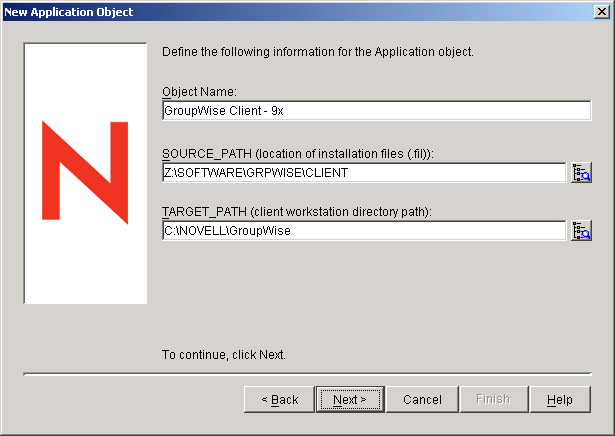
Object Name: This is the name that will be used for the Application object in eDirectory. You might want to use a descriptive name (for example, "GroupWise ECHPR Client - Windows9x" for the English, Czech, Hungarian, Polish, and Russian versions installed to a Windows 95/98/ME workstation.
SOURCE_PATH: This is the directory from which the GroupWise client will be installed. Specify the full path to the client directory (for example, \\server1\vol1\grpwise\software\client). Unless all users will have the same drive mapping to the volume, make sure you use a UNC path.
This path is saved as the SOURCE_PATH variable. If you need to change it later, you can do so on the Application object's Macros page (Application object > Common tab > Macros page).
TARGET_PATH: This is the workstation directory where the GroupWise client will be installed. Specify a path relative to the user's workstation.
This path is saved as the TARGET_PATH variable. If you need to change it later, you can do so on the Application object's Macros page (Application object > Common tab > Macros page).
-
Click Next to display the system requirements page, then modify the system requirements if necessary.
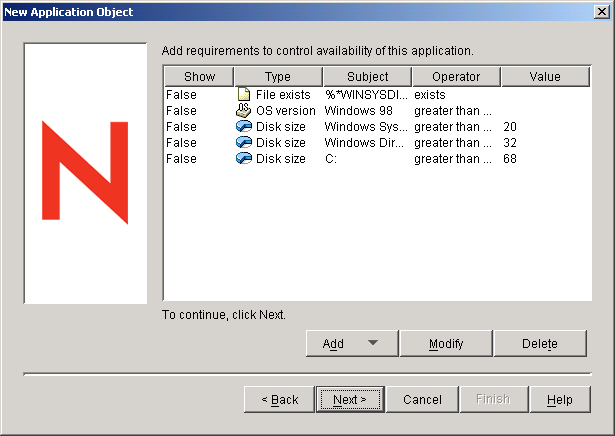
-
Click Next to display the user associations page.
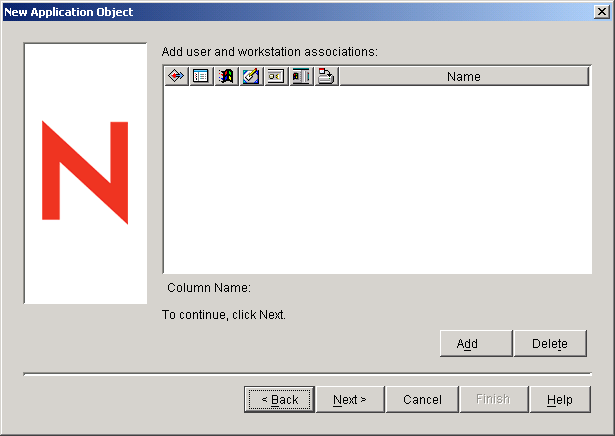
You can associate the Application object with the users and workstations you want it distributed to at this time, or you can create the associations later.
-
After you've added the associations you want, click Next, review the information, then click Finish to create the Application object.
-
Right-click the newly-created GroupWise client Application object, then click Properties.
-
Click Common > Macros to display the Macros page.
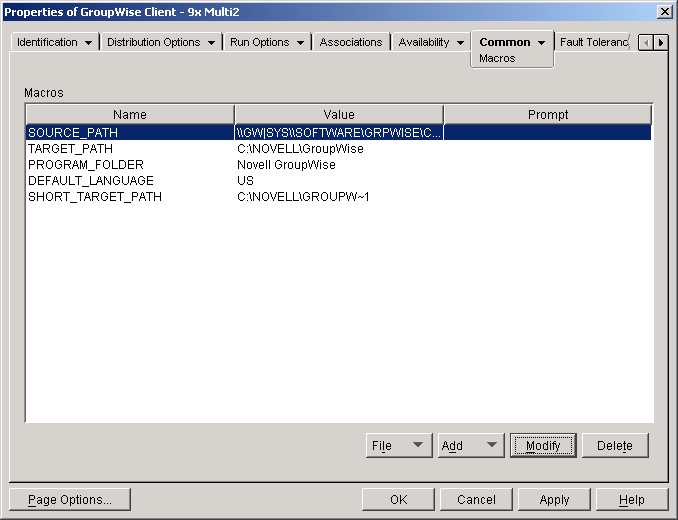
If you used one of the multix.aot files to create the Application object, the Macros list includes a DEFAULT_LANGUAGE variable. This variable specifies the interface language that the GroupWise client will default to when it is installed. If necessary, individual users can change the language when they start the GroupWise client. If you modify the default language, use the language codes listed under /l-xx.
If you have users who use different language versions and you don't want them to need to change the default language, you can use the same .aot file to create multiple Application objects. For each Application object, you would need to specify a default language and then associate the Application object with the users who would want that default language.
-
Configure any other Application object settings required to provide the performance or functionality you want.
For example, you can configure the Application object so that the GroupWise client will be installed immediately upon distribution to the user's workstation, without any intervention by the user. Or, you can change the locations where the GroupWise client's icon will be displayed. For information about Application object settings, see the ZENworks Desktop Management documentation at the Novell Documentation Web site.
After you associate the Application objects with the users you want, Novell Application Launcher will display the Application object's icon on the users' workstations, provided the workstation meets the operating system requirements. If the Application object's icon does not appear immediately, have the user refresh Novell Application Launcher.
-
If necessary, repeat the above steps to create additional GroupWise client Application objects from the GroupWise client .aot files.