Starting the Linux Monitor Agent
- Starting the Linux Monitor Agent Manually
- Starting the Linux Monitor Agent Automatically
- Stopping the Linux Monitor Agent
Starting the Linux Monitor Agent Manually
You do not need to be logged in as root to start the Monitor Agent.
-
Make sure you are logged in as root.
-
Make sure you know the path to a domain directory where a domain database (wpdomain.db) is located or the IP address of a server where the MTA is running.
-
Change to the GroupWise agent bin directory.
cd /opt/novell/groupwise/agents/bin
-
Use one of the following commands to start the Monitor Agent:
./gwmon --home /domain_directory &
./gwmon --ipa IP_address --ipp port_number &A message indicates that the Monitor Agent is polling the domain you specified. The Monitor Agent does not have a --show switch to provide a user interface.
You can also start the Monitor Agent using its startup script (/etc/initd/grpwise-ma).
-
View the following URL to verify that the Monitor Agent is running:
http://localhost:8200
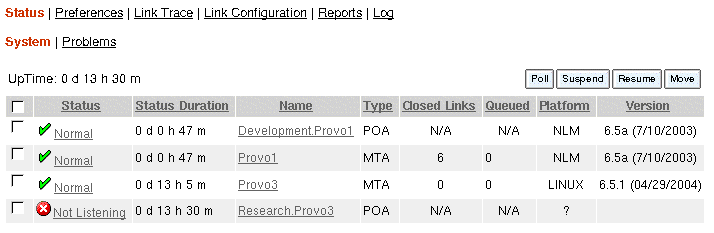
Status information for the agents in your GroupWise system is displayed.
Starting the Linux Monitor Agent Automatically
If you selected Launch Monitor Agent on System Startup in the Monitor Agent Installation program, your system was configured so that the Monitor Agent would start automatically. The Monitor Installation program always creates a grpwise-ma startup script in /etc/init.d for starting the Monitor Agent. To enable automatic startup, the Monitor Installation program creates symbolic links named S99grpwise-ma in the rc3.d and rc5.d directories so that the Monitor Agent can load on startup into runlevel 3 or 5, depending on the configuration of your Linux system.
When the grpwise-ma script runs and starts the Monitor Agent, it reads the Monitor Agent configuration file (monitor.xml) in /opt/novell/groupwise/agents/share to check for configuration information.
Stopping the Linux Monitor Agent
NOTE: If you started the Monitor Agent as root, then you must be logged in as root in order to stop it.
When you start the Monitor Agent with the grpwise-ma startup script, you can also use the script to stop it.
-
Change to the /etc/init.d directory.
-
To stop the Monitor Agent, enter the following command:
./grpwise-ma stop
-
To confirm that the Monitor Agent has stopped, enter the following command:
./grpwise-ma status
When you start the Monitor Agent manually (without using the grpwise-ma script), use the standard Linux kill command to stop it.
-
Determine the process ID of the Monitor Agent.
ps -eaf | grep gwmon
The PIDs for all gwmon processes are listed.
-
Kill the first gwmon process in the list.
kill first_process_ID
It might take a few seconds for all gwmon processes to terminate.
-
Repeat the ps command to verify that the Monitor Agent stopped.