Updating Users' GroupWise Clients
After a post office is updated to version 6.5, users who have accounts on that post office can start using the GroupWise 6.5 client. The tasks you need to complete to update users depend on whether or not the users' software distribution directory has been updated to GroupWise 6.5.
- Users' Software Distribution Directory Already Updated
- Users' Software Distribution Directory Requires Updating
Users' Software Distribution Directory Already Updated
If you updated the users' software distribution directory to version 6.5 during installation, the following occurs the next time users start the GroupWise client:
- Users who run the GroupWise client from the software distribution directory (a workstation installation) are updated to version 6.5.
- Users who run the GroupWise client from their local drives (a standard installation) are not updated automatically. You need to use the Software Directory Management feature in ConsoleOne to force Standard Install users to update. Follow the instructions under Users' Software Distribution Directory Requires Updating, choosing the Force Auto-Update Check by GroupWise Component option when instructed.
Users' Software Distribution Directory Requires Updating
If the users' software distribution directory has not been updated, you need to use the new software distribution directory (or the GroupWise 6.5 Administrators CD) to update the users' old software distribution directory. Users are then updated.
IMPORTANT: Before you update a software distribution directory, make sure all post offices that use the software distribution directory have been updated. The GroupWise 6.5 client cannot access a pre-6.5 post office. Users who update to the GroupWise 6.5 client before their post office has been updated are locked out of the post office.
Users cannot be running the GroupWise client from the software distribution directory while you are updating the software in it. Open files are not updated.
To update a GroupWise software distribution directory to GroupWise 6.5:
-
Make sure you have Read, Write, Create, Erase, Modify, and File Scan rights (or equivalent rights) in an existing GroupWise 6.5 software distribution directory and in the software distribution directory you are updating to version 6.5.
or
If you still have access to the GroupWise 6.5 Administrator CD, you can use it instead of an existing GroupWise 6.5 software distribution directory.
-
In ConsoleOne, click Tools > GroupWise System Operations > Software Directory Management.
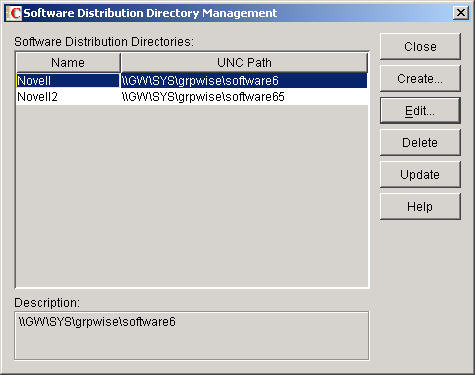
-
Select the software distribution directory you want to update, then click Update to display the Update Software Distribution Directory dialog box.
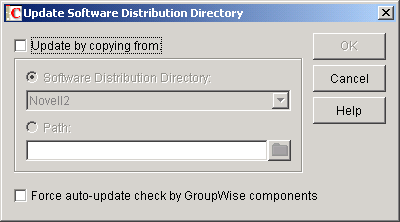
-
Click Update by Copying From.
-
Click Software Distribution Directory, then select the GroupWise 6.5 software distribution directory.
or
If the GroupWise 6.5 software distribution directory is not listed, click Path, then enter the path to the directory. You can also use this option to update the software directly from the GroupWise 6.5 Administrator CD.
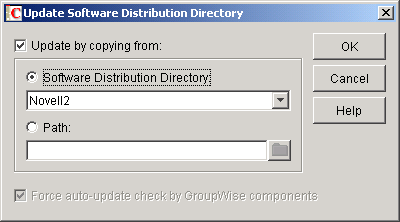
The Force Auto-Update Check by GroupWise Components option is automatically selected. This causes the GroupWise client to check for a new version; if a new version is found, the client then prompts users to update the next time they start the client.
IMPORTANT: If the software distribution directory is already updated to version 6.5 and you are now trying to force Standard Install users to update to the GroupWise 6.5 client, you should select only the Force Auto-Update Check by GroupWise Components option.
-
Click OK to copy the files.
IMPORTANT: When you turn on auto-update (the Force Auto-Update Check by GroupWise Components option), a flag is set in each post office database. This flag instructs the GroupWise client to check for updated software. GroupWise clients using direct access mode (mapped or UNC path) read this new setting in the post office database and automatically check for updated software. However, GroupWise clients running in client/server mode do not access the post office database directly; instead, the Post Office Agent accesses the post office database for them. For the Post Office Agent to read the new auto-update setting, you need to restart the Post Office Agent. Only after the POA restarts will GroupWise clients running in client/server mode check for updated software.