Testing Your Clustered GroupWise System
After you have configured the GroupWise volume resources, you can test the load and unload scripts by bringing the GroupWise volume online and taking it offline again.
-
In ConsoleOne, select the Cluster object, then click View > Cluster State.
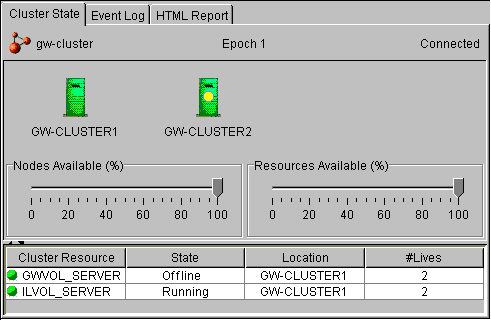
The new GroupWise volume resource shows Offline in the State column.
-
Click the new GroupWise volume resource, then click Online.
The State column for the volume resource now displays Running.
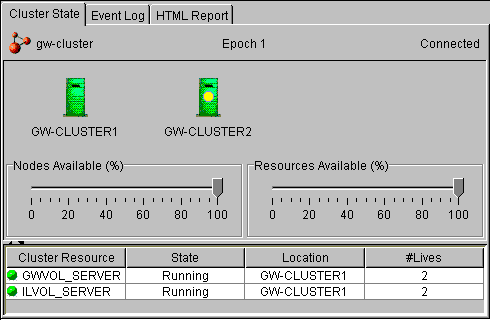
-
Observe the server console where the MTA and/or POA are loading to see that they start and run correctly.
If you are using protected memory, you can use the protection command at the server console prompt to list all the address spaces on the node and what NLM programs are running in each one.
-
Click the new GroupWise volume resource, then click Offline.
The State column for the volume resource returns to Offline.
-
Observe the server console where the MTA and/or POA are unloading to see that they shut down correctly.
If you are using protected memory, you can use the protection command again to make sure that the address spaces used by the GroupWise agents are no longer present.
-
Repeat Step 2 whenever you are ready to bring the new GroupWise volume resource online permanently.
On NetWare 6.x, these actions can also be performed from your Web browser. See Using NetWare Remote Manager on NetWare 6.x.
-
Continue with Managing Your Clustered GroupWise System.