Setting Up WebAccess in a Cluster
You should already have reviewed Planning WebAccess in a Cluster and filled out the WebAccess Clustering Worksheet. You are now ready to complete the following tasks to set up the WebAccess Agent in a clustering environment:
- Cluster-Enabling a Shared Volume for Use with the WebAccess Agent
- Creating a Domain for the WebAccess Agent
- Installing the MTA for the WebAccess Agent Domain
- Installing and Configuring the WebAccess Agent in a Cluster
- Installing and Configuring the WebAccess Application in a Cluster
- Testing Your Clustered WebAccess Installation
- Managing WebAccess in a Cluster
IMPORTANT: NetWare 6.5 provides Apache and Tomcat instead of the Netscape Enterprise Web Server, which was provided on NetWare 6. However, NetWare 6.5 Support Packs currently cannot update an Apache/Tomcat installation that is located on cluster-enabled volume. Consequently, clustering WebAccess with Apache and Tomcat is not currently supported by Novell. However, helpful instructions are available from Tay Kratzer at www.taykratzer.com.
Cluster-Enabling a Shared Volume for Use with the WebAccess Agent
-
Complete the steps in the applicable section of Novell Cluster Services Overview and Installation for your version of NetWare:
- NetWare 6.x: "Cluster Enable Pools and Volumes"
- NetWare 5.1: "Cluster-Enable Volumes "
The WebAccess Clustering Worksheet provides the volume to cluster-enable, the cluster-enabled volume IP address, and the failover path for the WebAccess volume.
For a review of the new Novell eDirectoryTM objects that are created when you cluster-enable a shared volume, see Deciding Whether to Cluster-Enable the Shared Volumes Used by GroupWise.
If you have installed the latest version of ConsoleOne® and the Novell Cluster Services snap-in, as described in Updating to the Latest ConsoleOne Snap-In, you will be able to rename the cluster-related objects in case your DNS name server cannot resolve object names that include the underscore (_) character.
-
To ensure successful short name resolution, add entries for the WebAccess Agent virtual server to support your preferred methods of short name resolution, as described in Configuring Short Name Resolution.
-
Continue with Creating a Domain for the WebAccess Agent.
Creating a Domain for the WebAccess Agent
The WebAccess Agent domain will be a secondary domain. To create it, follow the instructions in Creating a New Secondary Domain in a Cluster, taking your information from the WebAccess Clustering Worksheet, rather than the System Clustering Worksheet, then return to this point.
Do not create any post offices in the WebAccess Agent domain.
Continue with Installing the MTA for the WebAccess Agent Domain.
Installing the MTA for the WebAccess Agent Domain
The MTA for the WebAccess Agent domain can be installed just like any other MTA in your clustered GroupWise system. Follow the instructions in Installing the Agent Software in a Cluster, then return to this point.
You do not need to edit the MTA startup file. You do not need to modify the Volume Resource properties until after you have installed the WebAccess Agent.
Continue with Installing and Configuring the WebAccess Agent in a Cluster.
Installing and Configuring the WebAccess Agent in a Cluster
After you have created a domain for the WebAccess Agent and installed the MTA for that domain, you are ready to install and configure the WebAccess Agent.
- Installing the WebAccess Agent Software in a Cluster
- Configuring the WebAccess Agent Volume Resource to Load and Unload the WebAccess Agent and Its MTA
Installing the WebAccess Agent Software in a Cluster
The WebAccess Agent is the component of your WebAccess installation that accesses post offices and libraries to retrieve information for WebAccess client users.
-
Map a drive to the WebAccess Agent volume (WebAccess Clustering Worksheet item 1) where the WebAccess domain is located.
The WebAccess Agent volume name will be cluster_volume. For assistance with mapping a drive to a cluster-enabled volume, see Configuring Short Name Resolution.
-
If you selected vol:\system on WebAccess Agent volume as the WebAccess Agent installation location (WebAccess Clustering Worksheet item 7), create the vol:\system directory on the WebAccess Agent volume accessed in Step 1.
or
if you selected sys:\system on each node, decide which node you will install the WebAccess agent to first, then map a drive to its sys:\system directory.
-
Start the WebAccess Installation program and install the NetWare WebAccess Agent, following Step 1 through Step 5 provided in "Installing the WebAccess Agent" in "Installing GroupWise WebAccess" in the GroupWise 6.5 Installation Guide. Keep in mind the following cluster-specific details:
- In the Components dialog box, select only GroupWise WebAccess Agent.
Do not install the WebAccess Application at this time.
- Use items 2 through 12 on the GroupWise WebAccess Installation Worksheet that you filled out during Planning the WebAccess Installation to fill in the fields during the WebAccess Agent installation process.
- In the Network Address dialog box, select Configure GroupWise Agents for Clustering.
- In the Installation Path dialog box, be sure to browse through the drive you mapped to the location you chose in Step 2 above.
- In the Gateway Directory dialog box, be sure to browse to the domain directory through the drive you mapped in Step 1 above.
- In the Start Applications dialog box, deselect Start the GroupWise WebAccess Agent.
- The WebAccess Installation program creates the strtweb.ncf and stopweb.ncf files, which include the load and unload commands for the WebAccess Agent. You will use this information later when you create the load and unload scripts for the WebAccess Volume Resource object.
- In the Components dialog box, select only GroupWise WebAccess Agent.
-
If you need to install the WebAccess Agent to sys:\system on multiple nodes in the cluster, repeat Step 4, mapping new drives as needed.
-
Make sure you have completed all the WebAccess Agent tasks described in "Setting Up GroupWise WebAccess on NetWare or Windows" in "Installing GroupWise WebAccess" in the GroupWise 6.5 Installation Guide, but do not start the WebAccess Agent at this time.
-
Continue with Configuring the WebAccess Agent Volume Resource to Load and Unload the WebAccess Agent and Its MTA.
Configuring the WebAccess Agent Volume Resource to Load and Unload the WebAccess Agent and Its MTA
The properties of the Volume Resource object define how the WebAccess Agent volume functions within the cluster, how NLM programs are loaded and unloaded, and how failover and failback situations are handled. Complete the following tasks for the WebAccess Agent volume:
- Modifying the Volume Resource Load Script for the WebAccess Agent
- Modifying the Volume Resource Unload Script for the WebAccess Agent
- Setting the Failover Path and Policies for the WebAccess Agent
Modifying the Volume Resource Load Script for the WebAccess Agent
The volume resource load script executes whenever the WebAccess Agent volume comes online.
To set up the load script:
-
In ConsoleOne, browse to and select the Cluster object.
If necessary, click View > Console View to display its contents.
-
Right-click the Volume Resource object (volume_SERVER), then click Properties > Load to display the default volume resource load script for the WebAccess Agent volume.
The next step assumes that this is the first time you have edited the load script. If other GroupWise agents are already running from this volume, some of the modifications will already have been made.
-
Make the following changes to the default load script:
- Remove the trustmig command. It is not necessary to migrate trustees for the WebAccess Agent volume. Removing this line helps the load script to execute faster.
- On NetWare 5.1, if you are using SLP as a short name resolution method, as described in Configuring Short Name Resolution, add the cvsbind add command for the WebAccess Agent volume to the load script.
cvsbind add cluster_volume_SERVER IP_address
- If you selected vol:\system on WebAccess Agent volume as the installation location (WebAccess Clustering Worksheet items 5 and 7), add a search add command to add the new vol:\system directory to the server search path.
search add volume:\system
- If you selected sys:\system on each node as the installation location (WebAccess Clustering Worksheet items 5 and 7) but you are storing the MTA startup file on the WebAccess Agent volume, add that location to the server search path.
- If you selected No under Load WebAccess Agent and Its MTA in Protected Memory? (WebAccess Clustering Worksheet item 9), add the following abend recovery options:
set auto restart after abend = 2
set auto restart after abend delay time = 0
set auto restart down timeout = 60
set developer option = offThese settings provide the best possible handling of GroupWise databases in the event that an abend should occur within the cluster.
- Transfer the MTA load command from the grpwise.ncf file located in the vol:\system directory into the load script. Use Ctrl+C and Ctrl+V to copy and paste text into the load script page. Then delete or rename the grpwise.ncf file to avoid future confusion.
load volume:\system\gwmta.nlm @domain.mta
- Add a delay so that the MTA is fully loaded before the WebAccess Agent starts to load:
load delay
delay 10The length of the delay varies from system to system; ten seconds is a good starting place.
- Transfer the WebAccess Agent load command from the strtweb.ncf file located in the vol:\system directory into the load script. Use Ctrl+C and Ctrl+V to copy and paste text into the load script page.
load volume:\system\gwinter.nlm
/ph=volume:\domain\wpgate\webac65a
/user=username /PASSWORD=password - If you selected Yes under Load WebAccess Agent and Its MTA in Protected Memory? (WebAccess Clustering Worksheet item 9), add the address space parameter to the load commands to specify the protected address space where the WebAccess Agent and its MTA will run. Add a protection restart command for the address space name.
Load address space=addr_space_name
volume:\system\gwmta.nlm @domain.mta
load address space=addr_space_name
volume:\system\gwinter.nlm
/ph=volume:\domain\wpgate\webac65a
/user=username /password=password
protection restart addr_space_name
The result would look similar to the following example:
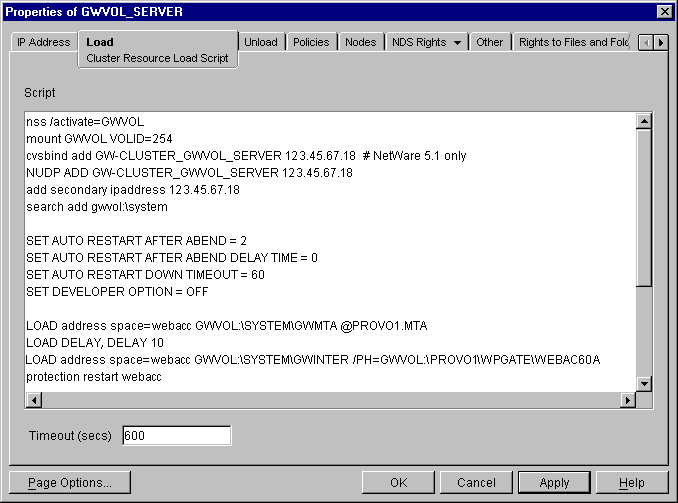
NOTE: The set commands are needed only when the MTA and the WebAccess Agent are not running in protected memory. The address space parameters are needed in the load commands only when the MTA and the WebAccess Agent are running in protected memory.
-
Click Apply to save the load script.
-
If necessary, click OK to confirm that you must offline and then online the volume resource in order for the changes to take effect.
-
Continue with Modifying the Volume Resource Unload Script for the WebAccess Agent.
Modifying the Volume Resource Unload Script for the WebAccess Agent
The volume resource unload script executes whenever the WebAccess Agent volume goes offline. Programs should be unloaded in the reverse order of how they were loaded. This ensures that supporting programs are not unloaded before programs that rely on them in order to function properly.
To set up the unload script:
-
In ConsoleOne, in the properties pages for the Volume Resource object (volume_SERVER), click Unload to display the default volume resource unload script.
The next step assumes that this is the first time you have edited the unload script. If other GroupWise agents are already running from this volume, some of the modifications will already have been made.
-
Make the following changes to the default unload script:
- If you selected Yes under Load WebAccess Agent and Its MTA in Protected Memory (WebAccess Clustering Worksheet item 9), add an unload address space command and an unload kill address space command to ensure that the address space is completely cleaned up.
unload address space=addr_space_name
unload kill address space=addr_space_nameIf your system seems to be trying to kill the address space before the WebAccess Agent and its MTA have been completely unloaded, resulting in the agents hanging in the unloading state, set a delay of several seconds before issuing the unload kill address space command to allow the WebAccess Agent and its MTA adequate time to unload completely. The length of the delay varies from system to system; ten seconds is a good starting place.
unload address space=addr_space_name
delay 10
unload kill address space=addr_space_name - If you selected No under Load WebAccess Agent and Its MTA in Protected Memory? (WebAccess Clustering Worksheet items 9), create an unload command parallel to each load command that you placed in the load script.
unload volume:\system\gwinter.nlm
unload volume:\system\gwmta.nlm - On NetWare 5.1, if you are using SLP as a short name resolution method, add the cvsbind del command for the WebAccess Agent volume to the unload script.
cvsbind del cluster_volume_SERVER ip_address
- Remove the trustmig command just like you did in the load script.
The result would look similar to the following example:
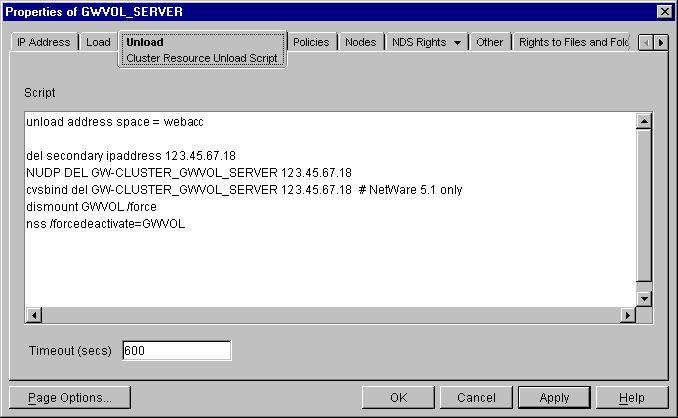
- If you selected Yes under Load WebAccess Agent and Its MTA in Protected Memory (WebAccess Clustering Worksheet item 9), add an unload address space command and an unload kill address space command to ensure that the address space is completely cleaned up.
-
Click Apply to save the unload script.
-
If necessary, click OK to confirm that you must offline and then online the volume resource in order for the changes to take effect.
-
Continue with Setting the Failover Path and Policies for the WebAccess Agent.
Setting the Failover Path and Policies for the WebAccess Agent
To modify the failover path and policies for the WebAccess Agent volume resource:
-
In ConsoleOne, in the properties pages for the Volume Resource object (volume_SERVER), click Nodes to display the default failover path for the WebAccess Agent volume resource.
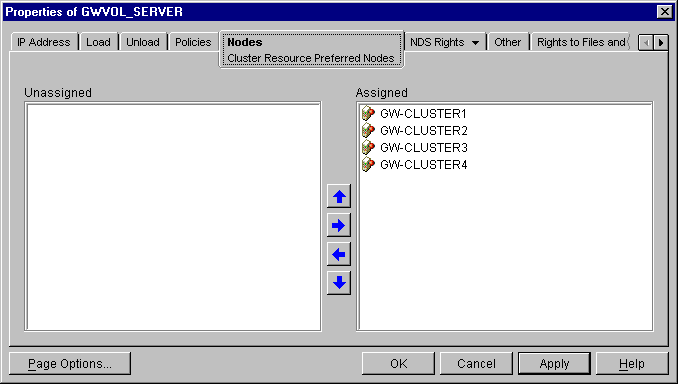
-
Arrange the nodes in the cluster into the desired failover path for the WebAccess Agent volume (WebAccess Clustering Worksheet item 4).
-
Click Apply to save the failover path.
-
Click Policies to display the default start, failover, and failback policies.
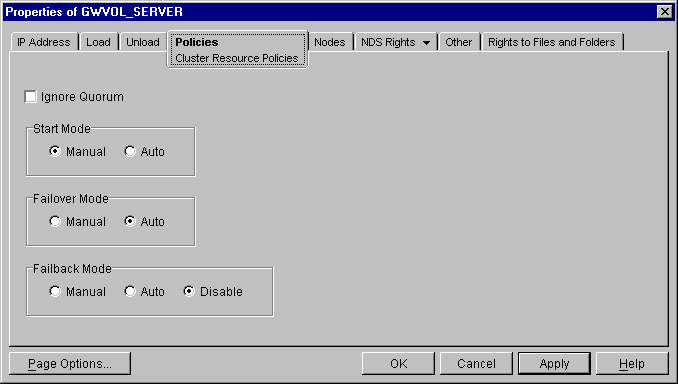
The default policy settings are often appropriate. By default, a volume resource:
- Fails over automatically if the node it is running on fails
- Starts automatically on the next node in its failover path
- Continues running at its failover location, even after its most preferred node is again available
If you are considering changing these defaults, see the applicable section of Novell Cluster Services Overview and Installation for your version of NetWare:
- NetWare 6.x: "Set Start, Failover, and Failback Modes"
- NetWare 5.1: "Set Start, Failover, and Failback Modes"
-
Click OK when you are finished editing the WebAccess Agent volume resource properties.
-
Continue with Installing and Configuring the WebAccess Application in a Cluster.
Installing and Configuring the WebAccess Application in a Cluster
Recall that the WebAccess Agent is the component of your WebAccess installation that accesses post offices and libraries to retrieve information for WebAccess client users. The WebAccess Application provides the link between the WebAccess Agent and the WebAccess clients' Web browsers.
To install the WebAccess Application:
-
Map a drive to the WebAccess Agent volume (WebAccess Clustering Worksheet item 1) where the WebAccess domain is located.
The WebAccess Agent volume name will be cluster_volume. For assistance with mapping a drive to a cluster-enabled volume, see Configuring Short Name Resolution.
-
Map a drive to sys:\system on the first node where you want to install the WebAccess Application (WebAccess Clustering Worksheet item 10).
-
If the node where you are going to install the WebAccess Application is currently running any applications that rely on Java or on the Netscape Enterprise Server, migrate those applications to another node in the cluster. If any GroupWise agents are running on the node, migrate the agents. For assistance with migrating resources, see "Migrate Resources" in "Installation and Setup" in NetWare Cluster Services Overview and Installation.
-
Manually stop the Netscape Enterprise Server and unload Java.
nvxwebdn unload java
If the WebAccess Installation program detects that the Netscape Enterprise Server and Java are still running, it will attempt to stop them for you. However, the Installation program is not always successful, so performing this step manually is recommended.
-
Start the WebAccess Installation program as you did when you installed the WebAccess Agent (Step 3). Keep in mind the following cluster-specific details:
- In the Components dialog box, select only GroupWise WebAccess Application.
- Use items 13 through 19 on the GroupWise WebAccess Installation Worksheet that you filled out during Planning the WebAccess Installation to fill in the fields during the WebAccess Application installation process.
- In the Gateway Directory dialog box, be sure to browse to the WebAccess gateway directory (domain\wpgate\webac60a) through the drive you mapped in Step 1 above.
- In the Web Server Information dialog box, be sure to browse to the Web server root directory (sys:\novonyx\suitespot) through the drive you mapped in Step 2 above.
- In the Start Applications dialog box, deselect Restart Web Server.
-
Make sure you have completed all the WebAccess Application tasks described in "Setting Up GroupWise WebAccess on NetWare or Windows" in "Installing GroupWise WebAccess" in the GroupWise 6.5 Installation Guide.
-
Copy the sys:\novonyx\suitespot\docs\com directory from the node where you just installed the WebAccess Application to the document root directory of the hardware virtual server (WebAccess Clustering Worksheet item 13).
-
At the server console, manually restart Java and the Netscape Enterprise Server.
NetWare 6.x
with Tomcat Servlet GatewayNetWare 5.1
with Novell Servlet Gatewaytomcat33 nvxwebup
load java nvxwebup
-
In the Cluster State View in ConsoleOne, offline and then online the Netscape Enterprise Server cluster resource, as well as any other Web server cluster resources that run on the node to reestablish their secondary IP addresses.
-
Repeat Step 2 through Step 9 for each node in the WebAccess Application failover path (WebAccess Clustering Worksheet item 13).
-
Continue with Testing Your Clustered WebAccess Installation.
Testing Your Clustered WebAccess Installation
Remember that the WebAccess Agent volume resource and the Netscape Enterprise Server cluster resource are separate resources that could fail over to different nodes at different times.
To thoroughly test your WebAccess installation:
-
Make sure the initial combination of WebAccess Agent volume resource and Netscape Enterprise Server cluster resource is functioning properly.
-
Migrate the WebAccess Agent volume resource to each node on its failover path, making sure it functions with the initial Netscape Enterprise Server cluster resource.
-
Migrate the Netscape Enterprise Server cluster resource to a different node, migrate the WebAccess Agent volume resource to each node in its failover path, then make sure each combination works.
-
Repeat Step 3 for each Netscape Enterprise Server cluster resource.