A merge is performed between the primary domains of two GroupWise systems. Merging one system (the primary domain and all of its subordinate objects) with another consolidates the two systems, resulting in only one primary domain and one or more new secondary domains and their subordinate objects.
To avoid confusion, we will hereafter refer to the system whose primary domain you'll retain as Site #1 and the other system as Site #2.
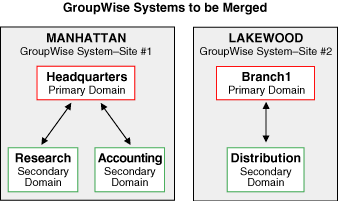
In the above illustration, we have two GroupWise systems that are not connected. We have designated the Manhattan GroupWise system as Site #1 and the Lakewood GroupWise system as Site #2. The Lakewood system will be merged into the Manhattan system.
If you have three or more systems to be merged, you must merge the systems one after the other. We will not use references to a Site #3, a Site #4, and so on. Instead, after the first and second systems have been merged, the third system will become Site #2 as you go through the merge planning, preparation, and step sections again. Therefore, each system will take its turn at being Site #2 while the first system being merged to will continue to be Site #1.
The merge process permanently affects a database. Before merging you will create backups of all wpdomain.db files for the primary and secondary domains that will be affected by the merge. This will allow you to recover from any mistakes. For more information, see Planning the Location of the Domain Database Backup Directories.
During the merge, you must shut down any GroupWise Message Transfer Agents (MTAs) that can write to the domain databases. Even though you will shut down the MTAs during the merge, users can continue to use GroupWise because the Post Office Agents (POAs) do not need to be shut down. The following GroupWise agent functions will not be available until the MTAs are running again:
Print a copy of the Merge Planning Worksheet.
| WORKSHEET |
|---|
Under Item 23: GroupWise MTAs for Sites #1 and #2, list the GroupWise MTAs for both sites that you will need to shut down during the merge. The items in the worksheet are listed in the order you will enter them when running the GroupWise merge utility. This planning section does not follow the same order as the worksheet, but all worksheet items are covered. |
If Site #2 has a primary domain and some secondary domains, you will first release all of the secondary domains in Site #2 to become primary domains in their own GroupWise systems. Then you will merge each Site #2 primary domain one at a time with the primary domain of Site #1. In other words, you will be running the merge process once for each domain in Site #2. For more information, see Releasing Site #2 Secondary Domains.
One link (of any type) must exist between a domain in Site #1 and the domain being merged in Site #2. The merge utility automatically creates indirect links between the Site #1 secondary domains and the Site #2 domain being merged. You have the option to accept these indirect links and configure them later (if necessary), or you can create direct links between all domains in Site #1 and the domain being merged from Site #2 before beginning the merge. All links must be completed and correct before you run the MTAs after merging the systems. For more information, see Linking the Domains.
| WORKSHEET |
|---|
Under Item 16: Site #1 Name, enter the name of the GroupWise system you will designate as Site #1. Under Item 7: Site #2 Name, enter the name of the GroupWise system you will designate as Site #2. If you are merging three or more GroupWise systems, you will be selecting a different system as Site #2 each time you reuse this planning section and rerun the merge process. Under Item 14: Site #1 Primary Domain, enter the exact name of your Site #1 primary domain. Under Item 5: Site #2 Primary Domain, enter the exact name of your Site #2 primary domain. Under Item 18: Site #1 Secondary Domains, enter the exact names of your Site #1 secondary domains. Under Item 10: Site #2 Secondary Domains, enter the exact names of your Site #2 secondary domains. Under Item 17: Site #1 Time Zone, enter the time zone for Site #1. Under Item 9: Site #2 Time Zone, enter the time zone for Site #2. |