Alternate Link Configuration: Transfer Pull
This message flow diagram illustrates how a GroupWise message travels from one user to another when the domains are connected by a transfer pull configuration.
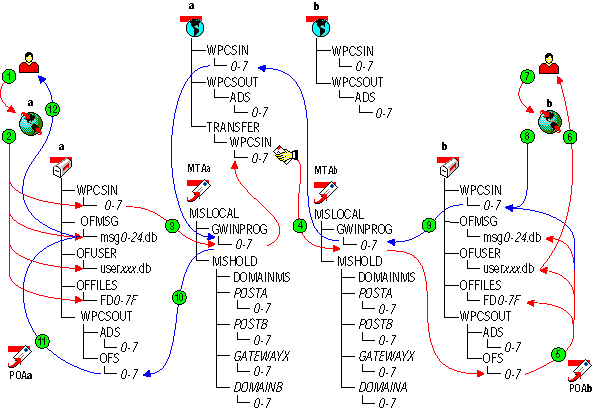
| Stage | Icon | Description |
|---|---|---|
|
|
The user sends a message to recipients in a post office in a different domain. In this diagram, the delivery mode setting for the local post office is Use App Thresholds and the threshold is not exceeded. |
|
|
The GroupWise client performs the following actions for the sender:
If client/server mode were in effect for the post office, these actions would be performed by the POA instead of the GroupWise client. See Access Mode: Client/Server. |
|
|
For mapped and UNC links, the MTA scans its input queue in each post office for messages to process. You can control the rate at which the MTA scans its input queues. See "Adjusting MTA Polling of Input Queues in the Domain and Post Offices" in "Message Transfer Agent" in the GroupWise 6.5 Administration Guide. When it detects a new message, the MTA picks up the message from the sender's post office and transfers it to the MTA "in progress" (gwinprog) queue. From there, the MTA for the sender's domain would normally transfer the message to the output queue in the recipient's domain. However, in this transfer pull configuration, the MTA for the sender's domain does not have access to the recipient's domain. Therefore, the MTA for the sender's domain transfers the message into the appropriate priority 0-7 subdirectory in the transfer directory in its own domain. It is now the job of the MTA for the recipient's domain to pick up (or 'pull') the message from the sender's domain to the recipient's domain. See "Using a Transfer Pull Configuration" in "Message Transfer Agent" in the GroupWise 6.5 Administration Guide. |
|
|
The MTA for the recipient's domain polls its input queue in the local domain and any transfer directories in other domains. The transfer pull configuration is the only situation where an MTA scans directories outside its own directory structure. When it detects a new message in a transfer directory of another domain, the MTA picks up (or "pulls") the message from the other domain and transfers it to the MTA "in progress" (gwinprog) queue. From there, the MTA for the recipient's domain transfers the message to the output queue in the recipient's post office. The MTA output queue is the input queue for the POA in the recipient's post office. |
|
|
The POA polls its input queue regularly. When it detects a new message, the POA in the recipient's post office performs the following actions:
|
|
|
The Notify component of the recipient's GroupWise client notifies the recipient that a new message has arrived. |
|
|
Each recipient opens the message in the GroupWise client. |
|
|
Each recipient's GroupWise client creates an Opened status message in the appropriate priority 0-7 subdirectory of the MTA input queue in the recipient's post office. |
|
|
For mapped and UNC links, the MTA scans its input queue in each post office for messages to process. You can control the rate at which the MTA scans its input queues. See "Adjusting MTA Polling of Input Queues in the Domain and Post Offices" in "Message Transfer Agent" in the GroupWise 6.5 Administration Guide. When it detects the status message, the MTA picks it up from the recipient's post office and transfers it to the MTA "in progress" (gwinprog) queue. From there the MTA in the recipient's domain transfers the status message to the output queue in the sender's domain. |
|
|
The MTA in the sender's domain also polls its domain input queues. When it detects the status message, the MTA in the sender's domain picks it up and transfers it to its output queue in the sender's post office. The MTA output queue is the input queue for the POA in the sender's post office. |
|
|
The POA in the sender's post office updates the sender's message database (MSGnn.DB) with the Delivered status information (and possibly Opened as well if the recipient has opened the message). |
|
|
When the sender checks the sent items in his or her mailbox in the GroupWise client, the message displays a status of Delivered for each recipient (and possibly Opened as well if the recipient has opened the message). |















