Logging In to GroupWise
When you start GroupWise, you might be prompted to type information such as your password, TCP/IP address of your post office agent, and so forth. This Startup dialog box changes, depending on the information GroupWise needs to be able to open your Mailbox, and the GroupWise mode that you log in to.
Your system administrator might restrict the GroupWise modes you can log in to.
You can use a startup option to force the Startup dialog box to be displayed when you start GroupWise.
- Logging In to Your Mailbox
- Logging In to Your Mailbox from Another User's Workstation
- Logging In to the Novell GroupWise 6.5 Collaboration Client for Novell Nterprise Linux Services 1.0 (v6.5 for NNLS 1.0)
Logging In to Your Mailbox
-
Start GroupWise.
If you have not specified a password for your Mailbox and GroupWise needs no additional information, you will bypass the Startup dialog box and GroupWise will be displayed.
To force the GroupWise Startup dialog box to be displayed, right-click the GroupWise icon on the desktop, click Properties, click the Shortcut tab, in the Target box, after the GroupWise executable, type a space, type /@u-?, then click OK.
For information about other startup options, see Using Startup Options.
-
If you are prompted for a password, type the password in the Password box.
-
Click the mode of GroupWise you are logging in to and type additional information necessary, such as the path to the post office, the TCP/IP address and port of the post office agent, the path to your Caching or Remote mailbox.
If you do not know the required information, contact your system administrator.
-
Click OK.
Logging In to Your Mailbox from Another User's Workstation
You must be on the same post office as the other user to log into your own Mailbox from his or her workstation.
-
Log in to the network with your own user ID.
or
To force the GroupWise Startup dialog box to be displayed, right-click the GroupWise icon on the desktop, click Properties, click the Shortcut tab, in the Target box, after the GroupWise executable, type a space, type /@u-?, then click OK.
-
Start GroupWise.
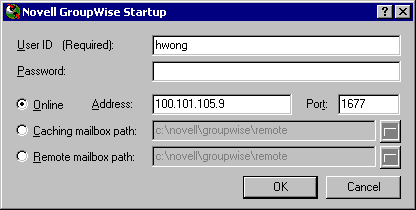
-
Type your user ID in the User ID box.
-
Click the Password box, type your password, then click OK.
Logging in to Your Mailbox from a Shared Workstation
If you use the same workstation for multiple people, it is highly recommended that each user have a separate login for the workstation. When GroupWise saves the display settings for a user, the settings are saved to the current user's registry. This allows GroupWise to display the settings for the user who is currently logged in to the workstation. This allows you to customize GroupWise the way you want it to look without changing the look for other users.
When a user is finished using the workstation, that user should log out of the workstation completely. This allows the next user to log on to the system with his or her own GroupWise settings.
However, there are special circumstances when having a different logon for each user on the workstation is not a viable option. In these cases there are some steps you should perform to log in and set up GroupWise properly.
Using the Login Screen Startup Switch
For the login screen startup switch to work properly, you must be on the same post office as the other user to log into your own Mailbox from his or her workstation.
Logging In to the Novell GroupWise 6.5 Collaboration Client for Novell Nterprise Linux Services 1.0 (v6.5 for NNLS 1.0)
For information, see Using the Novell GroupWise 6.5 Collaboration Client for Novell Nterprise Linux Services 1.0 (v6.5 for NNLS 1.0).