Archiving the Items in Your Mailbox
Use Archive to save mail or phone messages, appointments, reminder notes, or tasks to a designated database on a local drive. Archiving items saves network space and keeps your Mailbox uncluttered. It also protects items from being automatically deleted.
You can view archived items whenever you need to. You can also unarchive any archived item. When you archive an item you have sent, you will not be able to track the status of that item.
The system administrator may specify that your items will be archived automatically on a regular basis.
When you move an item to a folder, it is not archived. Items in all folders are affected by the Clean Up options you specify in Environment Options, and by any archiving or cleanup options your administrator specifies.
This section contains the following topics:
- Archiving an Item in Your Mailbox
- Viewing Archived Items
- Unarchiving Items
- Archiving Items Automatically
Archiving an Item in Your Mailbox
-
If you have not previously done so, specify the archive path in File Location in the Environment dialog box. See Specifying Where Archived Items Are Stored .
-
Select the items in your Mailbox you want to archive.
-
Click Actions, then click Move to Archive.
When you archive an item you have sent, you cannot track the status of that item.
Unarchiving Items
-
Click File, then click Open Archive.
or
Click the folder list header drop-down list (above the Folder List; it probably displays Online or Caching to indicate what mode of GroupWise you are running in), then click Archive.
-
Click the item you want to unarchive, click Actions, then click Move to Archive.
-
Click File, then click Open Archive to close the archive and return to the Main Window.
or
Click the folder list header drop-down list (above the Folder List; it displays Archive), then click your user folder (your name) to return to the mode of GroupWise you were running previously.
Unarchived messages are returned to the folder from which they were archived. If the folder has been deleted, GroupWise creates a new folder.
Archiving Items Automatically
-
Click Tools, then click Options.
-
Double-click Environment, then click the Cleanup tab.
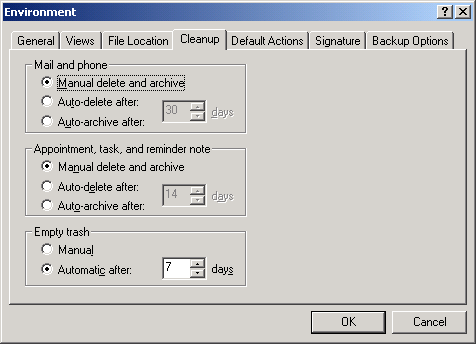
-
Select Auto-Archive After for the item type you want.
-
Specify the number of days after the item is delivered or completed that you want it to be archived.
-
Click OK.
If your system administrator has specified that items are automatically archived on a regular basis, you may not be able to change this option.
If you or your system administrator has set up auto-archiving of items in your Mailbox, items in the Checklist folder will also be archived based on the original date you received the item, not based on the due date you assign it.
If you have automatic archiving setup, it only archives items to one computer. If you are working on a computer where the automatic archive is not available, the items are not archived to the computer where the archive is not available.