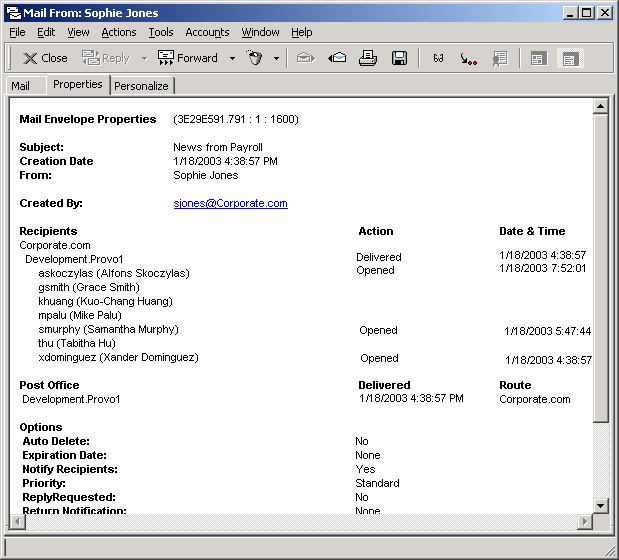Printing Items in Your Mailbox
This section contains the following topics:
Printing GroupWise Items
-
In the Item List in your Mailbox, click or open the item you want to print.
-
Click File, then click Print.
-
Select the items and attachments you want to print.
Select Print Attachment with Associated Application to launch the application in which an attached file was created (if that application is available). This may increase printing time but will ensure correct formatting of the file. Printing from GroupWise may save time, but the formatting of the attached file may change.
-
Click Print.
If you launch an associated application, you will need to select to print the file once the application is open. When printing is complete, close the application.
Printing Calendars
Use Print Calendar to print your schedule including appointments, tasks, and reminder notes in different formats and on various page sizes. For example, you could print a day calendar with all your appointments or a week calendar with all your appointments and tasks.
For information about printing your GroupWise calendar, see Printing Calendar Items.