Using LDAP in the Address Book
Directory services such as Bigfoot* and Switchboard* assist you in searching for people around the world. Each search can check potentially millions of names. Because each directory service uses a different search method, you can choose to search with a different directory service if you do not get the search results you want.
The Address Book supports LDAP (Lightweight Directory Services Protocol) for accessing directory services, and is already set up to access a number of well-known directory services. You can add additional directory services from your Internet service provider.
You can connect to an LDAP server through Secure Sockets Layer (SSL) to assure increased security for the LDAP address books you access. Connecting through SSL requires that you have a digital certificate, which enables GroupWise to use SSL to authenticate to the LDAP server you have chosen.
After you complete a directory service search, you can add the names you find to your personal address books.
While using Remote or Caching mode, you can perform a directory service search without connecting to GroupWise.
This section contains the following topics:
- Adding a Directory Service to an Address Book
- Searching for a Person Through a Directory Service
- Establishing a Secure Connection to a Directory Service
- Modifying the Properties of a Directory Service
- Specifying the Search Criteria a Directory Service Uses
- Changing the Length of Time a Directory Service Searches
Adding a Directory Service to an Address Book
-
Make sure you know the server name and port number of the LDAP directory service. You can get this information from your Internet Service Provider or system administrator.
-
In the Main Window, click
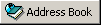 on the toolbar.
on the toolbar. -
In the left pane, click LDAP Address Book.
-
In the right pane, click Directories, then click Add.
-
Follow the prompts. When you specify the server address, you can specify an IP address or Internet domain name.
-
Click Finish.
-
If you are adding a directory service to search for security certificates, the directory service must be set as the default. Click the directory service account you just added, then click Set as Default.
-
Click Close.
Searching for a Person Through a Directory Service
-
In the Main Window, click
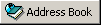 on the toolbar.
on the toolbar. -
Click the LDAP Address Book.
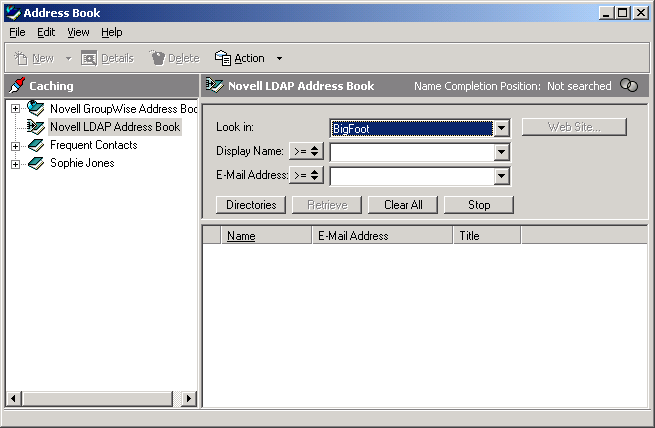
-
Select a directory service from the Look In drop-down list.
-
Type the name you want to search for.
or
Type an e-mail address you want to search for.
If other search fields are available, enter the information you want to search for.
-
Click Retrieve.
-
When the search is complete, double-click the name you want.
-
Click Close.
If you want to save the names you find in the search, click the names, click Edit, click Copy To, select a personal address book, then click OK.
Establishing a Secure Connection to a Directory Service
-
In the Main Window, click
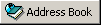 on the toolbar.
on the toolbar. -
Click the LDAP Address Book.
-
Click Directories, then click a directory service.
-
Click Properties.
-
Click Connect Using SSL.
-
Specify the path to your digital certificate file.
This file enables GroupWise to use SSL to authenticate to the LDAP server (that is, the directory service) you have chosen. Contact your system administrator to learn the location of this certificate file, or obtain a certificate file from your Internet Service Provider. You can click the Browse button to find the exact location of the file.
Specifying the Search Criteria a Directory Service Uses
-
In the Main Window, click
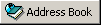 on the toolbar.
on the toolbar. -
Click the LDAP Address Book.
-
Click Directories, then click a directory service.
-
Click Properties.
-
Click the Searching tab, then click Search Fields.
-
Select up to four fields.
If you want to add search fields that you do not see listed, click the Field Mapping tab, then click Retrieve All LDAP Fields. Click a MAPI search field name, then click the right arrow button to add it to the LDAP Fields List. Click Apply, click the Searching tab, click Search Fields, then select the fields you want to search. The available search fields depend on the selected directory service.
Many directory services allow you to search using only the Name and E-Mail Address fields.
-
Click OK twice, then click Close twice.
Changing the Length of Time a Directory Service Searches
-
In the Main Window, click
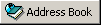 on the toolbar.
on the toolbar. -
Click the LDAP Address Book.
-
Click Directories, then click a directory service.
-
Click Properties, then click the Searching tab.
-
Click and drag the bar under Amount of Time to Search Before Timing Out until it shows the amount of time you want.
-
Click OK, click Close, then click Close.